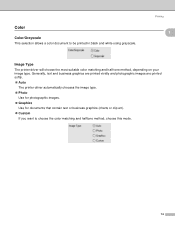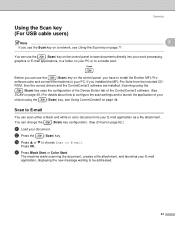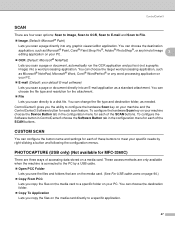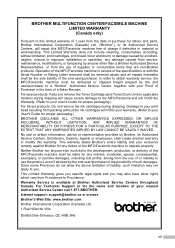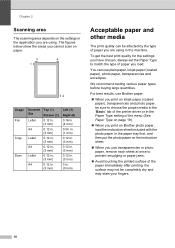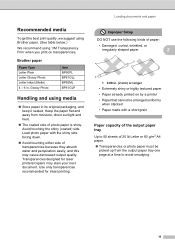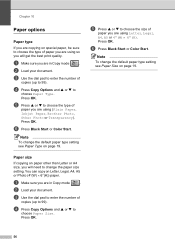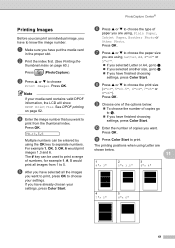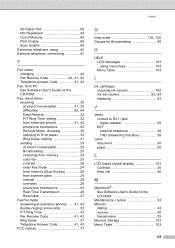Brother International MFC 240C Support Question
Find answers below for this question about Brother International MFC 240C - Color Inkjet - All-in-One.Need a Brother International MFC 240C manual? We have 3 online manuals for this item!
Question posted by Leekecoco on September 26th, 2014
What Is This Error Unable To Write To Destination Folder Using My Brother
printer mfc 240c
Current Answers
Answer #1: Posted by freginold on November 25th, 2014 6:00 PM
If you are getting that error, it means the scanner can't connect to the destination folder you are trying to scan to. There are many things that could cause this, including a bad cable, lack of proper permissions or credentials, or the wrong folder location. Here are two links that can provide more information:
- MFC-240C Troubleshooting FAQs: Cannot Scan
- MFC-240C User's Guide
- MFC-240C Troubleshooting FAQs: Cannot Scan
- MFC-240C User's Guide
Related Brother International MFC 240C Manual Pages
Similar Questions
How To Set Up Scanned Doc To Email In Destination Folder In Brother 7860?
(Posted by tsulDeavin 9 years ago)
What Type Of Printer Cable Is Used With Brother Mfc-240c
(Posted by asHar 10 years ago)
Brother Mfc-240c Will Not Print Black Or Color
(Posted by peAu 10 years ago)
How To Resolve The Error Unable To Print4f In The Brother Dcp J125
(Posted by guiamelodarman 11 years ago)
Clean Unable 51 Error Code.
What Does This Mean?
(Posted by rogken00 12 years ago)