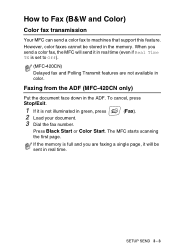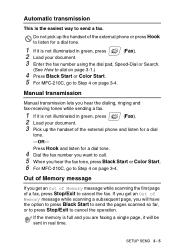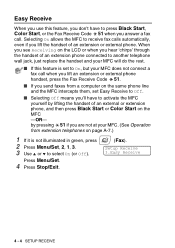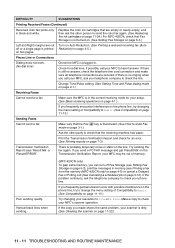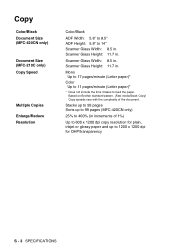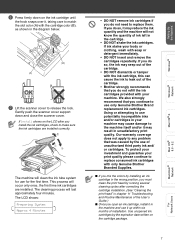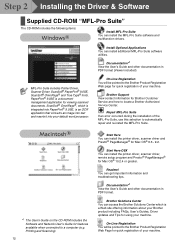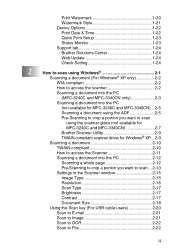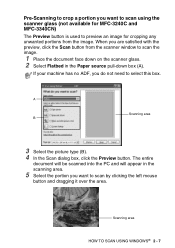Brother International MFC-210C Support Question
Find answers below for this question about Brother International MFC-210C - Color Inkjet - All-in-One.Need a Brother International MFC-210C manual? We have 3 online manuals for this item!
Question posted by kkharr on December 30th, 2011
What Wires Do I Plug Into My Computer (mac) From The Scanner?
The person who posted this question about this Brother International product did not include a detailed explanation. Please use the "Request More Information" button to the right if more details would help you to answer this question.
Current Answers
Related Brother International MFC-210C Manual Pages
Similar Questions
Can I Install Brother Mfc-j430w Color Inkjet Printer Without Cd
(Posted by gracebrid 10 years ago)
Where Can I Get Flat Ribbon Wire For My Scanner Dcp-185
flat ribbon wire for scanner dcp-185
flat ribbon wire for scanner dcp-185
(Posted by redelala 10 years ago)
Help My Wire Ribbon For Scanner Is Broken.is There A Way To Put It Back Together
scanner ribbon wire accidentally boken
scanner ribbon wire accidentally boken
(Posted by redelala 10 years ago)
My Printer Says To Clean And Refer To My Manual (lost). Can U Help Me?
(Posted by akmallia 11 years ago)
Cable Connection To A Power Mac Without Usb
Am I able to obtain a cable to operate the MFC 210c with a Power Mac, without a USB connection port?...
Am I able to obtain a cable to operate the MFC 210c with a Power Mac, without a USB connection port?...
(Posted by nrauch1942 11 years ago)