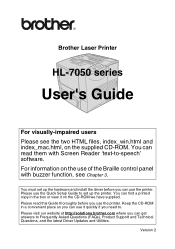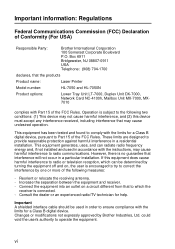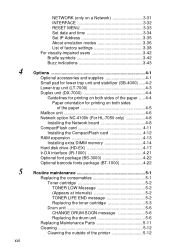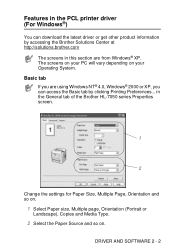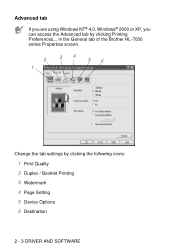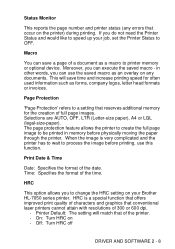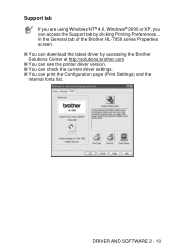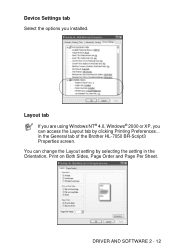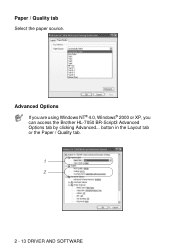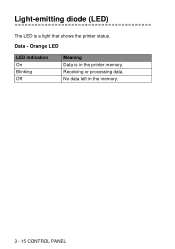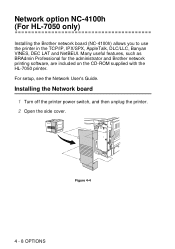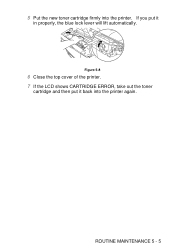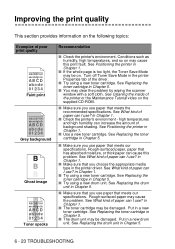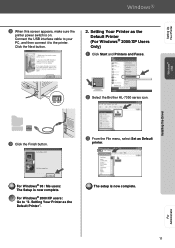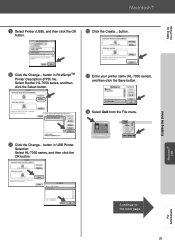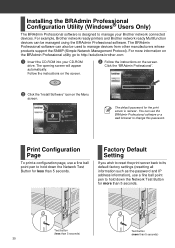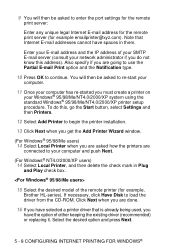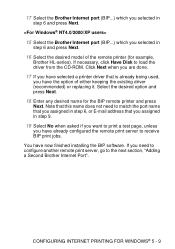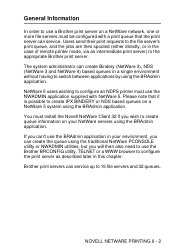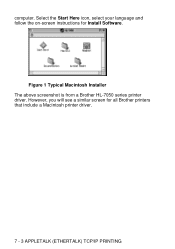Brother International HL-7050N Support Question
Find answers below for this question about Brother International HL-7050N.Need a Brother International HL-7050N manual? We have 3 online manuals for this item!
Question posted by rpwrob on February 4th, 2014
I Need To Reset The Toner Light On A Brother Hl 7050
Current Answers
Answer #1: Posted by BusterDoogen on February 4th, 2014 1:10 PM
I hope this helpful to you!
Please respond to my effort to provide you with the best possible solution by using the "Acceptable Solution" and/or the "Helpful" buttons when the answer has proven to be helpful. Please feel free to submit further info for your question, if a solution was not provided. I appreciate the opportunity to serve you!