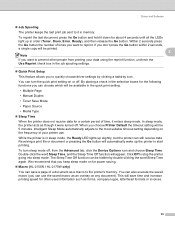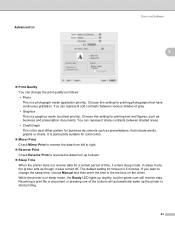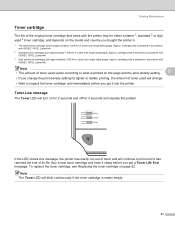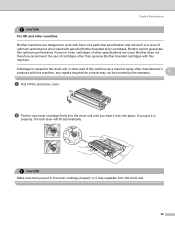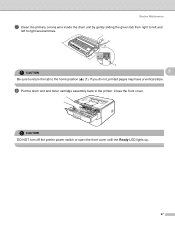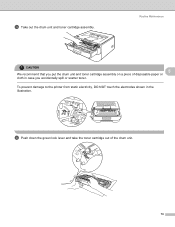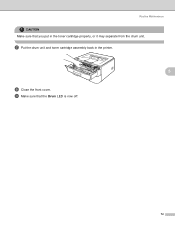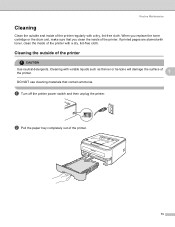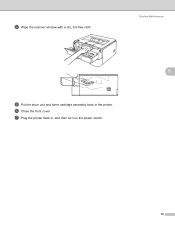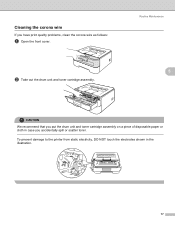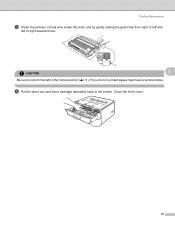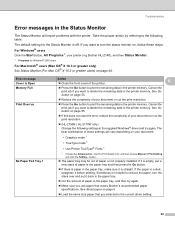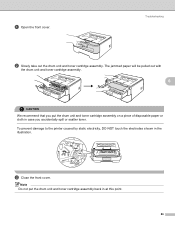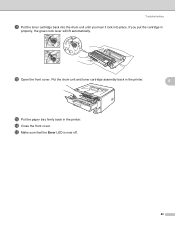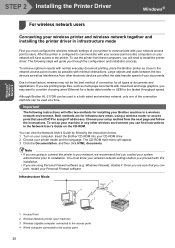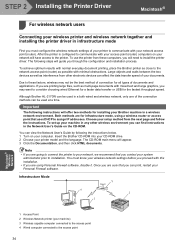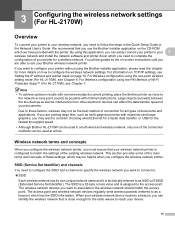Brother International HL-2170W Support Question
Find answers below for this question about Brother International HL-2170W.Need a Brother International HL-2170W manual? We have 4 online manuals for this item!
Question posted by mitinty on April 26th, 2014
Toner Light Brother Hl-2170 Will No Turn Off
The person who posted this question about this Brother International product did not include a detailed explanation. Please use the "Request More Information" button to the right if more details would help you to answer this question.
Current Answers
Related Brother International HL-2170W Manual Pages
Similar Questions
How To Reset Brother Hl 2170 After Replacing Drum Unit
(Posted by brojanier 9 years ago)
How To Restore Factory Settings On Brother Hl-2170w
(Posted by samnu 9 years ago)
How To Reset Toner On Brother Hl-2170w
(Posted by Umbandziv 9 years ago)
How To Change Reset Toner In Brother Hl-2270dw Printer
(Posted by nursirfpt 10 years ago)
How To Replace Toner On Brother Hl-2270dw
(Posted by dondtuck63 10 years ago)