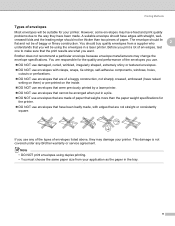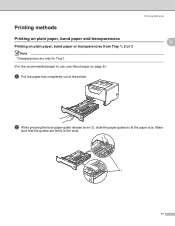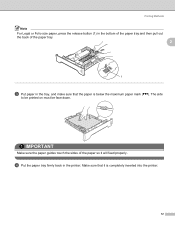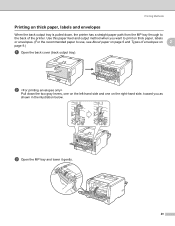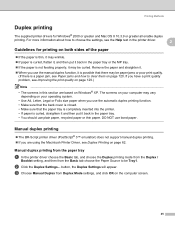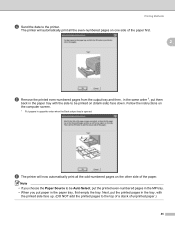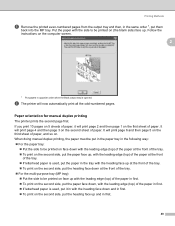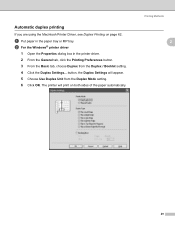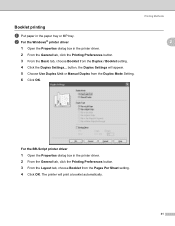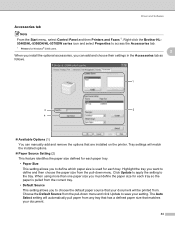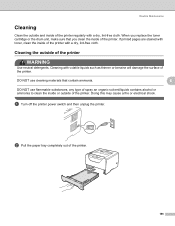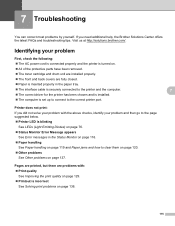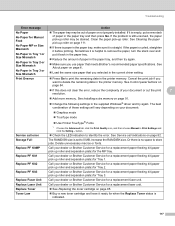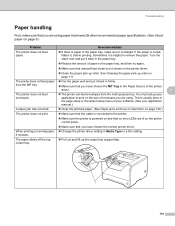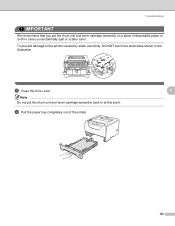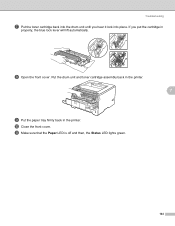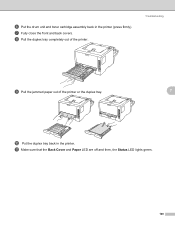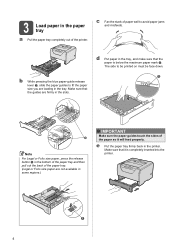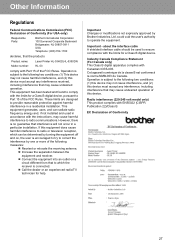Brother International HL 5340D Support Question
Find answers below for this question about Brother International HL 5340D - B/W Laser Printer.Need a Brother International HL 5340D manual? We have 2 online manuals for this item!
Question posted by cenub on July 21st, 2014
Does Brother Hl5340d Have A Tray 1 And Tray 2
The person who posted this question about this Brother International product did not include a detailed explanation. Please use the "Request More Information" button to the right if more details would help you to answer this question.
Current Answers
Related Brother International HL 5340D Manual Pages
Similar Questions
Brother Hl5340d Will Not Print Toner Light On
(Posted by borbh 10 years ago)
Brother Hl5340d Laser Printer Toner How To Fix It
(Posted by thatlun 10 years ago)
Brother Hl5340d Does Not Reset Toner
(Posted by 1noeur 10 years ago)
How To Reset The Drum Led Light In Brother Hl5340d
(Posted by AttamMac 10 years ago)
How To Print A Config Page On A Brother Hl5340d.
I am trying to determine my printing volumes and would like to print a config page on my printer tha...
I am trying to determine my printing volumes and would like to print a config page on my printer tha...
(Posted by mattdrozdek 11 years ago)