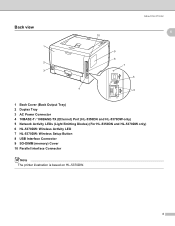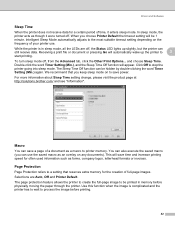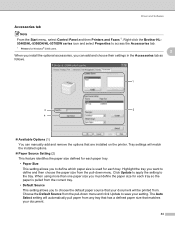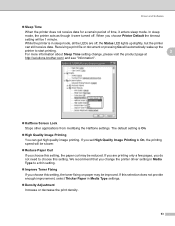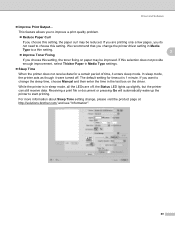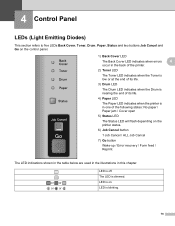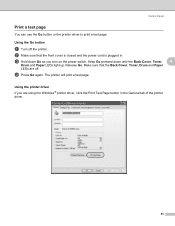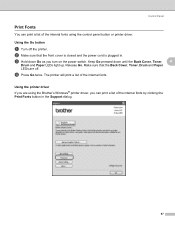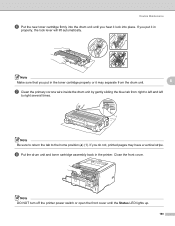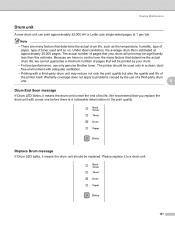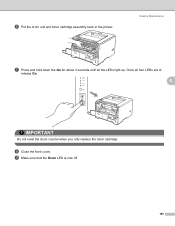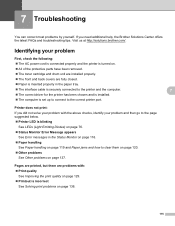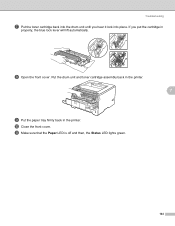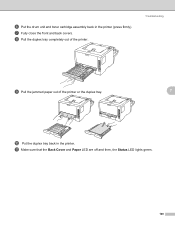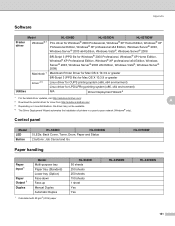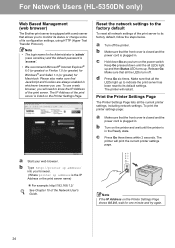Brother International HL 5340D Support Question
Find answers below for this question about Brother International HL 5340D - B/W Laser Printer.Need a Brother International HL 5340D manual? We have 2 online manuals for this item!
Question posted by AttamMac on December 21st, 2013
How To Reset The Drum Led Light In Brother Hl5340d
The person who posted this question about this Brother International product did not include a detailed explanation. Please use the "Request More Information" button to the right if more details would help you to answer this question.
Current Answers
Related Brother International HL 5340D Manual Pages
Similar Questions
Flashing All Led Lights
(Posted by Kako9196 5 years ago)
How To Install A Drum In A Brother Hl5340d
(Posted by mdez 9 years ago)
Brother Hl5340d How To Fix Drum Error
(Posted by ewahlsc 9 years ago)
How To Reset Drum Error Light Brother Hl-5370dw
(Posted by MikeKfla 10 years ago)
How To Reset Drum Led On Brother Printer Hl-5370dw
(Posted by snagandudam 10 years ago)