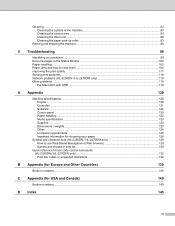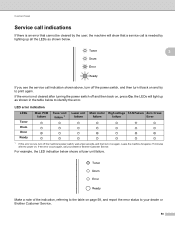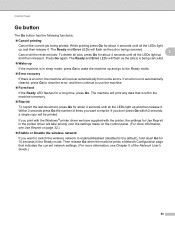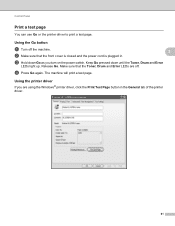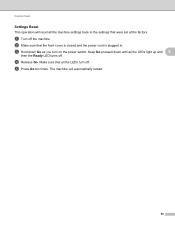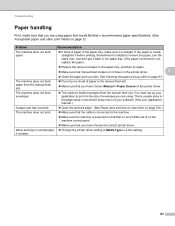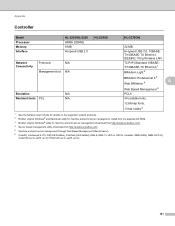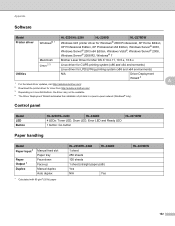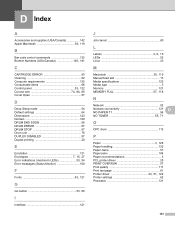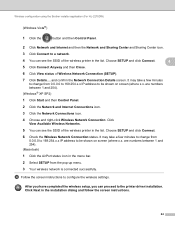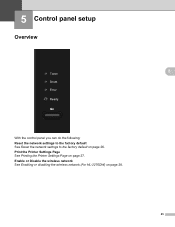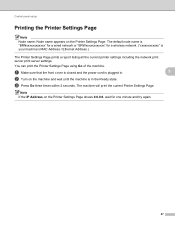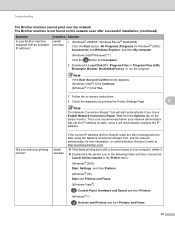Brother International HL-2270DW Support Question
Find answers below for this question about Brother International HL-2270DW.Need a Brother International HL-2270DW manual? We have 3 online manuals for this item!
Question posted by pyjkwhit on March 13th, 2014
Brother Hl2270dw Control Panel Won't Light
The person who posted this question about this Brother International product did not include a detailed explanation. Please use the "Request More Information" button to the right if more details would help you to answer this question.
Current Answers
Related Brother International HL-2270DW Manual Pages
Similar Questions
Brother Hl2270dw Printer Won't Recognize New Toner
(Posted by woos3 9 years ago)
How Do I Clear A Low Toner Light On A Brother Hl2270dw?
(Posted by mickni 9 years ago)
I Changed My Security Setting On My Brother Hl2270dw Now Printer Wont Work
(Posted by olilorine 10 years ago)
Which Drivers Do I Need For A Brother Hl2270dw Printer On Imac With Os X 10.7
(Posted by jenncem 10 years ago)
How Can I Increase Darkness On My Brother Hl2270dw Laser Printer
(Posted by nicbr 10 years ago)