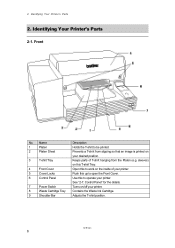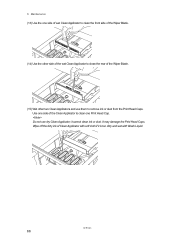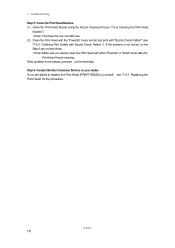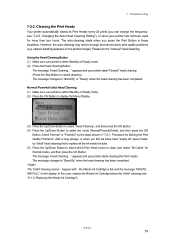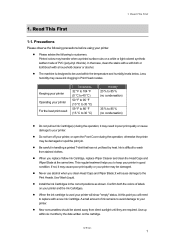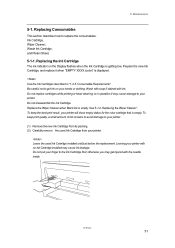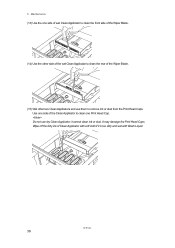Brother International GT-541 Support Question
Find answers below for this question about Brother International GT-541.Need a Brother International GT-541 manual? We have 5 online manuals for this item!
Question posted by lonestarranchsales on April 28th, 2014
When We Try To Print No Inks Comes Out, When We Do Any Clean Function Error 5210
The person who posted this question about this Brother International product did not include a detailed explanation. Please use the "Request More Information" button to the right if more details would help you to answer this question.
Current Answers
Related Brother International GT-541 Manual Pages
Similar Questions
How To Reset Ink Levels In Brother Hl-3070cw Printer
(Posted by joAimen 9 years ago)
How To Print Screen Using Hl-2240 Brother Laser Printer
(Posted by Lenjin 9 years ago)
What To Do When The Black Ink Is Printing The Image With 'lines' Through It?
The machine has 'cleaned' itself a few times with no joy
The machine has 'cleaned' itself a few times with no joy
(Posted by justinephipps 10 years ago)
Yellow Is Not Printing The Ink Counter Reads 3/4 Full.
I just cleaned the heads and the wiper blades. I did my ink test and as usual post cleaning a head c...
I just cleaned the heads and the wiper blades. I did my ink test and as usual post cleaning a head c...
(Posted by Leighdesigns 10 years ago)
How To Fix Error 6101 For Gt 541 Printer
(Posted by raschellap 12 years ago)