Brother International GT-541 Support Question
Find answers below for this question about Brother International GT-541.Need a Brother International GT-541 manual? We have 5 online manuals for this item!
Question posted by justinephipps on March 5th, 2014
What To Do When The Black Ink Is Printing The Image With 'lines' Through It?
The machine has 'cleaned' itself a few times with no joy
Current Answers
There are currently no answers that have been posted for this question.
Be the first to post an answer! Remember that you can earn up to 1,100 points for every answer you submit. The better the quality of your answer, the better chance it has to be accepted.
Be the first to post an answer! Remember that you can earn up to 1,100 points for every answer you submit. The better the quality of your answer, the better chance it has to be accepted.
Related Brother International GT-541 Manual Pages
Instruction Manual - English - Page 9
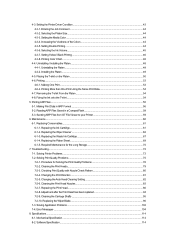
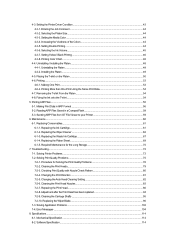
... the Media Color ...44 4-3-4. Maintenance...60 6-1. Replacing the Ink Cartridge...61 6-1-2. Replacing the Print Head...86 7-2-8. Setting Yellow / Black Printing ...46 4-3-8. Printing ARP Files...55 5-1. Cleaning the Print Heads...79 7-2-3. Changing the Print Direction ...81 7-2-5. Adjustment after the Print Head has been replaced 94 7-2-9. Removing the T-shirt From...
Instruction Manual - English - Page 12
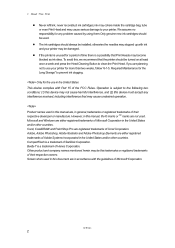
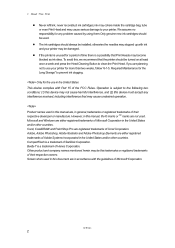
...time there is subject to use in accordance with ink and your printer for the Long Storage" to prevent ink clogging. ink may cohere inside the cartridge bag, tube or even Print Head and may be turned on at least once a week and press the Head Cleaning Button to your printer... use your printer may become blocked as ink dries. Product names used . GT-541
2 The ink cartridges should be...
Instruction Manual - English - Page 13
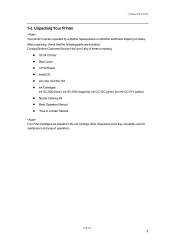
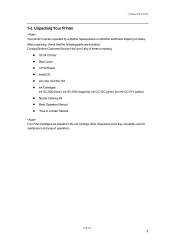
... since they should be unpacked by a Brother representative or a Brother authorized shipping company. GT-541
3 GT-541 Printer Rear Cover 4 Print Heads Install CD AC cord, UL/CSA 13A Ink Cartridges: Ink GC-50K (black), Ink GC-50M (magenta), Ink GC-50C (cyan), and Ink GC-51Y (yellow) Nozzle Cleaning Kit Basic Operation Manual "How to uncrate" Manual Four Filter Cartridges are included...
Instruction Manual - English - Page 17


... Cartridges. Right
1. Identifying Your Printer's Parts
5
1
2
3
4
7
No. Name
1
Black Ink Cartridge Slot
2
Magenta Ink Cartridge Slot
3
Cyan Ink Cartridge Slot
4
Yellow Ink Cartridge Slot
5
Ink Cartridge Storage
6
Cleaning Tool Storage
7
Filter Cartridge Storage
6 Description Load an Ink Cartridge of the appropriate color. Power cord socket
GT-541
7 Store the four Filter...
Instruction Manual - English - Page 23


... for maintenance or setting up.
When one print of ink remained in each cartridge
Remained
(from the left, / / /
). 2.
GT-541
13
Shows warning message(s) if necessary.
3
Platen Size
Shows Platen Size set
by Printer Driver.
4
Double Print Icon Appears when "Double Printing" is checked.
5
Printer Status
Shows the printer status.
6
CF Icon
Appears when a CompactFlash...
Instruction Manual - English - Page 26


..., make sure:
The Ink Cartridges, Waste Cartridge Tray, and Wiper Cleaner Cassette are planning not to clean the Print Head. Do not turn on , displays "Welcome to turn off . (1) Make sure that your printer. If the printer is "standby" or "ready" mode. (2) Select "Platen Reset" in this section. GT-541
16 Ensue the printer is connected to a suitable...
Instruction Manual - English - Page 40


... process.. See "5. The settings of printer driver may not be your printer. GT-541
30 We strongly recommend that some colors in RGB mode and working space should be applied to restart your PC's default printer. The printer memory only holds one print; The settings made in CMYK (Cyan Magenta Yellow Black) mode cannot be applied for Windows...
Instruction Manual - English - Page 54


... the number is, the more vivid the image is recommended to print an image clearer and sharper by Vivid Processing 3 or 4.
4-3-5. GT-541
44 Increasing the Vividness of the Colors
Use this function to advise the operator.
4-3-2. Printing Directly from Applications
4-3-1. When you cannot select the "Ink Volume" or "Yellow / Black Printing". This is used to increase the vividness...
Instruction Manual - English - Page 56


...
4-3-8. Checking the Yellow / Black Printing means the printer prints with yellow ink first, and then prints with USB 2.0 Cable and select the Utility
tab. Printing Color Chart
For your PC is available to optimize quality. Check the Yellow / Black Printing check box to GT-541 printer with other Colors, to understand Color gamut. GT-541
46 Printing Directly from Applications
Example...
Instruction Manual - English - Page 71


... it when "EMPTY XXXX (color)" is getting low. Replace the Wiper Cleaner when Black Ink is empty.
Replacing the Wiper Cleaner".
GT-541
61 Maintenance
6-1. To keep print quality, a small amount of ink remains to avoid damage to get injured with ink. Leaving your printer will show empty status for the color cartridge that is empty. Replacing the...
Instruction Manual - English - Page 72


... you print colorful artwork. GT-541
62
Generally Yellow Ink is replaced. Loading a wrong color causes serious damage to print quality, and could damage to keep print quality good. Keep the Print Head Cap and Wiper Blade clean when replacing the Wiper Cleaner. 6. Please get a Cap Cleaning Kit and do this maintenance regularly at the timing of other ink more than Black Ink...
Instruction Manual - English - Page 80


... use the one in the Nozzle Cleaning Kit or the Cap Cleaning Kit, make sure you can use your printer when the following display appears.
(5) Open the Front Cover. 6. GT-541
70 If you use the Wash Liquid in the Nozzle Cleaning Kit, the Cap Cleaning Kit which comes with the new Black Ink Cartridge, or you replace it...
Instruction Manual - English - Page 85


... take care in the Ink Cartridge may be cleaned. See "6-1-4. GT-541
75 Troubleshooting
7-2.
The graphic application's
settings are printed doubled. Ink in removing the wet T-shirt.. Too much ink is being
used . Or select "Head Cleaning" menu and try "Powerful Cleaning". Adjust the Ink Volume. Setting Yellow / Black Printing". 7. Solving Print Quality Problems
Use the table...
Instruction Manual - English - Page 86


... Check Pattern "). If the black ink is used in the left. Troubleshooting
7-2-1. Cleaning the Print Heads / Using the Head Cleaning" and do it is too dirty to Check: (1) See "6-1-2. Checking Print Quality with flushing fresh ink can solve most print quality problems. See "7-2-2. GT-541
76 Step 1: Clean the Print Heads by test printing of five times. How to wipe off your...
Instruction Manual - English - Page 89
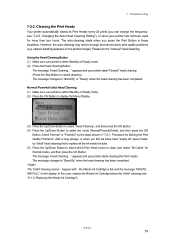
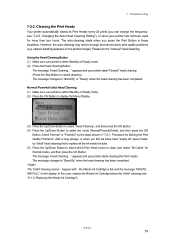
... starts when you press the Print Button in "7-2-1. However, the auto-cleaning may not be enough and cannot solve print quality problems (e.g. Using the Head Cleaning Button (1) Make sure your printer is full, and the message "WASTE INK FULL" on the printed image). The message "Head Cleaning..." appears and your printer starts cleaning the Print Heads. Select "Normal" or "Powerful" by the...
Instruction Manual - English - Page 91


... your printer. (2) Press the OK Button to display the Menu Display.
(3) Press the Up/Down Button to Job/ Status Display. GT-541
81 Select "Uni-Directional". There is stripes (arrow 1) or line breaks (arrow 2), the Print Head of the color (in the following example: Black) has the problem. The print direction is used. (1) Send the print data, which Print...
Basic Instruction Manual - English - Page 11
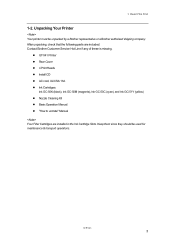
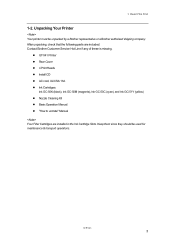
... authorized shipping company.
1. Read This First
1-2. Unpacking Your Printer
Your printer must be used for maintenance & transport operations. GT-541 Printer Rear Cover 4 Print Heads Install CD AC cord, UL/CSA 13A Ink Cartridges: Ink GC-50K (black), Ink GC-50M (magenta), Ink GC-50C (cyan), and Ink GC-51Y (yellow) Nozzle Cleaning Kit Basic Operation Manual "How to uncrate" Manual Four...
Basic Instruction Manual - English - Page 21


When one print of Ink
Shows how much ink (cc) is inserted.
7
Amount of Ink
Shows amount of prints set
by Printer Driver". GT-541
13 No. Shows warning message(s) if necessary.
3
Platen Size
Shows Platen Size set by Printer Driver.
4
Double Print Icon Appears when "Double Printing" is checked.
5
Printer Status
Shows the printer status.
6
CF Icon
Appears when a CompactFlash ...
Basic Instruction Manual - English - Page 39
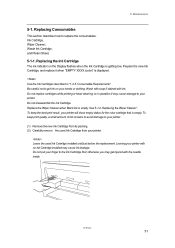
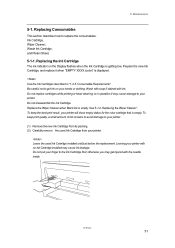
... when Black Ink is in "1-3-5.
Maintenance
5-1. Replacing the Wiper Cleaner". Wash with soap if stained with no Ink Cartridge installed may cause ink leakage. Do not replace cartridges while printing or head cleaning; GT-541
31 To keep print quality, a small amount of ink remains to avoid damage to your hands or clothing. otherwise you may cause damage to your printer...
Basic Instruction Manual - English - Page 40


... most of the ink cartridge. Generally Yellow Ink is really important to keep print quality good. Yellow Ink, the regular cleaning at the timing of Black Ink replacement might be replaced regularly when the Ink Cartridge is attached to the Black Ink Cartridge, and it needs to be insufficient to select the "Maintenance", and then press the OK Button. GT-541
32 Do...
Similar Questions
Where To Put Batterie In Brother Grament Printer Gt-541
(Posted by Walkdeni 10 years ago)
How To Turn Printe On Line'
My printer in the office is "off line". How do I turn it back "on line"? I am away from the office.
My printer in the office is "off line". How do I turn it back "on line"? I am away from the office.
(Posted by ethomm 11 years ago)
Hl-2270dw - Black Edge Prints On Left Side - How To Fix?
(Posted by Anonymous-72964 11 years ago)
From Where I Can Buy Brother Printer Gt 541 In India And What Is Its Price
(Posted by rajuroka71 11 years ago)

