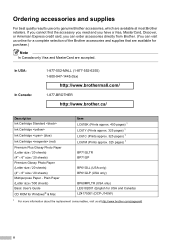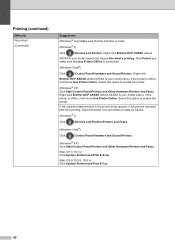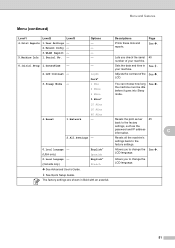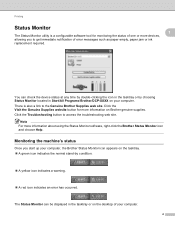Brother International DCP-J140W Support Question
Find answers below for this question about Brother International DCP-J140W.Need a Brother International DCP-J140W manual? We have 9 online manuals for this item!
Question posted by charlesconnelly49 on February 2nd, 2013
When Not In Use Whats Best Sleep Mode Or Off
The person who posted this question about this Brother International product did not include a detailed explanation. Please use the "Request More Information" button to the right if more details would help you to answer this question.
Current Answers
Related Brother International DCP-J140W Manual Pages
Similar Questions
Disable Sleep Mode
how do I permanently disable sleep mode on a 4100e? It set on fax only but doesn't awaken when calle...
how do I permanently disable sleep mode on a 4100e? It set on fax only but doesn't awaken when calle...
(Posted by Jcrosen 2 years ago)
Dcp-j140w Local Language
my printer has one local language (Italian). How i can change it to french language ?
my printer has one local language (Italian). How i can change it to french language ?
(Posted by mohbek25 9 years ago)
Brother Dcp-j140w Printer Has An Error When Installing
I try to install my brother printer and when it finish it popped that it has an error and it says i ...
I try to install my brother printer and when it finish it popped that it has an error and it says i ...
(Posted by randymacelisa 9 years ago)
Dcp-j140w Printer Has Message
Init Unable Af , The Printer Is New
Just Install
(Posted by amurray52sgate 11 years ago)