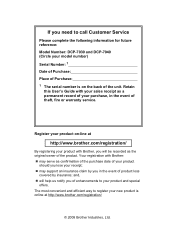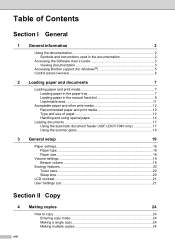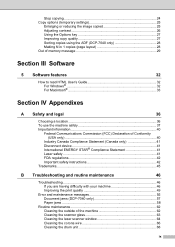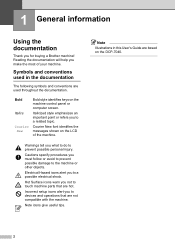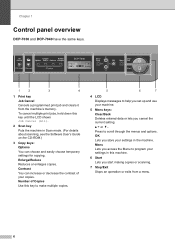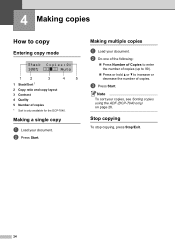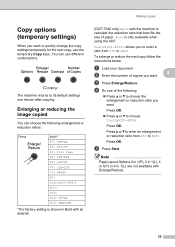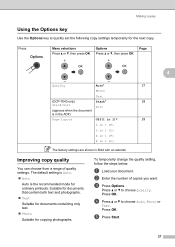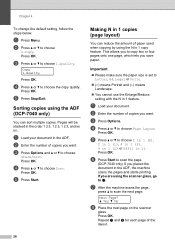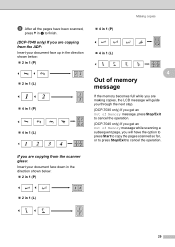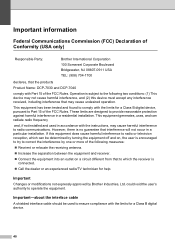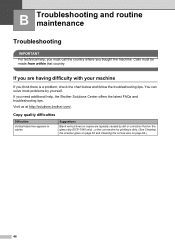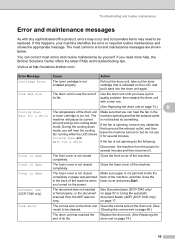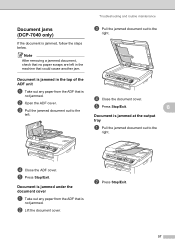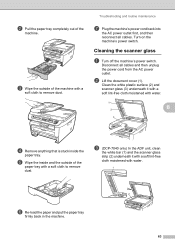Brother International DCP-7040 Support Question
Find answers below for this question about Brother International DCP-7040 - B/W Laser - All-in-One.Need a Brother International DCP-7040 manual? We have 6 online manuals for this item!
Question posted by TUlig on September 10th, 2014
How To Reset Dcp 7040
The person who posted this question about this Brother International product did not include a detailed explanation. Please use the "Request More Information" button to the right if more details would help you to answer this question.
Current Answers
Related Brother International DCP-7040 Manual Pages
Similar Questions
How To Reset Borther 7040 When New Toner Is Put In
(Posted by ejmja 9 years ago)
How To Reset Dcp-7040 Drum Error
(Posted by newi 10 years ago)
How To Reset Dcp 7040 Toner
(Posted by wwcavei 10 years ago)
How To Reset Dcp 7040 Cartridge
(Posted by leyabti 10 years ago)
How To Reset Brother Drum Dcp 7040
how to reset brother drum dcp 7040
how to reset brother drum dcp 7040
(Posted by mnmredline 11 years ago)