Brother International DCP 7020 Support Question
Find answers below for this question about Brother International DCP 7020 - B/W Laser - All-in-One.Need a Brother International DCP 7020 manual? We have 4 online manuals for this item!
Question posted by pattivisuals on June 1st, 2012
How Do I Connect The Usb For The Scanner To The Pc?
I can't find wher to plug in the usb to the scanner so I can connect it to my pc. Please help.
Patti
Current Answers
There are currently no answers that have been posted for this question.
Be the first to post an answer! Remember that you can earn up to 1,100 points for every answer you submit. The better the quality of your answer, the better chance it has to be accepted.
Be the first to post an answer! Remember that you can earn up to 1,100 points for every answer you submit. The better the quality of your answer, the better chance it has to be accepted.
Related Brother International DCP 7020 Manual Pages
Software Users Manual - English - Page 2
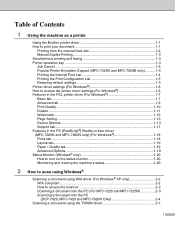
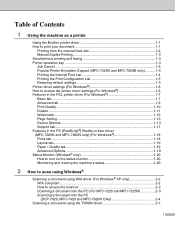
... Advanced tab ...1-9 Print Quality...1-10 Duplex ...1-11 Watermark ...1-12 Page Setting...1-13 Device Options 1-13 Support tab...1-17 Features in the PS (PostScript®) Brother printer...only 2-2 WIA compliant ...2-2 How to access the scanner 2-2 Scanning a document into the PC (For MFC-7220 and MFC-7225N 2-3 Scanning a document into the PC (DCP-7020, MFC-7420 and MFC-7820N Only 2-4
Scanning...
Software Users Manual - English - Page 3
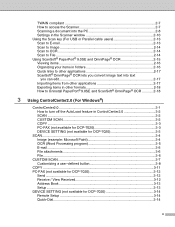
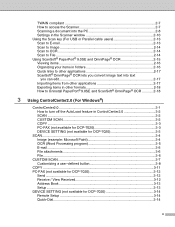
... How to access the Scanner 2-7 Scanning a document into the PC 2-8 Settings in the Scanner window 2-10 Using the Scan key (For USB or Parallel cable users 2-...AutoLoad feature in ControlCenter2.0 3-2 SCAN ...3-2 CUSTOM SCAN 3-2 COPY ...3-3 PC-FAX (not available for DCP-7020 3-3 DEVICE SETTING (not available for DCP-7020 3-3
SCAN...3-4 Image (example: Microsoft Paint 3-4 OCR (Word Processing...
Software Users Manual - English - Page 5
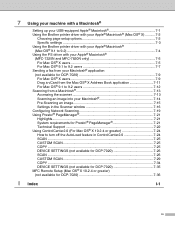
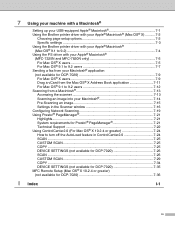
...®
Setting up your USB-equipped Apple® Macintosh... 7-13
Accessing the scanner 7-13 Scanning an image into your Macintosh 7-14
Pre-Scanning an image 7-15
Settings in the Scanner window 7-16
Configuring Network... 7-25
COPY ...7-25
DEVICE SETTINGS (not available for DCP-7020 7-26
SCAN ...7-26
CUSTOM SCAN 7-29
COPY ...7-34
DEVICE SETTINGS (not available for DCP-7020 7-35 MFC Remote Setup...
Software Users Manual - English - Page 6
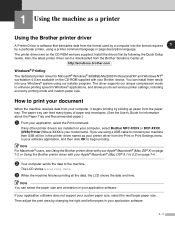
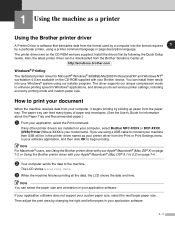
... the Brother printer driver
A Printer Driver is your Brother device.
The printer drivers are installed on page 7-2 or Using...; X) on your computer, select Brother MFC-XXXX or DCP-XXXX (USB) Printer (Where XXXX is software that translates data from ...begins printing by a particular printer, using a USB cable to connect your machine then USB will be downloaded from the paper tray. ...
Software Users Manual - English - Page 11
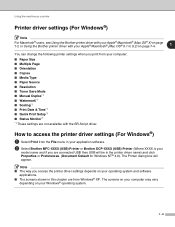
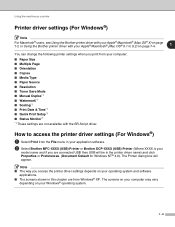
...®)
1 Select Print from the File menu in your application software.
2 Select Brother MFC-XXXX (USB) Printer or Brother DCP-XXXX (USB) Printer (Where XXXX is your Windows® operating system.
1 - 6 Note ■ The way you are connected USB then USB will appear. The screens on your computer may vary
depending on your
model name and...
Software Users Manual - English - Page 23


...the Setup Type screen appears, select Custom and check the PS Printer Driver. The screens on your PC will vary depending on your
Operating System.
■ You can download the latest driver by accessing ... Brother Solutions Center at http://solutions.brother.com
Ports tab
Select the port where your printer is connected or the path to the network printer you are from Windows® XP. If you have ...
Software Users Manual - English - Page 27
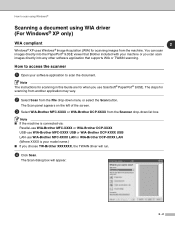
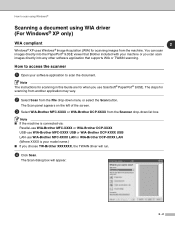
...appears on the left of the screen.
3 Select WIA-Brother MFC-XXXX or WIA-Brother DCP-XXXX from the Scanner drop-down menu or select the Scan button. The Scan dialog box will run.
4 Click...XXXX LAN or WIA-Brother DCP-XXXX LAN (Where XXXX is connected via:
Parallel-use WIA-Brother MFC-XXXX or WIA-Brother DCP-XXXX USB-use WIA-Brother MFC-XXXX USB or WIA-Brother DCP-XXXX USB LAN-use ScanSoft® ...
Software Users Manual - English - Page 32
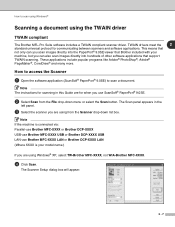
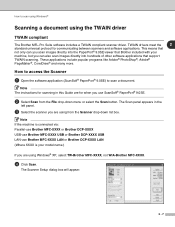
....
Note The instructions for scanning in the
left panel.
3 Select the scanner you use Brother MFC-XXXX LAN or Brother DCP-XXXX LAN (Where XXXX is connected via: Parallel-use Brother MFC-XXXX or Brother DCP-XXXX USB-use Brother MFC-XXXX USB or Brother DCP-XXXX USB LAN-use ScanSoft® PaperPort® 9.0SE.
2 Select Scan from...
Software Users Manual - English - Page 70
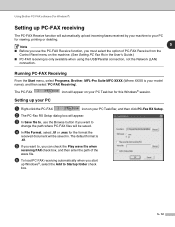
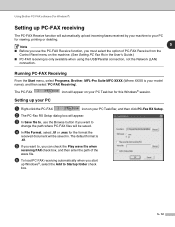
The default format is only available when using the USB/Parallel connection, not the Network (LAN)
connection. Setting up Windows®, select the Add to
change the path where PC-FAX files will be saved.
4 In File Format, select .tif or .max for the format the
received document will be saved in the User's Guide...
Software Users Manual - English - Page 78


Do not connect the machine to Mac OS® X 10.2.4 or greater. (The latest information for DCP-7020 )
Mac OS® 9.X Yes Yes No Yes No
Mac ....2.0 to 10.2.3 user, please upgrade to a USB port on the operating system you must buy a USB cable that is not longer than 6 feet (2 metres).
Feature
Printing Scanning (TWAIN)
ControlCenter2.0*1
PC-FAX sending Remote Setup (not available for Mac...
Software Users Manual - English - Page 82
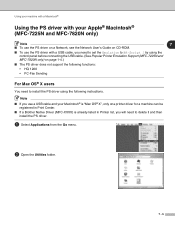
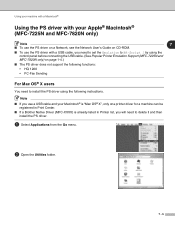
...machine with a Macintosh®
Using the PS driver with a USB cable, you need to set the Emulation to BR-Script 3 by using the control panel before connecting the USB cable. (See Popular Printer Emulation Support (MFC-7225N and ...support the following functions:
• HQ 1200
• PC-Fax Sending
For Mac OS® X users
You need to install the PS driver using the following instructions....
Users Manual - English - Page 51
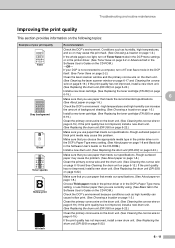
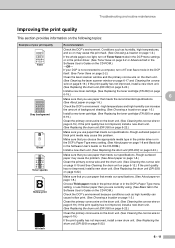
... connected to a computer, turn off Toner Save mode in the DCP itself. (See Toner Save on page 2-2.)
Clean the laser scanner window and the primary corona wire on the drum unit. (See Cleaning the laser scanner ...mode in the printer driver or in the Software User's Guide on the CD-ROM.)
Check the DCP's environment because conditions such as humidity, high temperatures, and so on page 6-22.)
6 -...
Quick Setup Guide - English - Page 2


... that are under the scanner. Do NOT carry the machine by holding it to the USB port of your computer and not to use (Parallel or USB).
■ USB interface cable Please make sure you use a USB cable, make sure you connect it at the bottom.
1 Front Cover
3. ■ Getting Started
Carton Components
DCP
9
1
2 8
3
7
4
6
5
1.
Control Panel
6.
Paper...
Quick Setup Guide - English - Page 9
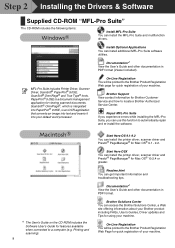
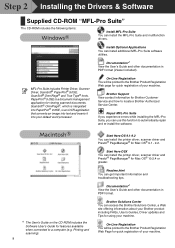
...MFL-Pro Suite, you can install the printer driver, scanner driver and Presto!® PageManager® for Mac OS... CD-ROM includes the Software User's Guide for features available when connected to a computer (e.g. Start Here OSX You can get important information...Brother Solutions Center You can install the MFL-Pro Suite and multifunction drivers. PaperPort ® 9.0SE is an OCR application
that...
Quick Setup Guide - English - Page 12
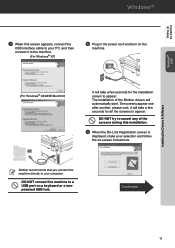
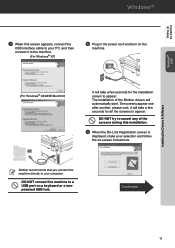
... please wait, it to the machine.
(For Windows® XP)
0 Plug in the power cord and turn on the
machine.
(For Windows® ... USB hub.
Continued ...
11 Brother recommends that you connect the machine directly to a USB port on -screen instructions. DO NOT connect the machine to your PC, and then connect it will automatically start. Setting Up the Machine
Windows® USB
Installing...
Quick Setup Guide - English - Page 18
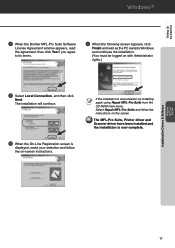
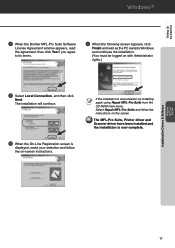
...terms.
A When the following screen appears, click
Finish and wait as the PC restarts Windows and continues the installation. (You must be logged on the ... NT® 4.0 Parallel
17 The MFL-Pro Suite, Printer driver and Scanner driver have been installed and the installation is unsuccessful, try installing again using... Local Connection, and then click
Next. If the installation is now complete.
Quick Setup Guide - English - Page 20
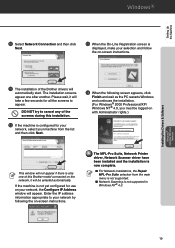
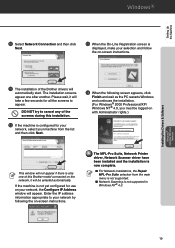
...Network Printer driver, Network Scanner driver have been installed ...address information appropriate to cancel any of the screens during this Brother model connected on the network, it will not appear if there is
displayed, ...try to your network by following screen appears, click
Finish and wait as the PC restarts Windows and continues the installation. (For Windows® 2000 Professional/XP/...
Quick Setup Guide - English - Page 21


... the language screen appears, select your
Macintosh®, and then connect it from the
AC outlet and disconnect it to the machine.
4 Double-click the Start Here OS 9.1-9.2 icon
to install the printer and scanner drivers. Step 2 Installing the Drivers & Software
For USB Interface Cable Users
For Mac OS® 9.1 to 9.2
Make sure...
Quick Setup Guide - English - Page 22
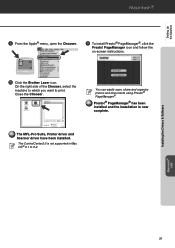
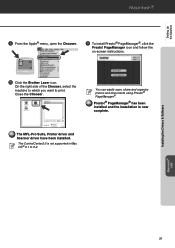
Installing the Drivers & Software
Macintosh® USB
21 PageManager icon and follow the on-screen instructions.
0 Click the Brother Laser icon.
On the right side of the Chooser, select the ...; menu, open the Chooser. The MFL-Pro Suite, Printer driver and Scanner driver have been installed. You can easily scan, share and organize photos and documents using Presto!® PageManager&#...
Quick Setup Guide - English - Page 23
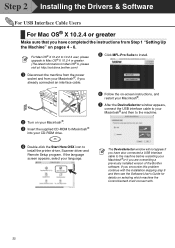
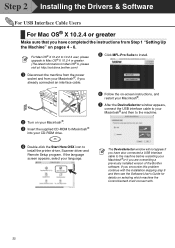
... instructions, and
restart your Macintosh®.
7 After the DeviceSelector window appears,
connect the USB interface cable to your Macintosh® and then to the machine.
4 Double... Drivers & Software
For USB Interface Cable Users
For Mac OS® X 10.2.4 or greater
Make sure that you have also connected a USB interface cable to
install the printer driver, Scanner driver and Remote Setup...
Similar Questions
Can Brothers Dcp 7020 Laser Printer Reverse Pages
(Posted by Lynntttt4 9 years ago)
Brother Mfc-j430w Wont Connect To Scanner
(Posted by dadanny 10 years ago)
Set Up Brother Mfc-7360n Printer And Can Not Scan Document To Pc Help?
(Posted by rnelson90498 12 years ago)

