Brother International DCP 7020 Support Question
Find answers below for this question about Brother International DCP 7020 - B/W Laser - All-in-One.Need a Brother International DCP 7020 manual? We have 4 online manuals for this item!
Current Answers
There are currently no answers that have been posted for this question.
Be the first to post an answer! Remember that you can earn up to 1,100 points for every answer you submit. The better the quality of your answer, the better chance it has to be accepted.
Be the first to post an answer! Remember that you can earn up to 1,100 points for every answer you submit. The better the quality of your answer, the better chance it has to be accepted.
Related Brother International DCP 7020 Manual Pages
Software Users Manual - English - Page 2
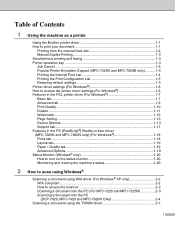
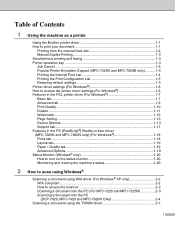
... tab...1-7 Advanced tab ...1-9 Print Quality...1-10 Duplex ...1-11 Watermark ...1-12 Page Setting...1-13 Device Options 1-13 Support tab...1-17 Features in the PS (PostScript®) Brother printer driver ... the scanner 2-2 Scanning a document into the PC (For MFC-7220 and MFC-7225N 2-3 Scanning a document into the PC (DCP-7020, MFC-7420 and MFC-7820N Only 2-4
Scanning a document using the ...
Software Users Manual - English - Page 3
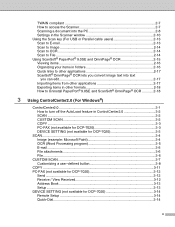
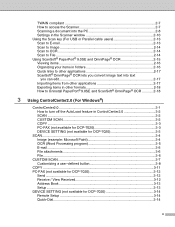
...For Windows®)
ControlCenter2.0 ...3-1 How to turn off the AutoLoad feature in ControlCenter2.0 3-2 SCAN ...3-2 CUSTOM SCAN 3-2 COPY ...3-3 PC-FAX (not available for DCP-7020 3-3 DEVICE SETTING (not available for DCP-7020 3-3
SCAN...3-4 Image (example: Microsoft Paint 3-4 OCR (Word Processing program 3-5 E-mail ...3-5 File attachments 3-6 File...3-6
CUSTOM SCAN ...3-7 Customizing a user...
Software Users Manual - English - Page 4
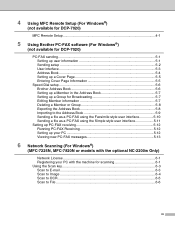
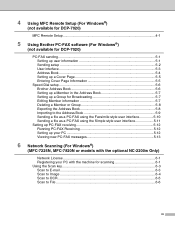
4 Using MFC Remote Setup (For Windows®)
(not available for DCP-7020)
MFC Remote Setup 4-1
5 Using Brother PC-FAX software (For Windows®)
(not available for DCP-7020)
PC-FAX sending...5-1 Setting up user information 5-1 Sending setup ...5-2 User interface ...5-3 Address Book ...5-4 Setting up a Cover Page 5-5 Entering Cover Page Information 5-5
Speed-Dial setup ...5-6 Brother Address ...
Software Users Manual - English - Page 5
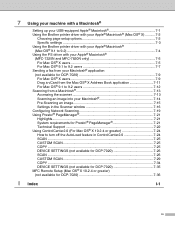
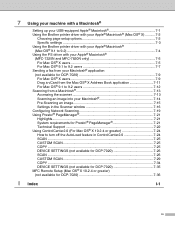
...OS® 9.1 to 9.2 users 7-7
Sending a fax from your Macintosh® application
(not available for DCP-7020 7-9 For Mac OS® X users 7-9 Drag a vCard from the Mac OS® X Address Book...25
CUSTOM SCAN 7-25
COPY ...7-25
DEVICE SETTINGS (not available for DCP-7020 7-26
SCAN ...7-26
CUSTOM SCAN 7-29
COPY ...7-34
DEVICE SETTINGS (not available for DCP-7020 7-35 MFC Remote Setup (Mac OS...
Software Users Manual - English - Page 6
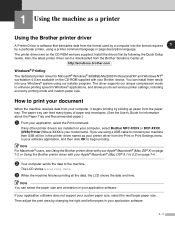
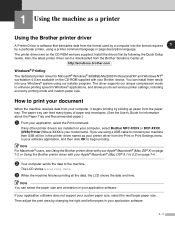
... workstation 4.0 are on your computer, select Brother MFC-XXXX or DCP-XXXX (USB) Printer (Where XXXX is software that translates data...Using the Brother printer driver
A Printer Driver is your Brother device. Then adjust the print area by picking up paper from ...OS® 9.1 to connect your machine then USB will be downloaded from the Brother Solutions Center at:
http://solutions.brother.com
...
Software Users Manual - English - Page 8
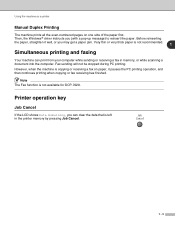
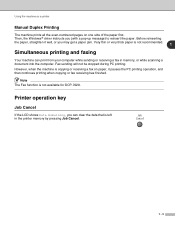
... computer.
Very thin or very thick paper is not available for DCP-7020. Fax sending will not be stopped during PC printing. Then, the Windows® driver instructs you can print from...memory by pressing Job Cancel.
1 - 3
Before reinserting
the paper, straighten it pauses the PC printing operation, and then continues printing when copying or fax receiving has finished. Using the machine...
Software Users Manual - English - Page 15
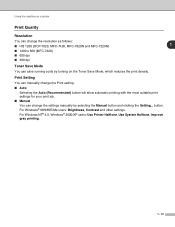
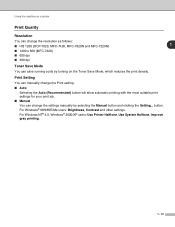
.../Me users: Brightness, Contrast and other settings. Using the machine as a printer
Print Quality
Resolution
You can change the resolution as follows:
■ HQ 1200 (DCP-7020, MFC-7420, MFC-7820N and MFC-7225N)
1
■ 1200 x 600 (MFC-7220)
■ 600 dpi
■ 300 dpi
Toner Save Mode You can change the...
Software Users Manual - English - Page 25
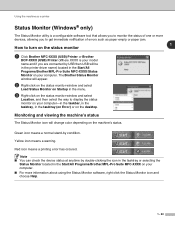
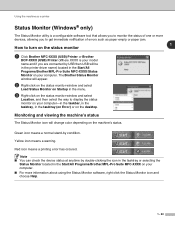
...the way to turn on the status monitor
1 Click Brother MFC-XXXX (USB) Printer or Brother
DCP-XXXX (USB) Printer (Where XXXX is a configurable software tool that allows you to monitor the ...Help.
1 - 20 Red icon means a printing error has occured. Note ■ You can check the device status at anytime by condition.
Using the machine as a printer
Status Monitor (Windows® only)
The Status...
Software Users Manual - English - Page 44


... computer. 4 Access the "PC-FAX" applications available for your device. (not available for DCP-7020) 5 Access the settings available to configure your device. (not available for DCP-7020)
You can select which machine... Model pull-down list, you must have the MFL-Pro Software installed on your PC for each function by clicking the Configuration button.
3 Using ControlCenter2.0 (For Windows&#...
Software Users Manual - English - Page 46
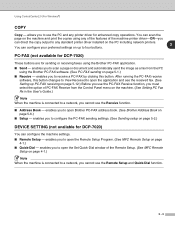
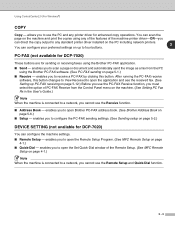
...Book - PC-FAX (not available for DCP-7020)
These buttons are for sending or receiving faxes using any printer driver for DCP-7020)
You can direct the copy output to a network, you to open Brother PC-FAX address...you cannot use the PC and any of the features of PC-FAX Receive from the PC using the Brother PC-FAX software. (See PC-FAX sending on page 5-2.)
DEVICE SETTING (not available ...
Software Users Manual - English - Page 57
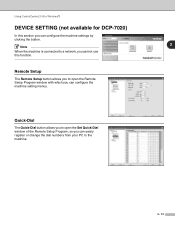
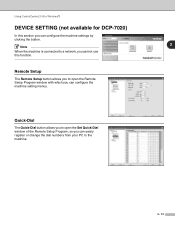
... Setup Program window with which you can configure the machine setting menus. Using ControlCenter2.0 (For Windows®)
DEVICE SETTING (not available for DCP-7020)
In this function.
Remote Setup
The Remote Setup button allows you to open the Set Quick-Dial window ... network, you cannot use this section you can easily register or change the dial numbers from your PC to the machine.
3 - 14
Software Users Manual - English - Page 101


...
uncheck the Start ControlCenter on the menu bar.
To open the configuration window for DCP-7020)
Note The functions that allows you can select which machine will appear on computer... of your choice.
2 Custom Scan buttons allow you do not want ControlCenter2.0 to configure your device.
(not available for each time the computer is started;
1 Click on the icon Open.
...
Software Users Manual - English - Page 103
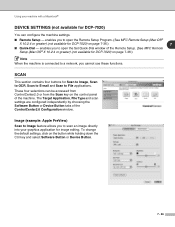
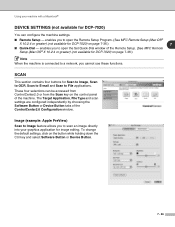
... for Scan to Image, Scan to OCR, Scan to E-mail and Scan to scan an image directly into your machine with a Macintosh®
DEVICE SETTINGS (not available for DCP-7020)
You can be accessed from ControlCenter2.0 or from the Scan key on the button while holding down the Ctrl key and select Software...
Software Users Manual - English - Page 112


... you can configure the machine setting menus. Remote Setup
The Remote Setup button allows you to open the Remote Setup Program window with a Macintosh®
DEVICE SETTINGS (not available for DCP-7020)
In this section you cannot use these functions.
Users Manual - English - Page 6
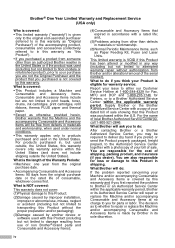
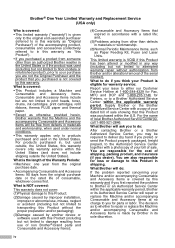
...and thermal paper.
• Except as Paper Feeding Kit, Fuser and Laser Units.
Supply Brother or the Brother Authorized Service Center with a rated ... proper preparation and/or packaging);
(3)Damage caused by another device or software used with a photocopy of your issue to either... Accessory Items at 1-800-284-4329 for Fax, MFC and DCP and 1-800-276-7746 for loss or damage to this warranty...
Users Manual - English - Page 12
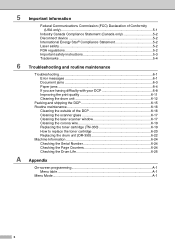
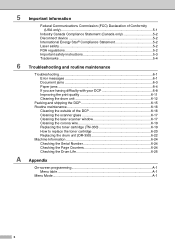
...
Industry Canada Compliance Statement (Canada only 5-2 Disconnect device 5-2 International Energy Star® Compliance Statement 5-2 Laser safety 5-2 FDA regulations 5-2 Important safety instructions ... 6-12
Packing and shipping the DCP 6-15 Routine maintenance 6-16
Cleaning the outside of the DCP 6-16 Cleaning the scanner glass 6-17 Cleaning the laser scanner window 6-17 Cleaning the...
Users Manual - English - Page 16


... Brother
CD-ROM labeled Windows® into your CD-ROM drive.
2 If the model name screen appears, click
your model name.
3 If the language screen appears, click
your PC.
You can scan documents. When you are several ways you...(For Windows®)
From the Start menu, select Brother, MFL Pro Suite DCP-7020 from the Programs Group, and then select User's Guide.
-OR-
1 Turn on your language.
Users Manual - English - Page 37


... try to correct the interference by one or more of the following two conditions: (1) This device may not cause harmful interference, and (2) this device must accept any financial or other responsibilities that the products
Product Name: Laser DCP, DCP-7020
comply with
FCC standards, which can radiate radio frequency energy and, if not installed and used...
Users Manual - English - Page 38
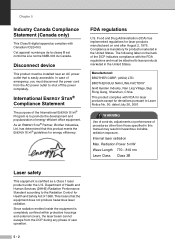
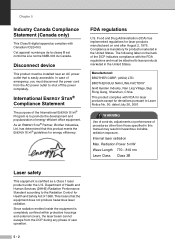
... Health and Safety Act of emergency, you must disconnect the power cord from the DCP during any phase of user operation.
5 - 2 Since radiation emitted inside the equipment is easily accessible.
Disconnect device
This product must be attached to Laser Notice No. 50, dated July 26, 2001. International ENERGY STAR® Compliance Statement
The...
Users Manual - English - Page 49
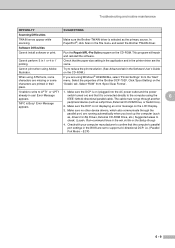
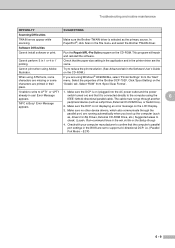
... MFL-Pro Suite program on the 'Details' tab.
Select the properties of the 'Brother DCP-7020'. Select 'RAW' from 'Spool Data Format'.
'Unable to write to reduce the print ... the 'Start' menu. Try to LPT1' or 'LPT1 1.
Make sure the DCP is Busy' Error Message
peripheral device (such as a Zip Drive, External CD-ROM Drive, or Switch box). switch turned on the CD-ROM.)
If you boot up ...
Similar Questions
Can Brothers Dcp 7020 Laser Printer Reverse Pages
(Posted by Lynntttt4 10 years ago)
Where Can I Buy A Brother Mfc 7220
(Posted by johnvallis 10 years ago)
Brothers Dcp 7020 Fuser Unit How To Install
(Posted by nlxarcan 10 years ago)
Cannot Connect Brother Printer Dcp-130c To My Pc Windows 7. Not Getting Any Hel
(Posted by elsayeo11 11 years ago)
Dcp 7020 Multiple Scans
(Posted by Anonymous-41878 12 years ago)

