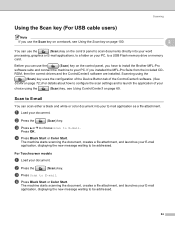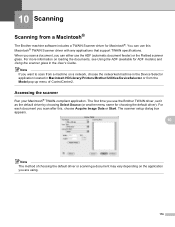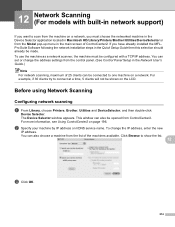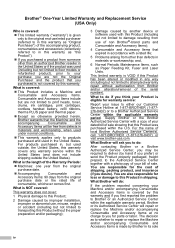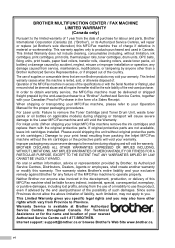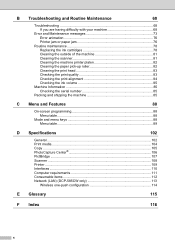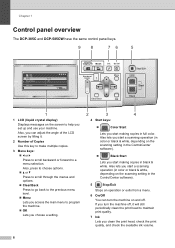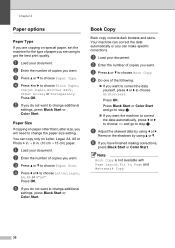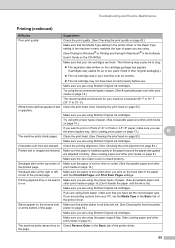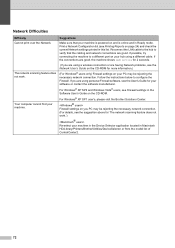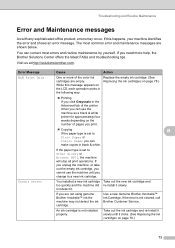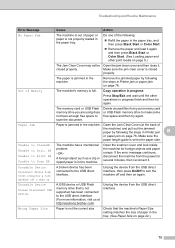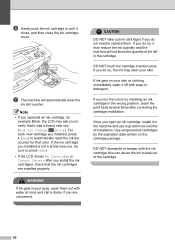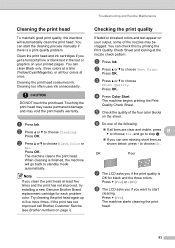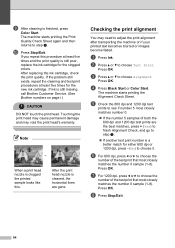Brother International DCP 385C Support Question
Find answers below for this question about Brother International DCP 385C - Color Inkjet - All-in-One.Need a Brother International DCP 385C manual? We have 5 online manuals for this item!
Question posted by aadiamit82 on December 19th, 2011
How To Clean My Machine Head For Deep,,
I HAVE A BROTHER 385 C PRINTER I THINK MY PRINTER HEAD IS NEED A CLEANING SO HOW IS I DO
Current Answers
Related Brother International DCP 385C Manual Pages
Similar Questions
How Much Will It Cost To Have Ink Head Clean On Brother Mfc-j630w Printer
(Posted by atribo 9 years ago)
How To Clean Print Head On Brother Mfc-495cw Printer
(Posted by russearose 10 years ago)
Hi, My Name Is Robert My Brother -all In One -color Inkjet 5460cn Codeis 46?
(Posted by robcrumtom7 10 years ago)
How To Clean Brother Mfc 420cn Printer Head
(Posted by teguhspoo 10 years ago)
It Wont Print Black After I Have Cleaned The Cartridges
my brothers printers dcp.385c it won't print black after i have cleaned the cartridges
my brothers printers dcp.385c it won't print black after i have cleaned the cartridges
(Posted by anderson1968 11 years ago)