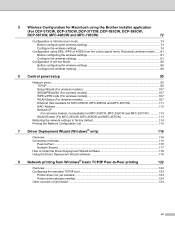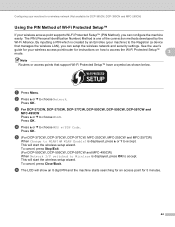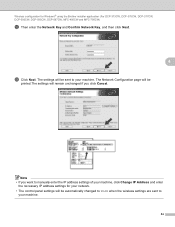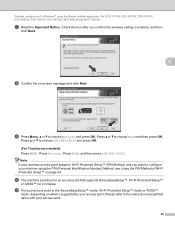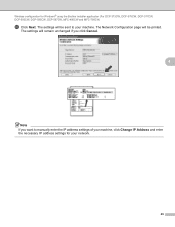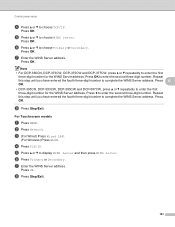Brother International DCP-375CW Support Question
Find answers below for this question about Brother International DCP-375CW.Need a Brother International DCP-375CW manual? We have 7 online manuals for this item!
Question posted by Anonymous-65980 on July 10th, 2012
Where Is The Ip Number
The person who posted this question about this Brother International product did not include a detailed explanation. Please use the "Request More Information" button to the right if more details would help you to answer this question.
Current Answers
Related Brother International DCP-375CW Manual Pages
Similar Questions
How Do I Turn My Brother Dcp-375cw Printer Online
(Posted by frankrigs0 9 years ago)
How To Find The Ip Number For Brother Mfc-7360n
(Posted by shMAC 9 years ago)
Cleaning Printer Nozzles
i have performed more than 10 cleans on my printer, brand new ink cartridges in all the slots, test ...
i have performed more than 10 cleans on my printer, brand new ink cartridges in all the slots, test ...
(Posted by dizzydot 9 years ago)
How To Find The Ip Number For Brother Mfc 7360n
(Posted by aabrco 9 years ago)
Scanning With A Brother Dcp-375cw
Hi, we do not have a user manual in English, and I am trying to scann some documents. I have a mac ...
Hi, we do not have a user manual in English, and I am trying to scann some documents. I have a mac ...
(Posted by erle 13 years ago)