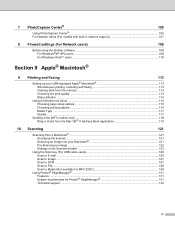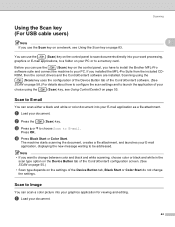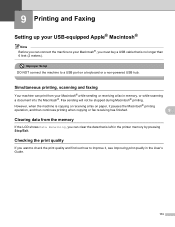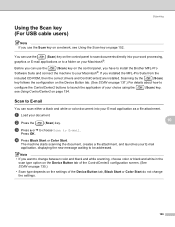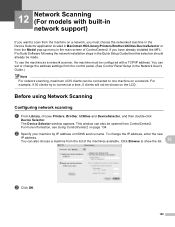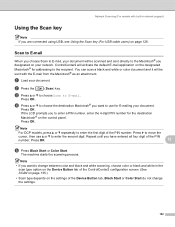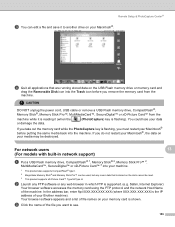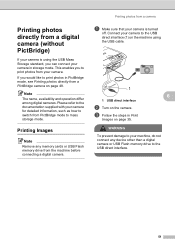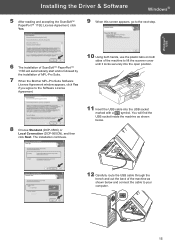Brother International DCP 350C Support Question
Find answers below for this question about Brother International DCP 350C - Color Inkjet - All-in-One.Need a Brother International DCP 350C manual? We have 3 online manuals for this item!
Question posted by Arirang on October 21st, 2011
Can I Use On My Printer Over A Network Via Usb Cable And Airport Extreme?
The person who posted this question about this Brother International product did not include a detailed explanation. Please use the "Request More Information" button to the right if more details would help you to answer this question.
Current Answers
Answer #1: Posted by supporthelp on October 21st, 2011 11:38 PM
The easiest way to print via over a network is by using google cloud printing. No real setup needed.
Related Brother International DCP 350C Manual Pages
Similar Questions
What Usb Cable Is Compatable With Brother Printer Mfc J825dw
(Posted by tepr 10 years ago)
Can I Hook Up The Mfc-7860dw To My Airport Extreme Router
If so, since I have a extenting airport express hooked up wirelessly, I will need to hard wire from ...
If so, since I have a extenting airport express hooked up wirelessly, I will need to hard wire from ...
(Posted by bob30513 10 years ago)
Brother Printer Mfc-j435w Will Not Connect To Pc With Usb Cable
(Posted by cuthAl 10 years ago)
Mfc-7360n Will It Work With A 25 Ft Usb Cable? I Need 23 Ft Minimum To Connect I
also are the ends of cable called A (male ) to B (male) as im not sure what to order for the ends of...
also are the ends of cable called A (male ) to B (male) as im not sure what to order for the ends of...
(Posted by dresopenko 11 years ago)
Where Does The Usb Cable Plug In From Printer To Computer
(Posted by terribowling 12 years ago)