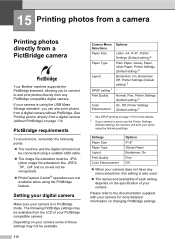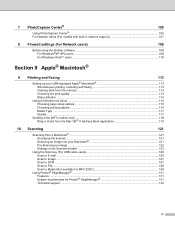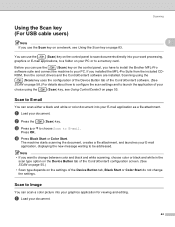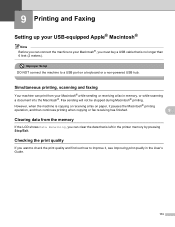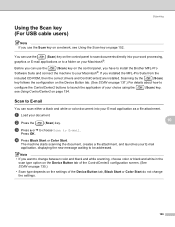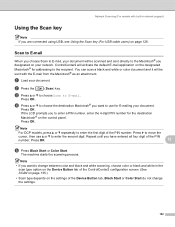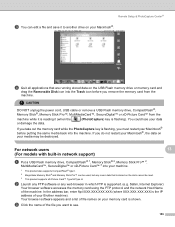Brother International MFC 685CW Support Question
Find answers below for this question about Brother International MFC 685CW - Color Inkjet - All-in-One.Need a Brother International MFC 685CW manual? We have 4 online manuals for this item!
Question posted by terribowling on February 21st, 2012
Where Does The Usb Cable Plug In From Printer To Computer
The person who posted this question about this Brother International product did not include a detailed explanation. Please use the "Request More Information" button to the right if more details would help you to answer this question.
Current Answers
Related Brother International MFC 685CW Manual Pages
Similar Questions
What Kind Of Usb Cable Do I Need For My Brother Mfc-j435w Inject Multi Function
center
center
(Posted by lizme 9 years ago)
How To Clear Memory On Brother Printer Mfc 685
(Posted by brdnash 9 years ago)
Can't Get My Printer To Print....
(Posted by jkazar 11 years ago)
Do I Have To Remove Anything From Usb Port On Printer To Connect
I can not connect the usb cable to back of printer. The usb port looks very large and there is a whi...
I can not connect the usb cable to back of printer. The usb port looks very large and there is a whi...
(Posted by katherynnemartin 12 years ago)