Brother International DCP 350C Support Question
Find answers below for this question about Brother International DCP 350C - Color Inkjet - All-in-One.Need a Brother International DCP 350C manual? We have 3 online manuals for this item!
Current Answers
There are currently no answers that have been posted for this question.
Be the first to post an answer! Remember that you can earn up to 1,100 points for every answer you submit. The better the quality of your answer, the better chance it has to be accepted.
Be the first to post an answer! Remember that you can earn up to 1,100 points for every answer you submit. The better the quality of your answer, the better chance it has to be accepted.
Related Brother International DCP 350C Manual Pages
Software & Network Users Manual - English - Page 4
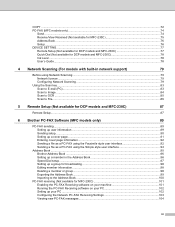
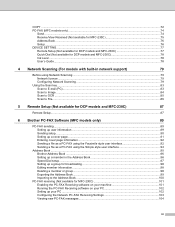
... for MFC-230C 75 Address Book ...76 Setup ...76 DEVICE SETTING...77 Remote Setup (Not available for DCP models and MFC-230C 77 Quick-Dial (Not available for DCP models and MFC-230C 78 Ink Level ...78 User's ... to Image ...84 Scan to OCR ...85 Scan to File...86
5 Remote Setup (Not available for DCP models and MFC-230C)
87
Remote Setup...87
6 Brother PC-FAX Software (MFC models only)
89
PC...
Software & Network Users Manual - English - Page 6


...Turning the AutoLoad feature off...135 SCAN...135 CUSTOM SCAN ...136 COPY / PC-FAX ...136 DEVICE SETTINGS ...136
SCAN...137 Image (example: Apple® PreView 137 OCR (word processing application...FAX (PC-FAX is not available for DCP models 147 DEVICE SETTINGS ...148
Remote Setup (Not available for DCP models and MFC-230C 148 Quick-Dial (Not available for DCP models and MFC-230C 149 Ink Level ...
Software & Network Users Manual - English - Page 52


... and white documents will be stored in PDF (*.PDF) or JPEG (*.JPG) file formats. Note DCP models cannot change the color, quality and file name. Color documents may be stored in the scan type option on the Device Button tab of the ControlCenter3 configuration screen. (See SCAN on page 55.)
• If you want...
Software & Network Users Manual - English - Page 63


...PC-FAX software. (See PC-FAX sending on page 89.)
„ Receive (Not available for DCP models and MFC-230C)
Lets you open the Set Quick-Dial window of the Brother machine. (...FAX sending settings. (See Sending setup on page 90.)
DEVICE SETTING 3
You can configure the machine settings or check ink levels. „ Remote Setup (Not available for DCP models and MFC-230C)
Lets you open the Remote ...
Software & Network Users Manual - English - Page 83
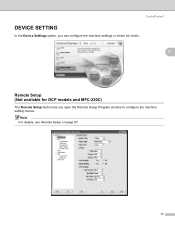
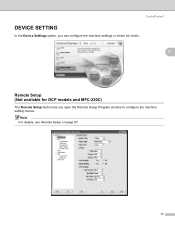
ControlCenter3
DEVICE SETTING 3
In the Device Settings option, you can configure the machine settings or check ink levels.
3
Remote Setup (Not available for DCP models and MFC-230C)
3
The Remote Setup button lets you open the Remote Setup Program window to configure the machine setting menus. Note For details, see Remote Setup on page 87.
77
Software & Network Users Manual - English - Page 89


... are connected using USB, see Using the Scan key (For USB cable users) on page 44. Note
For DCP models, press a or b repeatedly to use a or b to change the settings.
83 Press c to ...8226; Scan type depends on the settings of the Device Button tab, Black Start or Color Start do not change between color and black and white scanning, choose color or black and white in network support)
Using ...
Software & Network Users Manual - English - Page 90


... on the control panel.
e Press Black Start or Color Start.
The ControlCenter3 software will be scanned and sent directly...to choose Scan to enter the first digit of the PIN number. Note
For DCP models, press a or b repeatedly to Image.
4
Press OK.
The machine...-in the
scan type option on the Device Button tab of the ControlCenter3 configuration screen. (See SCAN on page...
Software & Network Users Manual - English - Page 91


Press OK. Note
For DCP models, press a or b repeatedly to enter the first digit of the PIN number.
a Load your document.
e Press Black Start or Color Start. The machine starts the scanning ...See SCAN on page 55.)
• Scan type depends on the settings of the Device Button tab, Black Start or Color Start do not change the settings.
85 Press OK.
If the LCD prompts you ...
Software & Network Users Manual - English - Page 92


... the Device Button tab, Black Start or Color Start do not change between color and black and white scanning, choose color or black and white in the
scan type option on the Device Button tab... change the settings.
86
e Press Black Start or Color Start. c Press a or b to choose Scan to enter the second digit. Press OK.
Note
For DCP models, press a or b repeatedly to enter the first...
Software & Network Users Manual - English - Page 134


...TIFF TIFF PDF PDF PDF
128 Note DCP models cannot change the color, quality and file name. Scanning
Scan to File 10
You can scan a black and white or a color document into your document. The file ... or JPEG (*.JPG) file formats.
Color documents may be stored in the
scan type option on the Device Button tab of the Device Button tab, Black Start or Color Start do not change the settings.
...
Software & Network Users Manual - English - Page 142
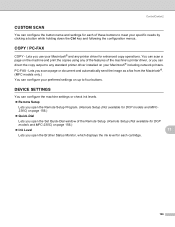
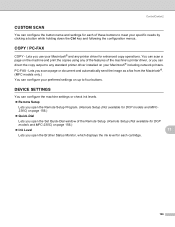
...or check ink levels.
„ Remote Setup
Lets you open the Remote Setup Program. (Remote Setup (Not available for DCP models and MFC230C) on page 156.)
„ Quick-Dial
Lets you open the Set Quick-Dial window of the Remote ... driver, or you can configure your preferred settings on up to four buttons. DEVICE SETTINGS 11
You can configure the button name and settings for each cartridge.
136
Software & Network Users Manual - English - Page 158
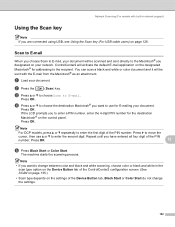
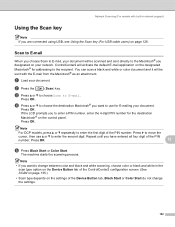
...Scan type depends on the settings of the Device Button tab, Black Start or Color Start do not change between color and black and white scanning, choose color or black and white in network support)...c Press a or b to choose Scan to enter the first digit of the PIN
number. Note
For DCP models, press a or b repeatedly to E-mail. ControlCenter2 will be scanned and sent directly to the Macintosh...
Software & Network Users Manual - English - Page 159


...your network. b Press the
(Scan) key. Press OK. Note
For DCP models, press a or b repeatedly to Image. e Press Black Start or Color Start.
The machine starts the scanning process.
Press c to move the... entered all four digit of the Device Button tab, Black Start or Color Start do not change between color and black and white scanning, choose color or black and white in network ...
Software & Network Users Manual - English - Page 161


... settings of the Device Button tab, Black Start or Color Start do not change the Scan configuration. (See File on your document.
Repeat until you to enter a PIN number, enter the 4-digit PIN number for the destination Macintosh® on the designated Macintosh®. b Press the
(Scan) key. Note
For DCP models, press...
Users Manual - English - Page 20


...132; OK Lets you choose a setting.
4 Start keys:
„ Color Start
Lets you start making copies in full color. Also, you can adjust the angle of the LCD display by lifting... the main menu to help you start making copies in black & white. Chapter 1
Control panel overview 1
The DCP-350C and DCP-560CN have the same control panel keys.
9
8
7
6
5
COPY
Quality Enlarge/Reduce
20:48 Paper Type...
Users Manual - English - Page 41


..., press Black Start or Color Start. a Load your document. d Press a or b to choose Quality.
Press OK.
4
50% 69% A4iA5 78% (DCP-350C) 78% LGLiLTR (DCP-560CN) 83% (DCP-350C) 83% LGLiA4 (DCP-560CN) 93% A4iLTR 97... copied
4
You can save time (documents to change additional
settings, press Black Start or Color Start. Press + or -
e If you want to be proof read, large documents ...
Users Manual - English - Page 42


...Press OK.
Important
4
„ Please make sure paper size is not available.
„ (P) means Portrait and (L) means Landscape.
„ You can only make one printed page. b Enter the number of the ...you can make a poster.
If you want to change additional
settings, press Black Start or Color Start to scan the page. Repeat f and g for each page of copies you are ...
Users Manual - English - Page 75
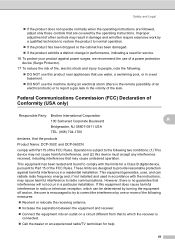
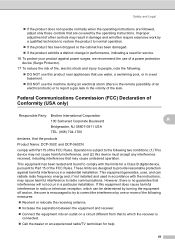
...or television reception, which the receiver is no guarantee that the products
Product Name: DCP-350C and DCP-560CN
comply with the limits for service.
16 To protect your product against harmful ... If the product exhibits a distinct change in performance, indicating a need for a Class B digital device, pursuant to Part 15 of other controls may result in damage and will not occur in a ...
Users Manual - English - Page 103


... for your type of
document.
78% LGLiLTR (DCP-560CN)
83% (DCP-350C)
83% LGLiA4 (DCP-560CN)
93% A4iLTR
97% LTRiA4 100%*
104% EXEiLTR
142% A5iA4
186% 4"x6"iLTR
198% 4"x6"iA4
200%
Custom(25-400%)
Plain Paper*
Choose the paper type that 30 matches the paper in the
C
Inkjet Paper
tray. A5
4"x6"
0
Light Adjusts...
Users Manual - English - Page 108
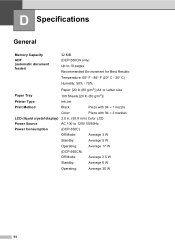
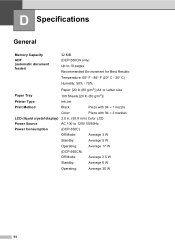
...D
General D
Memory Capacity
32 MB
ADF (automatic document feeder)
(DCP-560CN only) Up to 10 pages Recommended Environment for Best Results:
...Color:
Piezo with 94 × 3 nozzles
LCD (liquid crystal display) 2.0 in. (50.8 mm) Color LCD
Power Source
AC 100 to 120V 50/60Hz
Power Consumption
(DCP-350C)
Off Mode:
Average 3 W
Standby:
Average 5 W
Operating:
Average 17 W
(DCP...
Similar Questions
Brother Dcp 9045cdn Errors
my (brother pcd 9045 cdn colour printer brings (jam in tray 1) but when I open I see no paper causin...
my (brother pcd 9045 cdn colour printer brings (jam in tray 1) but when I open I see no paper causin...
(Posted by ddamuliradavid3 9 years ago)
Hi, My Name Is Robert My Brother -all In One -color Inkjet 5460cn Codeis 46?
(Posted by robcrumtom7 10 years ago)
Can I Install Brother Mfc-j430w Color Inkjet Printer Without Cd
(Posted by gracebrid 10 years ago)
My Brother Printer Dcp J125 Error Unable To Init. 50
(Posted by asthacomputeredu 10 years ago)
Brother Dcp-7065dn Error : Print Unable Ef
I have new Brother Copier Model DCP-7065DN. We could not continue printing because there was an erro...
I have new Brother Copier Model DCP-7065DN. We could not continue printing because there was an erro...
(Posted by myramyra31 12 years ago)

