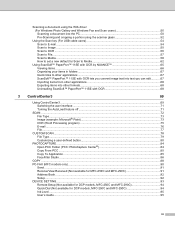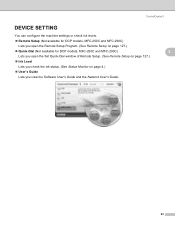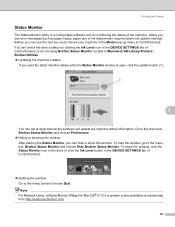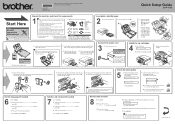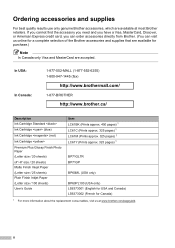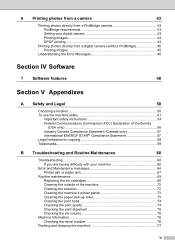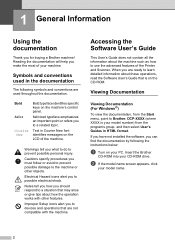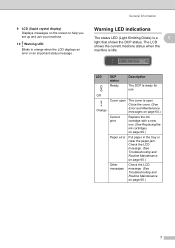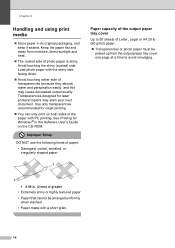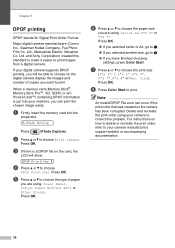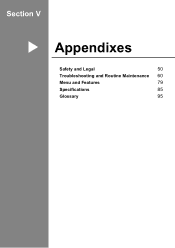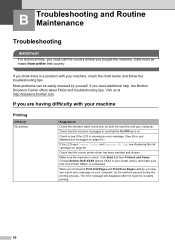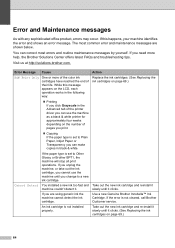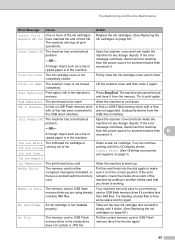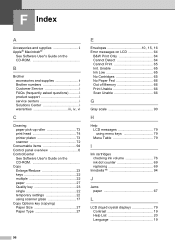Brother International DCP 165C Support Question
Find answers below for this question about Brother International DCP 165C - Color Inkjet - All-in-One.Need a Brother International DCP 165C manual? We have 6 online manuals for this item!
Question posted by edcba on September 8th, 2012
Unable To Print 50
My printer Brother DCP-165C is not working. The LCD screen shows that "Print Unable 50 see Trouble Shooting and Routine Maintenance on the User's Guide. How can I resolve this problem?
Current Answers
Related Brother International DCP 165C Manual Pages
Similar Questions
Unable To Print 50 My Printer Brother Dcp-165c Is Not Working. The Lcd Screen
shows that print unable 50 see trouble shooting and routine maintenance on the user's guide. how can...
shows that print unable 50 see trouble shooting and routine maintenance on the user's guide. how can...
(Posted by seldosiso 10 years ago)
Dcp-165 Problem =clean Unable 46 See Trobleshooting & Routine Maintance
(Posted by bijushrestha35 11 years ago)
Printer Saying Unit Unable 4f.trouble Shooting And Routine Maintenance Guide.546
What do i do.
What do i do.
(Posted by stephenhanway 11 years ago)
Error In Brother Mfc 3360 C Lcd Display Unable Print 46, Routine Maintanice
error in brother mfc 3360 c lcd display unable print 46, routine maintanice , & i m unable to pr...
error in brother mfc 3360 c lcd display unable print 46, routine maintanice , & i m unable to pr...
(Posted by surjit20012000 11 years ago)