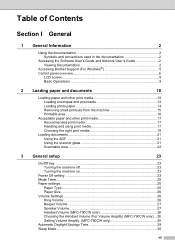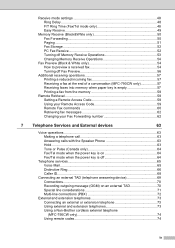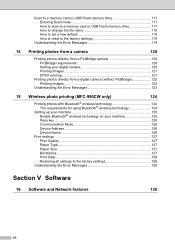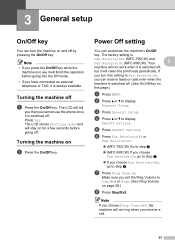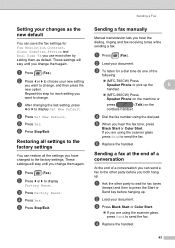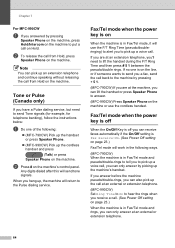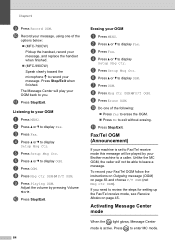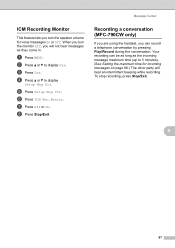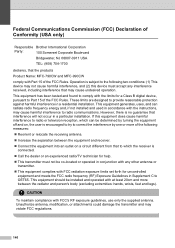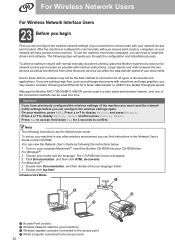Brother International 790CW Support Question
Find answers below for this question about Brother International 790CW - MFC Color Inkjet.Need a Brother International 790CW manual? We have 2 online manuals for this item!
Question posted by ajhare555 on April 19th, 2013
How To Set Up
how do i set up this wireless printer
Current Answers
Answer #1: Posted by TommyKervz on April 19th, 2013 8:24 AM
Greetings - Since it was not too clear whether you wished to know the setting up of all the printer's features or merely the wireless printing feature, I thought it best to refer you to its Quick Start Guide - You can download the 50 pages long guide on the link below and pick up a feature of your choice from the table of contents. Hope this helps
Related Brother International 790CW Manual Pages
Similar Questions
How Do You Turn Color Settings On Printer Off On Brother Mfc-j615w
(Posted by deedarja 9 years ago)
Brothers Mfc-9325cw Wireless Printer How To Set Up
(Posted by 905yaahoo 10 years ago)
How To Set Up Wireless Printer For Mfc 7360n
(Posted by ctorOSCAR7 10 years ago)
How Do I Set Up My Wireless Printer?
How do i set up my wireless printer?
How do i set up my wireless printer?
(Posted by rbrown91394 11 years ago)
Color Ink Cartridge Replacement
Replaced original color ink cartridges and after repeated cleaning of ink heads, still no color will...
Replaced original color ink cartridges and after repeated cleaning of ink heads, still no color will...
(Posted by patcraig 13 years ago)