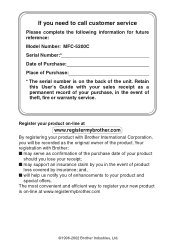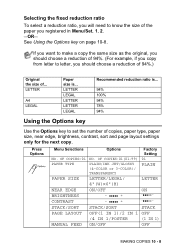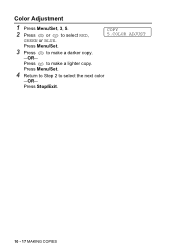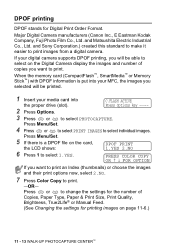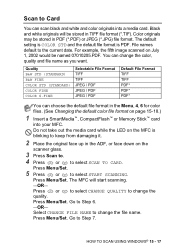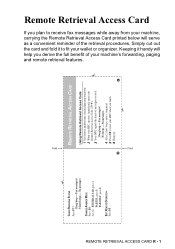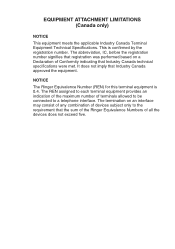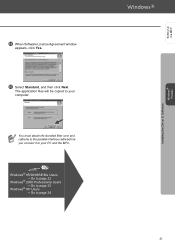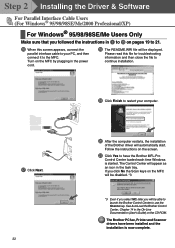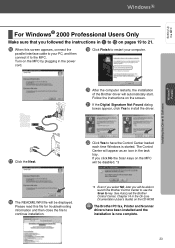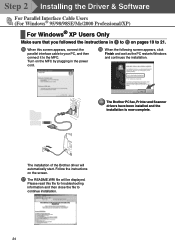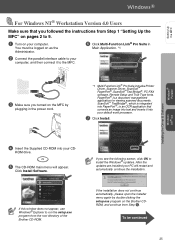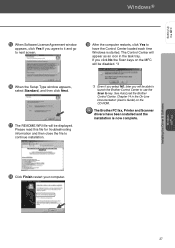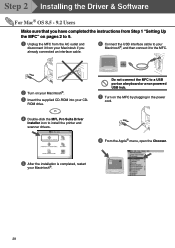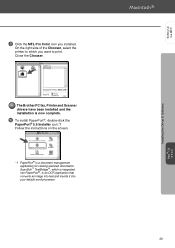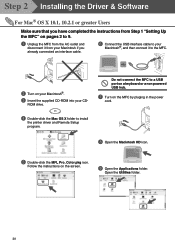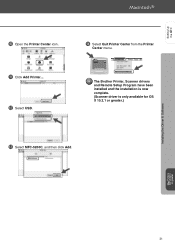Brother International 5200c Support Question
Find answers below for this question about Brother International 5200c - MFC Color Inkjet.Need a Brother International 5200c manual? We have 2 online manuals for this item!
Question posted by samanabdullaheyni on February 3rd, 2013
Hi
Current Answers
Answer #1: Posted by tintinb on February 3rd, 2013 11:33 PM
1. Visit
http://www.helpowl.com/q/Brother%20International/5200c/Other/hi/302153
2. Select the version of your Operating System (Windows 7 32-bit or 64-bit)
3. Select you Language
4. Click the Search button
5. At the right side of the download page, click the "Download & Information" link
If you have more questions, please don't hesitate to ask here at HelpOwl. Experts here are always willing to answer your questions to the best of our knowledge and expertise.
Regards,
Tintin
Related Brother International 5200c Manual Pages
Similar Questions
steps how to replace printer head brother mfc-j10ww