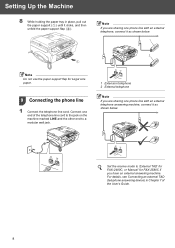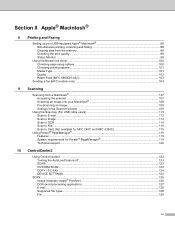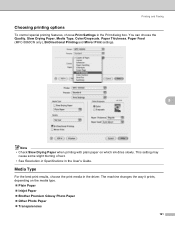Brother International 2480C Support Question
Find answers below for this question about Brother International 2480C - IntelliFAX Color Inkjet.Need a Brother International 2480C manual? We have 2 online manuals for this item!
Question posted by antqueterri on August 21st, 2013
I Have An Intellifax 2480c.
I cannot open or pull out the paper tray. It is stuck on something. Is there a latch or screw or something holding it in.
Current Answers
Related Brother International 2480C Manual Pages
Similar Questions
Hi, My Name Is Robert My Brother -all In One -color Inkjet 5460cn Codeis 46?
(Posted by robcrumtom7 10 years ago)
Can I Install Brother Mfc-j430w Color Inkjet Printer Without Cd
(Posted by gracebrid 10 years ago)
Brother Mfc 3240c
my Brother MFC 3240C - Color Inkjet - All-in-One been saying 'Unable to Clean' for over year now. Us...
my Brother MFC 3240C - Color Inkjet - All-in-One been saying 'Unable to Clean' for over year now. Us...
(Posted by hcol272756 11 years ago)
The Ink Levels Are Not Showing Up When I Print? How Can I Turn Them On Again?
The ink levels are not showing up when I print? How can I turn them on again? Brother MFC 295CN Wi...
The ink levels are not showing up when I print? How can I turn them on again? Brother MFC 295CN Wi...
(Posted by estradam80 12 years ago)