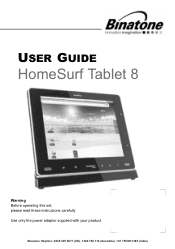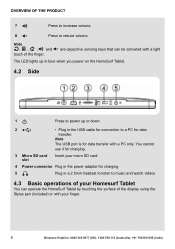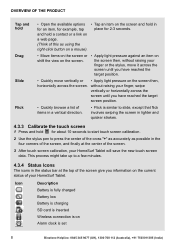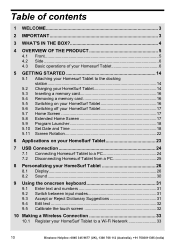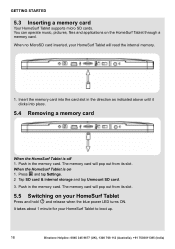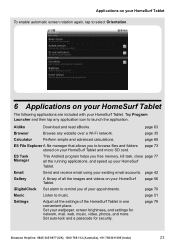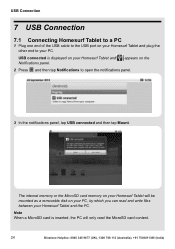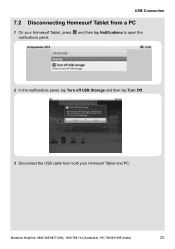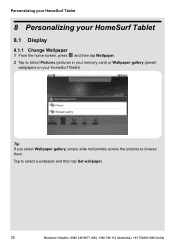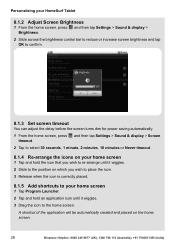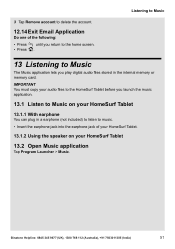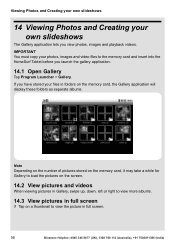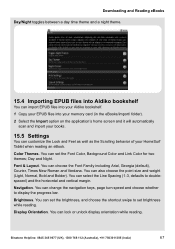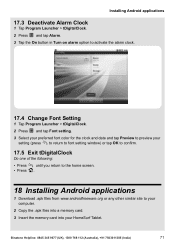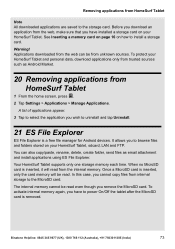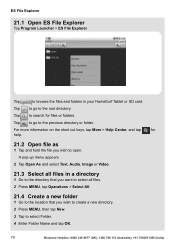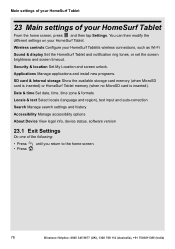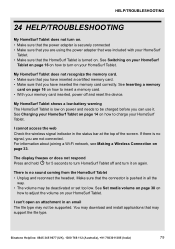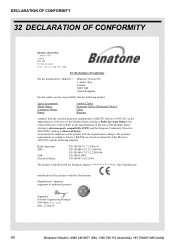Binatone HomeSurf 742 Support Question
Find answers below for this question about Binatone HomeSurf 742.Need a Binatone HomeSurf 742 manual? We have 1 online manual for this item!
Question posted by markunwin81 on January 31st, 2014
Sim Card
Current Answers
Answer #1: Posted by BusterDoogen on January 31st, 2014 2:17 PM
I hope this is helpful to you!
Please respond to my effort to provide you with the best possible solution by using the "Acceptable Solution" and/or the "Helpful" buttons when the answer has proven to be helpful. Please feel free to submit further info for your question, if a solution was not provided. I appreciate the opportunity to serve you!
Related Binatone HomeSurf 742 Manual Pages
Similar Questions
Hi. I cant remember the password for my daughters tablets and they are not they are not giving me an...
tablet locked - how do recovery ?
I have connected theBinatone Homesirf 742 tablet to windows 7 laptop but the driver installation fai...