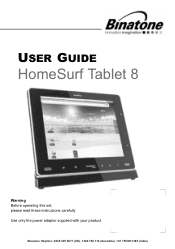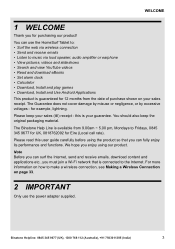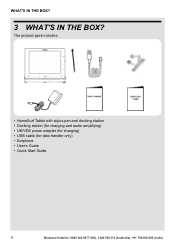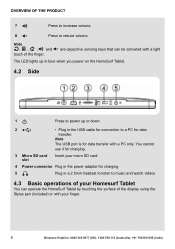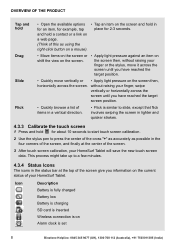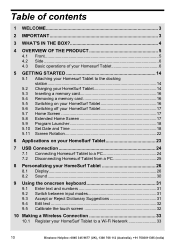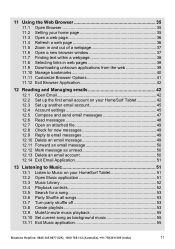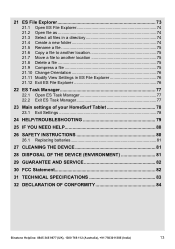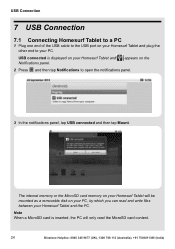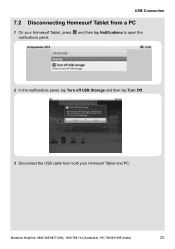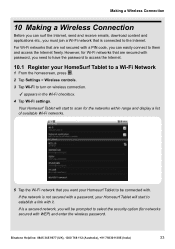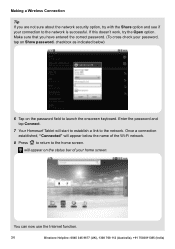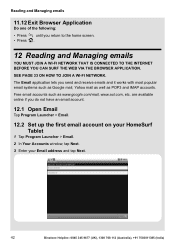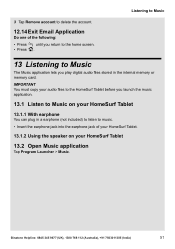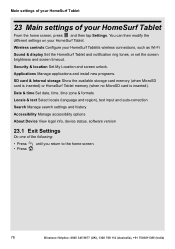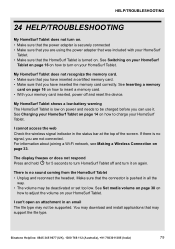Binatone HomeSurf 742 Support Question
Find answers below for this question about Binatone HomeSurf 742.Need a Binatone HomeSurf 742 manual? We have 1 online manual for this item!
Question posted by Anonymous-139996 on July 15th, 2014
Unable To Connect Pc To Homesurf 742 Tablet
I have connected theBinatone Homesirf 742 tablet to windows 7 laptop but the driver installation fails with device not plugged in. Any ideas or solutions please?
Current Answers
Related Binatone HomeSurf 742 Manual Pages
Similar Questions
Forgot The Password For Binatone Appstar Gx Tablet.
Hi. I cant remember the password for my daughters tablets and they are not they are not giving me an...
Hi. I cant remember the password for my daughters tablets and they are not they are not giving me an...
(Posted by Vicpmon 6 years ago)
How Do U Binatone Homesurf 742 Factory Settings If The Tablet Is Locked With A P
tablet locked - how do recovery ?
tablet locked - how do recovery ?
(Posted by kosmaxcz 9 years ago)
Screen Is Cracked .
hi i have a homesurf 742 binatone and the screen is cracked where can i get a replacmeny from thanks...
hi i have a homesurf 742 binatone and the screen is cracked where can i get a replacmeny from thanks...
(Posted by pliniosobrinho 9 years ago)
My Homesurf 742 Tablet Is Stuck On Android When I Turn It On, What Can I Do?
(Posted by kirstnneil 9 years ago)
Parental Control
How do i put parental control on binatone homesurf 742?
How do i put parental control on binatone homesurf 742?
(Posted by sharonsadlerthomas 9 years ago)