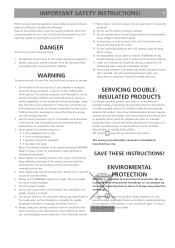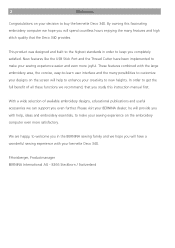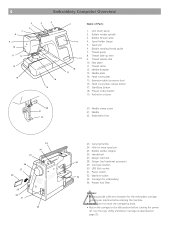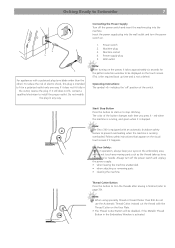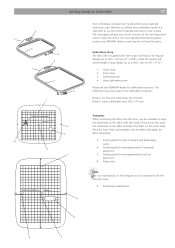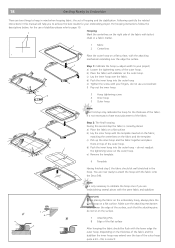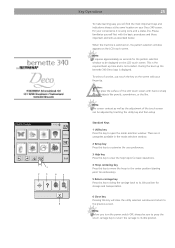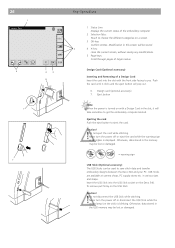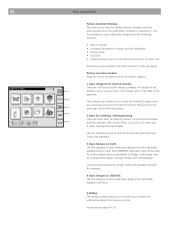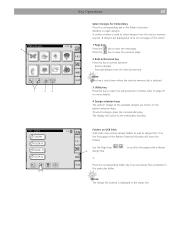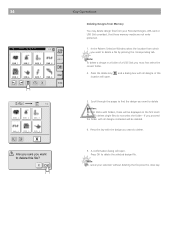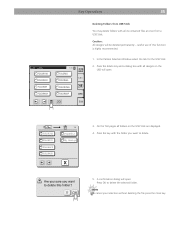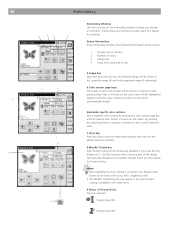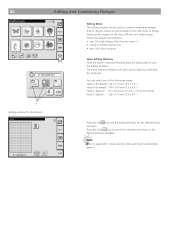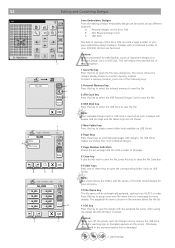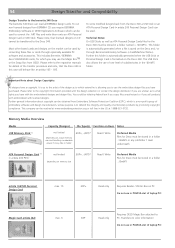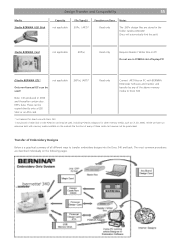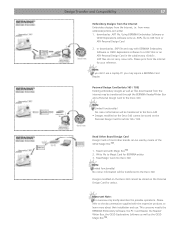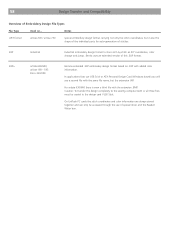Bernina Bernette 340 deco Support Question
Find answers below for this question about Bernina Bernette 340 deco.Need a Bernina Bernette 340 deco manual? We have 1 online manual for this item!
Question posted by heter on August 5th, 2014
How To Use Usb Stick Bernette 340 Deco
The person who posted this question about this Bernina product did not include a detailed explanation. Please use the "Request More Information" button to the right if more details would help you to answer this question.
Current Answers
Related Bernina Bernette 340 deco Manual Pages
Similar Questions
Deco 340 Formatting The Usb Stick
When I put the USB stick in the 340 deco it does not format the EmbF5 folder
When I put the USB stick in the 340 deco it does not format the EmbF5 folder
(Posted by mldag 9 years ago)
I Put The Usb Stick In My Machine Push The Usb Icon And Nothing Happens ...
(Posted by lavaeringen 12 years ago)