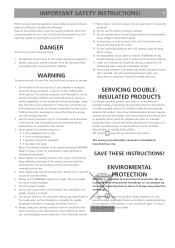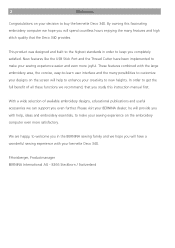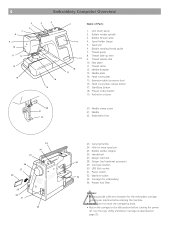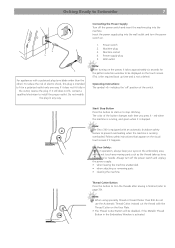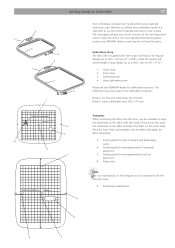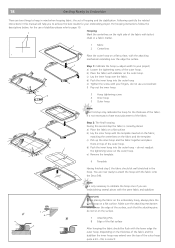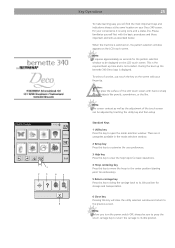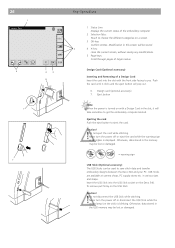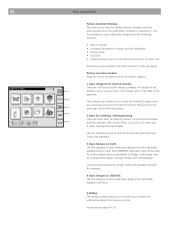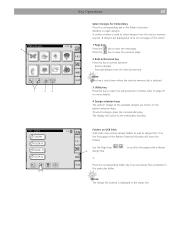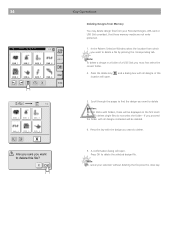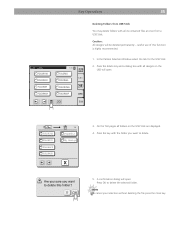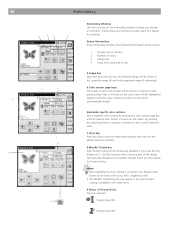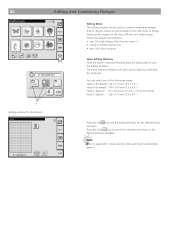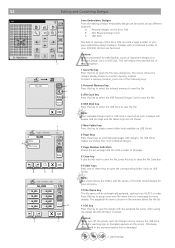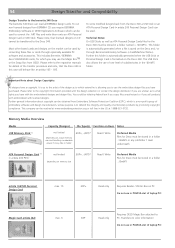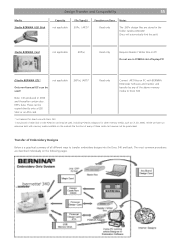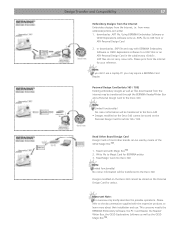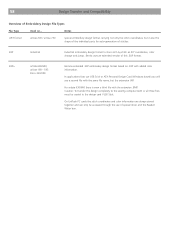Bernina Bernette 340 deco Support Question
Find answers below for this question about Bernina Bernette 340 deco.Need a Bernina Bernette 340 deco manual? We have 1 online manual for this item!
Question posted by mldag on March 29th, 2015
Deco 340 Formatting The Usb Stick
Requests for more information
do I use a usb stick or a flash drive with my Deco 340 I bought a flash drive but it does not create the embf5 file on my flash drive
Current Answers
Answer #1: Posted by BusterDoogen on March 29th, 2015 4:30 PM
I hope this is helpful to you!
Please respond to my effort to provide you with the best possible solution by using the "Acceptable Solution" and/or the "Helpful" buttons when the answer has proven to be helpful. Please feel free to submit further info for your question, if a solution was not provided. I appreciate the opportunity to serve you!
Answer #2: Posted by rathour094 on March 29th, 2015 10:37 PM
in order to fix this bug, you will have to format the whole data from the usb stick. back up your data on your pc and format the PD . insert the PD in the port , right click on the icon , select format device. and the bugs will be fixed and your PD will be formatted. after formatting please run a virus check on the device to keep it safe and to avoid further crashes.
if this answer brings about any convenience to you, please accept my answer. for further inquiry ask your question here and you will receive help as soon as possible.
thank you !
Related Bernina Bernette 340 deco Manual Pages
Similar Questions
I am seeking an Embroidery Foot no 22 for the Bernette Deco 340
How do you stop clumping on the bernette deco 340
The generic 1GB memory stick cannot be read by my Deco 340.
After 1 day using my Bernette 15 stops working - engine hoots but doesn't rotate spindle and hand wh...