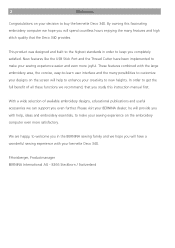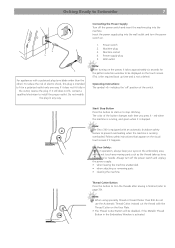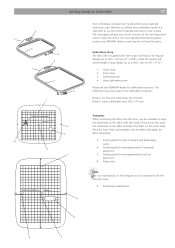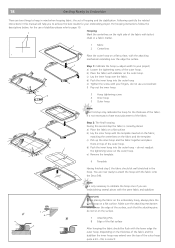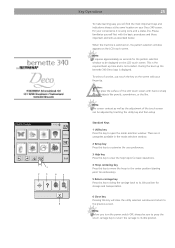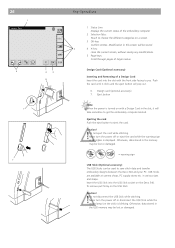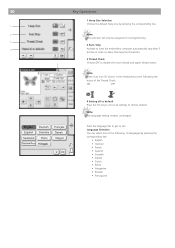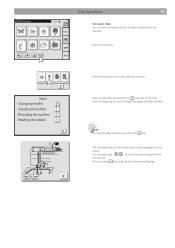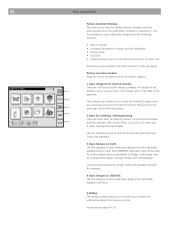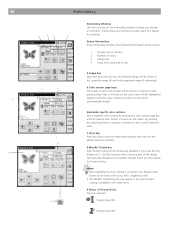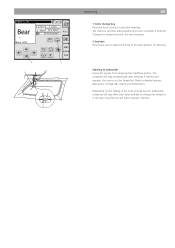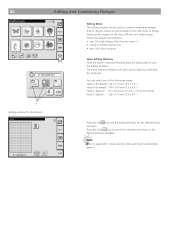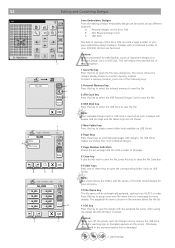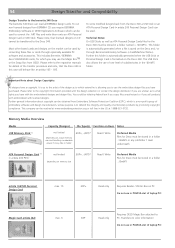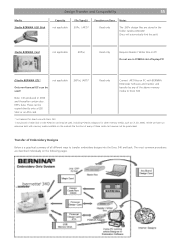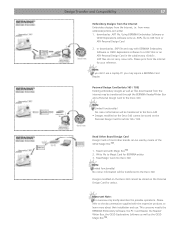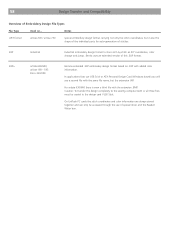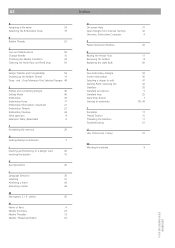Bernina Bernette 340 deco Support Question
Find answers below for this question about Bernina Bernette 340 deco.Need a Bernina Bernette 340 deco manual? We have 1 online manual for this item!
Question posted by Vhfitchj on March 16th, 2014
How Do I Change The Hoop Size On The Bernette Deco 340
The person who posted this question about this Bernina product did not include a detailed explanation. Please use the "Request More Information" button to the right if more details would help you to answer this question.
Current Answers
Related Bernina Bernette 340 deco Manual Pages
Similar Questions
Bernette Deco 340 Embroidery Machine
I am seeking an Embroidery Foot no 22 for the Bernette Deco 340
I am seeking an Embroidery Foot no 22 for the Bernette Deco 340
(Posted by baxterclan 1 year ago)
Does The Bernette Deco 340 Have A Nut To Hold The Bobbin Govenor In Place?
(Posted by l184m 1 year ago)
Bernette Deco 340
after winding the bobbin thread and removing the bobbin the ldc display shows bobbin winding.I have ...
after winding the bobbin thread and removing the bobbin the ldc display shows bobbin winding.I have ...
(Posted by mattmail57 7 years ago)
What Causes The Top Tension To Suddenly Be Loose On Bernette Deco 340
I've been stitching all day and suddenly the top tension is loose. Nothing happened. I checked top a...
I've been stitching all day and suddenly the top tension is loose. Nothing happened. I checked top a...
(Posted by Ernatr 9 years ago)
How To Add A Hoop To The Deco 340
I can't remember how to add a new hoop to my Deco340 machine. Can you help, please?
I can't remember how to add a new hoop to my Deco340 machine. Can you help, please?
(Posted by newsmile 10 years ago)