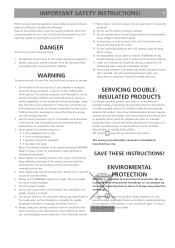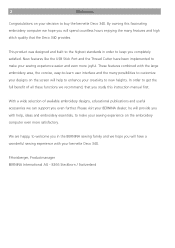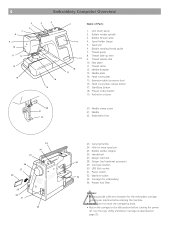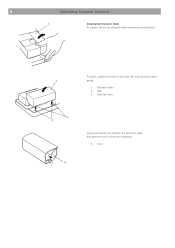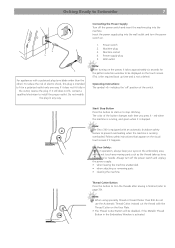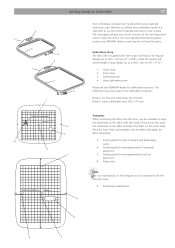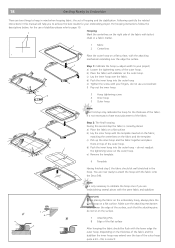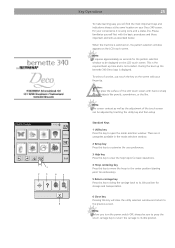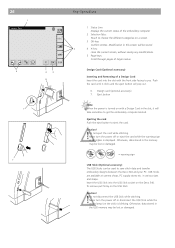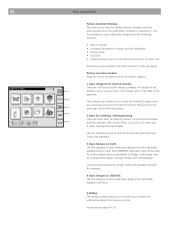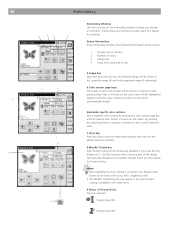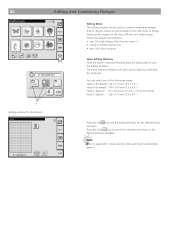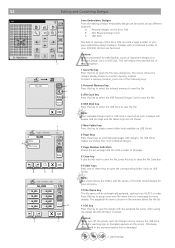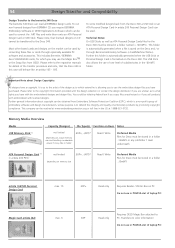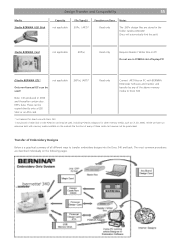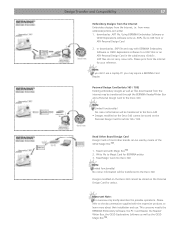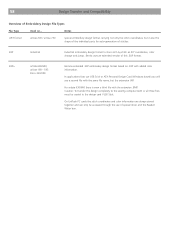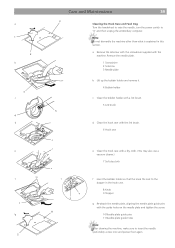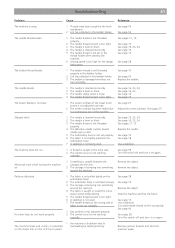Bernina Bernette 340 deco Support Question
Find answers below for this question about Bernina Bernette 340 deco.Need a Bernina Bernette 340 deco manual? We have 1 online manual for this item!
Question posted by mattmail57 on January 29th, 2017
Bernette Deco 340
after winding the bobbin thread and removing the bobbin the ldc display shows bobbin winding.I have switched off and restarted several time also wound more bobbins but cannot get rid of the display
Current Answers
Answer #1: Posted by techyagent on January 29th, 2017 6:51 AM
Related Bernina Bernette 340 deco Manual Pages
Similar Questions
Bernette Deco 340 Embroidery Machine
I am seeking an Embroidery Foot no 22 for the Bernette Deco 340
I am seeking an Embroidery Foot no 22 for the Bernette Deco 340
(Posted by baxterclan 1 year ago)
Does The Bernette Deco 340 Have A Nut To Hold The Bobbin Govenor In Place?
(Posted by l184m 1 year ago)
Bernette 66 Sewing Machine
How do I thread a Bernette 66 sewing machine?
How do I thread a Bernette 66 sewing machine?
(Posted by stringpam 8 years ago)
How Do I Change The Hoop Size On The Bernette Deco 340
(Posted by Vhfitchj 10 years ago)
Bernina 1090 S Sewing Machine Manual
I Dont See The User Manual For This Machine For Free Downloading.what User Manual Are The Same As Th...
I Dont See The User Manual For This Machine For Free Downloading.what User Manual Are The Same As Th...
(Posted by cynthianel 10 years ago)