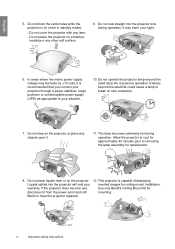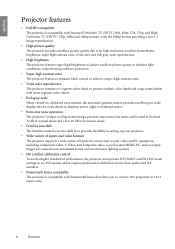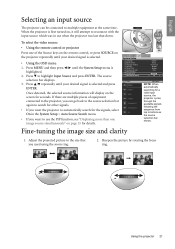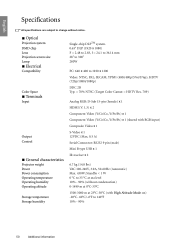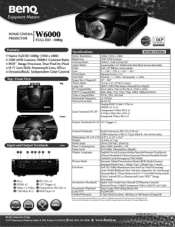BenQ W6000 Support Question
Find answers below for this question about BenQ W6000 - DLP Projector - HD 1080p.Need a BenQ W6000 manual? We have 4 online manuals for this item!
Current Answers
Related BenQ W6000 Manual Pages
Similar Questions
Dust Inside My Benq W6000
How do i get acces to the inner lens on my Bengt w6000 ?
How do i get acces to the inner lens on my Bengt w6000 ?
(Posted by Sdlpost 8 years ago)
I Am Seeking A Benq W6000 Repair/service Manual
I would like to find a service manual so I can clean, maintain,check component parts and diagnose pr...
I would like to find a service manual so I can clean, maintain,check component parts and diagnose pr...
(Posted by westsideassociates 11 years ago)
Benq Ms612st Dlp Projector No Signal
Connecting with VGA cable but "No Signal" is displayed then "Source Detect" on Computer 1 then back ...
Connecting with VGA cable but "No Signal" is displayed then "Source Detect" on Computer 1 then back ...
(Posted by pjay02111960 11 years ago)
Benq 820 Dlp Projector
In the past 24 month I have purchased 8 Benq 820 projectors. They work fine for about 6 months and w...
In the past 24 month I have purchased 8 Benq 820 projectors. They work fine for about 6 months and w...
(Posted by chijoh 13 years ago)