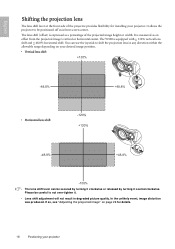BenQ W500 Support Question
Find answers below for this question about BenQ W500 - LCD Projector - HD.Need a BenQ W500 manual? We have 1 online manual for this item!
Question posted by Mrtlinger on May 6th, 2023
Getting Audio Output
Current Answers
Answer #1: Posted by SonuKumar on May 6th, 2023 8:32 PM
To get audio output from your BenQ W500 projector, you can connect external speakers directly to the projector or through an audio receiver. Here are the steps to follow:
Check if your BenQ W500 projector has a built-in speaker. If it does, you can simply adjust the volume settings on the projector to get audio output.
If your projector does not have a built-in speaker or if you prefer better sound quality, you can connect external speakers to the audio output of your projector. Look for the audio output port on the projector. It is usually a 3.5mm audio jack or an RCA audio output.
Connect one end of an audio cable (3.5mm audio jack or RCA audio cable) to the audio output port on your projector and the other end to the audio input port on your external speakers.
If you are using an audio receiver, connect the audio cable to the audio input port on the receiver and then connect the receiver to the external speakers.
Once the audio cable is connected, adjust the volume on the projector and/or external speakers to get the desired audio level.
If you are still not getting audio output, check the audio settings on your satellite receiver to ensure that the audio is set to output through the HDMI port.
Th
Please respond to my effort to provide you with the best possible solution by using the "Acceptable Solution" and/or the "Helpful" buttons when the answer has proven to be helpful.
Regards,
Sonu
Your search handyman for all e-support needs!!
Related BenQ W500 Manual Pages
Similar Questions
need filter for BenQ 500 projector, can you tell me where to go one
using macbook air how do I get from no signal to signal
The lamp I took from my projector has J2K01.001 on it is this the sam lamp?