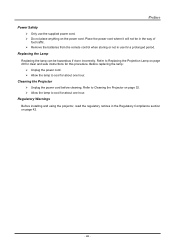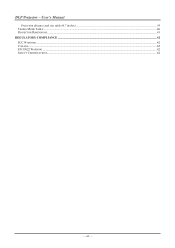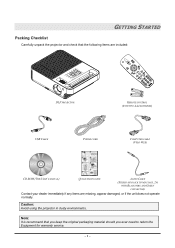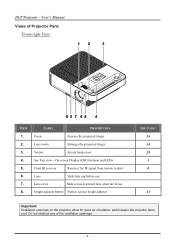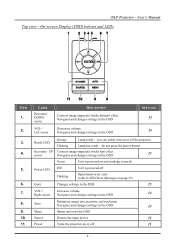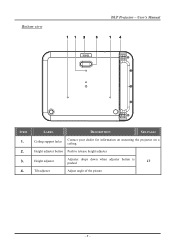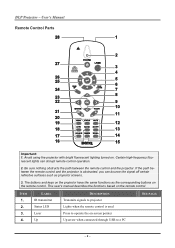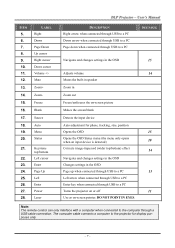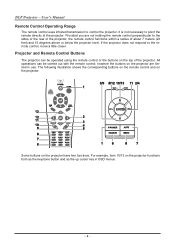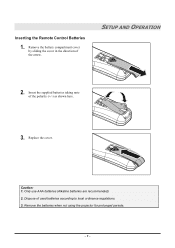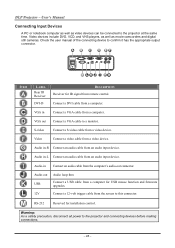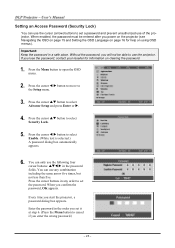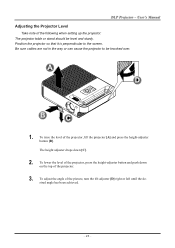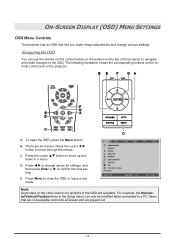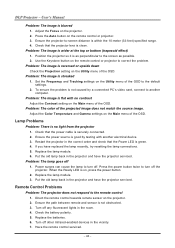BenQ SP820 Support Question
Find answers below for this question about BenQ SP820 - XGA DLP Projector.Need a BenQ SP820 manual? We have 1 online manual for this item!
Question posted by kalumburumission on August 3rd, 2015
How Do You Invert The Upsidedown Image?
The person who posted this question about this BenQ product did not include a detailed explanation. Please use the "Request More Information" button to the right if more details would help you to answer this question.
Current Answers
Answer #1: Posted by TechSupport101 on August 3rd, 2015 2:32 AM
This serve for when the projector is root-mount. See the manual here https://www.helpowl.com/manuals/BenQ/SP820/19480 for more on the setting.
Answer #2: Posted by TechSupport101 on August 3rd, 2015 2:34 AM
This serves for when the projector is root-mount. See the manual here https://www.helpowl.com/manuals/BenQ/SP820/19480 for more on the setting.
Related BenQ SP820 Manual Pages
Similar Questions
Windows 7 Driver
I am having trouble connecting the projector to my Win7 laptop. Can you please let me know how to ob...
I am having trouble connecting the projector to my Win7 laptop. Can you please let me know how to ob...
(Posted by dellesde 9 years ago)
Replacing The Lamp In My Benq Mp 610 Dlp Projector
how can i replace the lamp inmy projector
how can i replace the lamp inmy projector
(Posted by martyahill 11 years ago)
Benq Ms612st Dlp Projector No Signal
Connecting with VGA cable but "No Signal" is displayed then "Source Detect" on Computer 1 then back ...
Connecting with VGA cable but "No Signal" is displayed then "Source Detect" on Computer 1 then back ...
(Posted by pjay02111960 11 years ago)
Can I Bypass A Thermal Temperature Senser On My Benq Sp820?
My projector is starting up and then after it warms up the screen goes black. I was told that this c...
My projector is starting up and then after it warms up the screen goes black. I was told that this c...
(Posted by Kennethrabon 13 years ago)
Benq 820 Dlp Projector
In the past 24 month I have purchased 8 Benq 820 projectors. They work fine for about 6 months and w...
In the past 24 month I have purchased 8 Benq 820 projectors. They work fine for about 6 months and w...
(Posted by chijoh 13 years ago)