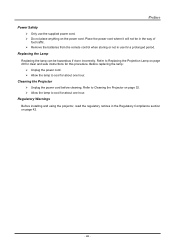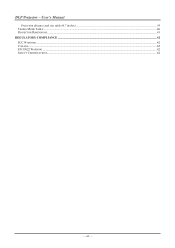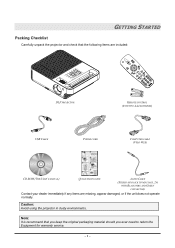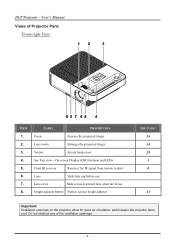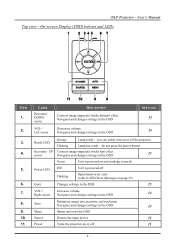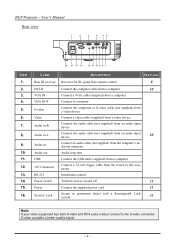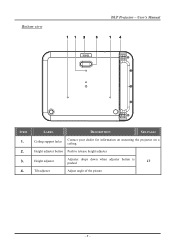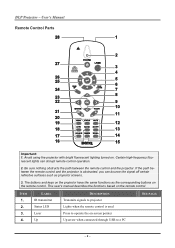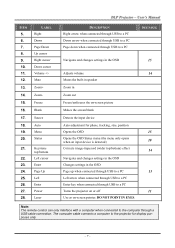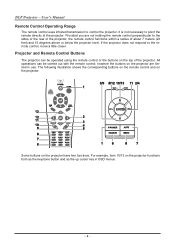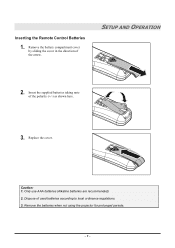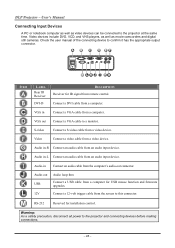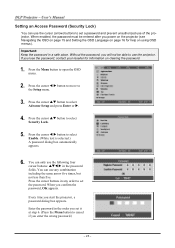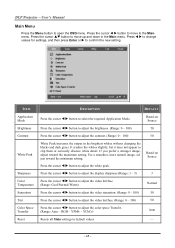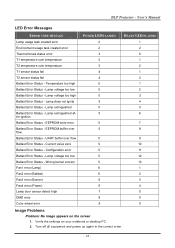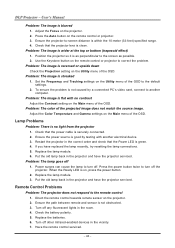BenQ SP820 Support Question
Find answers below for this question about BenQ SP820 - XGA DLP Projector.Need a BenQ SP820 manual? We have 1 online manual for this item!
Question posted by Kennethrabon on November 9th, 2010
Can I Bypass A Thermal Temperature Senser On My Benq Sp820?
My projector is starting up and then after it warms up the screen goes black. I was told that this could be a thermal temperature sensor. I was wanting to bypass it to see if that was the problem. Any help would be greatly appreciated!
Current Answers
Related BenQ SP820 Manual Pages
Similar Questions
Error
bulb ballast error, says voltage is too high, unit cuts off. is it worth repair
bulb ballast error, says voltage is too high, unit cuts off. is it worth repair
(Posted by robertj1966 9 years ago)
Windows 7 Driver
I am having trouble connecting the projector to my Win7 laptop. Can you please let me know how to ob...
I am having trouble connecting the projector to my Win7 laptop. Can you please let me know how to ob...
(Posted by dellesde 9 years ago)
Replacing The Lamp In My Benq Mp 610 Dlp Projector
how can i replace the lamp inmy projector
how can i replace the lamp inmy projector
(Posted by martyahill 11 years ago)
Benq Ms612st Dlp Projector No Signal
Connecting with VGA cable but "No Signal" is displayed then "Source Detect" on Computer 1 then back ...
Connecting with VGA cable but "No Signal" is displayed then "Source Detect" on Computer 1 then back ...
(Posted by pjay02111960 11 years ago)
Benq 820 Dlp Projector
In the past 24 month I have purchased 8 Benq 820 projectors. They work fine for about 6 months and w...
In the past 24 month I have purchased 8 Benq 820 projectors. They work fine for about 6 months and w...
(Posted by chijoh 13 years ago)