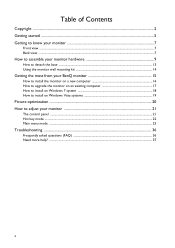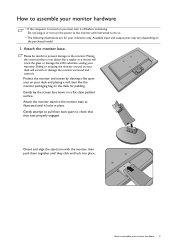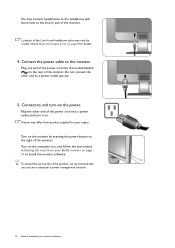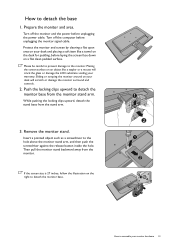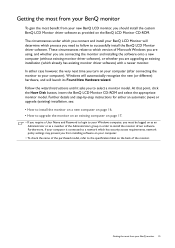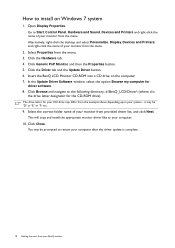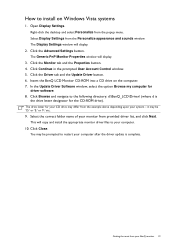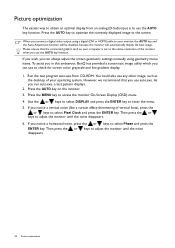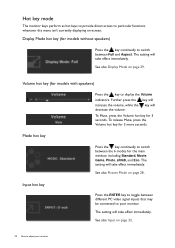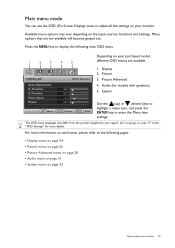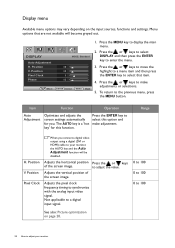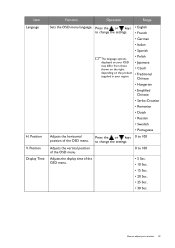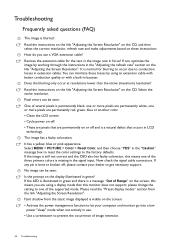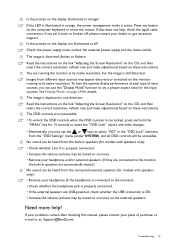BenQ GW2250HM Support Question
Find answers below for this question about BenQ GW2250HM.Need a BenQ GW2250HM manual? We have 1 online manual for this item!
Question posted by amandinearmagnacq on January 13th, 2013
Problem Double Screen With Macbookpro 15' 2011 Osx 10.8.2
Hello,
I just buy this screen and when I connected it to my Mac my kernel just uses all of my process. What Can I do ?
Thanks,
Current Answers
Related BenQ GW2250HM Manual Pages
Similar Questions
Benq Gl2250h
I have connected into my laptop using HML leads but the monitor comes up with 'no cable connected'ch...
I have connected into my laptop using HML leads but the monitor comes up with 'no cable connected'ch...
(Posted by romdraw 8 years ago)
Hi There. I Just Bought A Gl2450 (new) .
I am having problems intalling it. OSX recogides that the monitor is there,but the monitor just says...
I am having problems intalling it. OSX recogides that the monitor is there,but the monitor just says...
(Posted by tjurtis 9 years ago)
Benq 2412hd Problem With Screen On, Then Screen Turn Off By Itself After Few Min
Can the problem be solved ? Thanks
Can the problem be solved ? Thanks
(Posted by LimasP 9 years ago)
Problem With Mac
I have a MacBook Pro2,66 Inter Core i7, running 10.6.8. When I edit in Final Cut Pro 7.03 a Mac vid...
I have a MacBook Pro2,66 Inter Core i7, running 10.6.8. When I edit in Final Cut Pro 7.03 a Mac vid...
(Posted by kalle9664 11 years ago)
The Screen Keeps On Going On And Off.
The Screen doesn't take longer than 5 minutes to stay on, then it switches itself off. then it comes...
The Screen doesn't take longer than 5 minutes to stay on, then it switches itself off. then it comes...
(Posted by simhlekondlo 12 years ago)