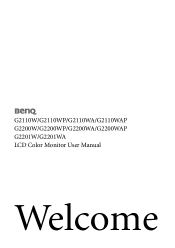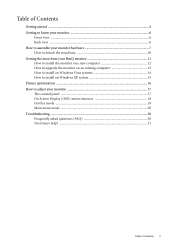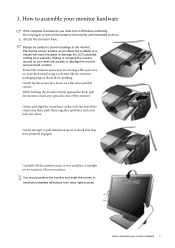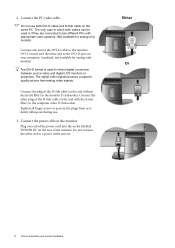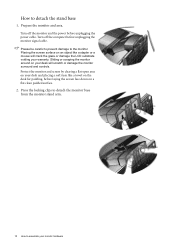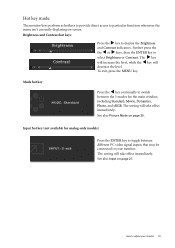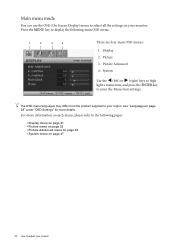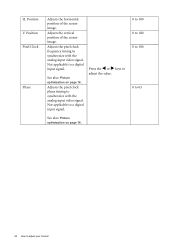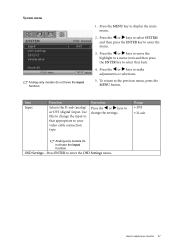BenQ G2200W Support Question
Find answers below for this question about BenQ G2200W - 22" LCD Monitor.Need a BenQ G2200W manual? We have 1 online manual for this item!
Question posted by Karenrousch1 on January 18th, 2014
Blank Screen
After unplugging screen from hard drive to clean up around computer once reconnected I am getting a blank black screen, their is power and the computer is acknowleding cable is connected, the on button to the screen is orange with red around it please help with any suggestions?
Current Answers
Related BenQ G2200W Manual Pages
Similar Questions
Benq Lcd Monitor Gl2250 Instructions For Use
How do I get started having now put everything together and plugged into the computer
How do I get started having now put everything together and plugged into the computer
(Posted by jichalmers 9 years ago)
My Benq E700 Lcd Monitor Became Complaint, It Have 12 Cross Lines On My Lcd Pan
(Posted by rijustuffs 9 years ago)
Benq G Series Lcd Monitor Manual
How to adjust brightness and contrast
How to adjust brightness and contrast
(Posted by inter53116 9 years ago)
Repair Lcd Monitor Benq Brand Type Fp 737s
my monitor when on the lights power on but the screen does notcome out alive accasional picture at i...
my monitor when on the lights power on but the screen does notcome out alive accasional picture at i...
(Posted by zulfikarusman 11 years ago)