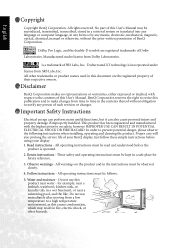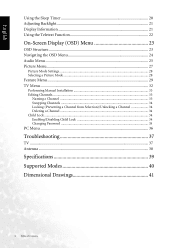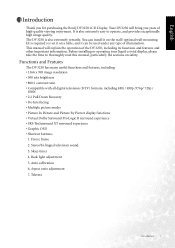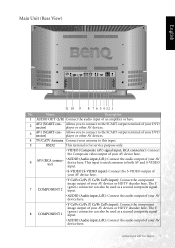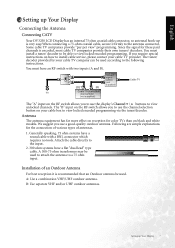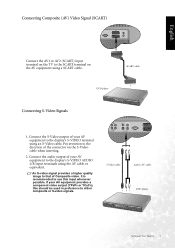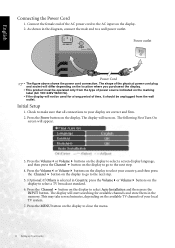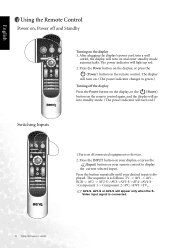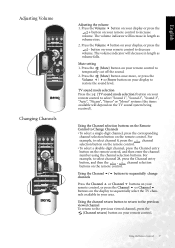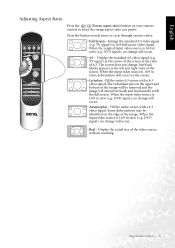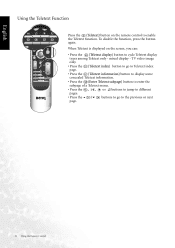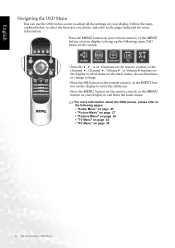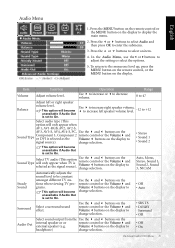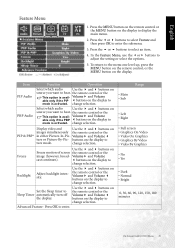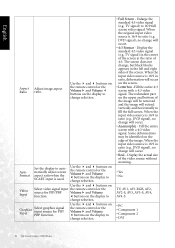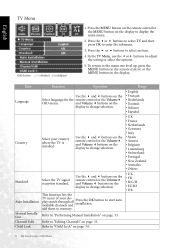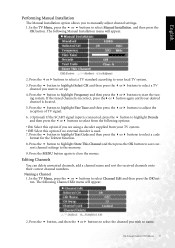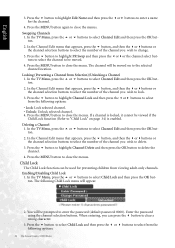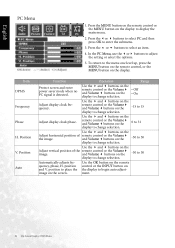BenQ DV3250 Support Question
Find answers below for this question about BenQ DV3250.Need a BenQ DV3250 manual? We have 1 online manual for this item!
Question posted by markandleanne on November 29th, 2014
Tuning A European Benq Tv For Use In Austrlalia.
we have purchased a second hand BENQ which within its tuning options offers only Europe, UK, FR & DK. does this mean we are wasting our time trying to find WA stations on either Auto or Mnual tuning options? or is there another setting elsewhere i need to change first?
Current Answers
Answer #1: Posted by TommyKervz on December 10th, 2014 9:18 AM
you must install the latest firmware to you tv. to do this go to benq website to download it
you can get technical support from the link below
Related BenQ DV3250 Manual Pages
Similar Questions
Tv Benq Dv3250 Sa Does Not Work
TV Benq DV3250 SA does not work. The power supply unit is MODEL Darfon B018 48.B0180.001 G B00101800...
TV Benq DV3250 SA does not work. The power supply unit is MODEL Darfon B018 48.B0180.001 G B00101800...
(Posted by vasmas 3 years ago)
Orange Light
After power down, orange light on all the time, no image/sounds
After power down, orange light on all the time, no image/sounds
(Posted by Anonymous-164794 5 years ago)
Deblocking Benq 2680 Tv
What is the passcode for Benq Tv Model DV 2680?
What is the passcode for Benq Tv Model DV 2680?
(Posted by cheffouidi 9 years ago)
Power Board
Hi Where can i get a replacement pcb board for my benq 3250? the power board 48.b0180.001
Hi Where can i get a replacement pcb board for my benq 3250? the power board 48.b0180.001
(Posted by beez26 9 years ago)
Lcd Tv Display Malfunction
Hello,I have LCD TV Model V32-6000 with Serial no. QVCCB00482059, I have a problem in display, I've ...
Hello,I have LCD TV Model V32-6000 with Serial no. QVCCB00482059, I have a problem in display, I've ...
(Posted by ver44462 11 years ago)