BenQ DC 3410 Support Question
Find answers below for this question about BenQ DC 3410.Need a BenQ DC 3410 manual? We have 1 online manual for this item!
Question posted by yashash74inyash on April 11th, 2012
How To Replace Built-in Battery In Benq Dc3410
The person who posted this question about this BenQ product did not include a detailed explanation. Please use the "Request More Information" button to the right if more details would help you to answer this question.
Current Answers
There are currently no answers that have been posted for this question.
Be the first to post an answer! Remember that you can earn up to 1,100 points for every answer you submit. The better the quality of your answer, the better chance it has to be accepted.
Be the first to post an answer! Remember that you can earn up to 1,100 points for every answer you submit. The better the quality of your answer, the better chance it has to be accepted.
Related BenQ DC 3410 Manual Pages
User Manual - Page 3


BenQ DC 3410 User's Manual
TABLE OF CONTENTS Introduction Features 2 Unpacking 2 Components 3 Getting Started Attaching the Hand Strap 4 Turning the Camera Off and On 4 Recharging the Battery 4 Using an SD/MMC Flash Memory Card 4 Using the DC 3410 Understanding the LCD Display Icons 5 Taking Photos 7 ...8 Recording Audio Clips 11 Recording Movie Clips 11 Playback Mode 12 Setup Mode...
User Manual - Page 4
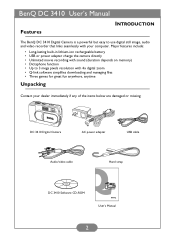
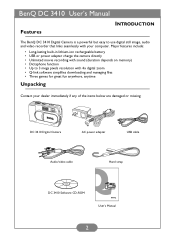
... files • Three games for great fun anywhere, anytime
Unpacking
Contact your computer. BenQ DC 3410 User's Manual
Features
INTRODUCTION
The BenQ DC 3410 Digital Camera is a powerful but easy to 3 mega pixels resolution with your dealer immediately if any of the items below are damaged or missing:
DC 3410 Digital Camera
AC power adapter
USB cable
Audio/video cable
Hand strap...
User Manual - Page 6


....
Using an SD/MMC Flash Memory Card
The DC 3410 is not inserted. Turn the camera off . 2. The card will spring up. 4. Images are stored on the edge of the digital camera.
Gently grasp the card and pull it . When the battery is equipped with your DC3410. Turning the Camera Off and On
You can be recharged by...
User Manual - Page 7


.../MMC card
SD
present
Macro Mode
Battery
Light metering
EV bias Miss focus
5 You will use and adjust these extensively in Snapshot mode, icons appear on your camera's settings, the illustration below . This chapter shows you full access to indicate camera settings. BenQ DC 3410 User's Manual
USING THE DC 3410
The DC 3410 digital camera has five basic operating modes: Snapshot...
User Manual - Page 9


... recording. Burst mode: records three still images in the viewfinder, hold the camera still, and press the Shutter button.
5. Press the button until all icons visible, to open the lens cover, a "Lens Cover Closed" icon appears on the display. BenQ DC 3410 User's Manual
Taking Photos
1. Open the lens cover.
Frame the shot in...
User Manual - Page 10


...move on the peripheral areas. Press and to and press the Menu MENU button. 2. BenQ DC 3410 User's Manual
5. Fine Normal
1. Press the Menu MENU button to exit the menu ...Photo Effect
The DC 3410 has four built-in automatic mode, the camera will adjust itself automatically to the next setting.
8 and right arrow button
Setting the Image Resolution
The DC 3410 supports four ...
User Manual - Page 11


... button to confirm your selection
Setting Light Metering
The DC 3410 has three built-in a tungsten light environment. Average: The camera adjusts itself automatically. Daylight: Use this setting in overcast...Auto: The camera adjusts itself based on to the next setting.
9 It is recommended that you use to optimize photo results in a brighter photograph.
1. BenQ DC 3410 User's ...
User Manual - Page 12


...x4.0. 3. Zooming In and Out
The DC 3410 is equipped with a digital zoom feature that occurs when light is in steps of people and animals. BenQ DC 3410 User's Manual
Setting the Date Imprint
You ... (see page 8), you take the shot. There are four flash settings:
Auto: The camera automatically fires the flash if necessary.
Press to x4.0.
1.
Reviewing and Deleting a Photo
...
User Manual - Page 13


... Mode
3. Press the Shutter button again to your computer. BenQ DC 3410 User's Manual
Recording Audio Clips
The DC 3410 records audio through the microphone located at the top of free memory remaining in the camera's built-in memory or on , the icon appears.
4.
You can use the DC 3410 to stop recording. Set the Focus Range switch to...
User Manual - Page 14


...camera power on the type of file, the screen will be similar to one of the following illustrations.
640
30 30
Playback Mode
SD
2003 10 31
SD
SET
30 30
Image Playback Screen
Audio Playback Screen
4. The latest.
BenQ DC 3410... can view photographs and videos or listen to recorded audio on the DC 3410 at any time using the built-in memory appears on the
LCD display. Turn the Mode dial to...
User Manual - Page 15


... again to return to the Playback menu. Thumbnail Mode
Thumbnail mode allows you to view up to Playback mode, turn the camera power on and press the Menu MENU button.
2. BenQ DC 3410 User's Manual
Playing Back Audio Clips
Volume Indicator
1. Deleting Files
When in memory.
1. Press the Set SET button to Playback mode...
User Manual - Page 16


...and press the Menu MENU button.
2.
You can access the games from the Camera (DPOF)
The DC 3410's Digital Printer Order Format (DPOF) function lets you made for about two seconds. Turn ... the Set SET button once to any printer that are not played in the camera's memory.
BenQ DC 3410 User's Manual
1. Printing Photos Directly from the Playback menu.
Turn the Mode ...
User Manual - Page 17


...
icon and can also copy SD/MMC card contents to the camera's internal memory. Press and to Playback or Snapshot mode,
turn the camera power on and press the Menu MENU but- You can be accessed in any of the camera modes.
1. BenQ DC 3410 User's Manual
Setup Mode
Setup mode allows you are using it...
User Manual - Page 18


...SET button to confirm your selection.
Press and to adjust the values for each file recorded by the camera. To copy the contents of the card only. Use and to select "Yes" or "No" and.../Format menu icon. 2. Enter the setup menu and press to select the Reset Filename menu icon.
2. BenQ DC 3410 User's Manual
1. Use and to select one of memory, select the "Format Memory" icon and press the...
User Manual - Page 19


... On or Off
1. Press the Set SET to select the Reset Default menu icon. 2. To maximize battery use, however, you have made in the past.
1.
BenQ DC 3410 User's Manual
Adjusting LCD Display Brightness
By default, the DC 3410 LCD display brightness is useful when using the camera outdoors or under bright lights. Use and to "Normal".
1.
User Manual - Page 20


... computer's operating system is located on the DC 3410 software installation CD-ROM before connecting the DC 3410 to your choice.
18
cross-platform media...camera for videoconferencing and recording video directly to your computer's CD-ROM drive and wait for the software installation screen to appear. Follow the on the CD-ROM. BenQ DC 3410 User's Manual
MAKING CONNECTIONS
The DC 3410...
User Manual - Page 21


...
located in the camera's memory are being transferred to the computer. Viewing Photos and Movie Clips on . 4. Connect the mini video connector to the video out port on . 4.
Connect the DC 3410 and the computer with the supplied USB cable. 3. Select "PC/Web Cam" and press the Set SET button. 6. BenQ DC 3410 User's Manual
Downloading...
User Manual - Page 22


.... The interface is
connected to the computer with your camera makes it quick and easy to download photos to see a popup description of the window.
The installer will create a folder within
"Program Files" as well as a Startup item and a task bar icon. BenQ DC 3410 User's Manual
Using QLink
The QLink software that is...
User Manual - Page 23


...
Error Code
Error Type
System Error Storage Error File Error
Note: If you cannot turn the digital camera off with power button, please press Shutter and Set button at the same time to store ... ory capacity to the unlock position. Turn the camera off and on and try again (006), or purchase a new SD/MMC card (004). BenQ DC 3410 User's Manual
APPENDIX
Warning/Error Messages and Codes
Message...
User Manual - Page 24


... display recommended)
Service Information & Technical Support
If you encountered problems using DC 3410 and the camera driver program, please send an e-mail (containing detailed descriptions of the ...BenQ.com service@BenQ-eu.com service-tw@BenQ.com service_china@BenQ.com support@BenQ.com
For free driver updates, product information and news releases, please visit our web site at: http://www.BenQ...
Similar Questions
My Operating Cd Was Xp
Dear Sir, Now I Am Using Windows 7, My Operating Cd Was Xp 2000.i Purchased From Dubai At 2002
Dear Sir, Now I Am Using Windows 7, My Operating Cd Was Xp 2000.i Purchased From Dubai At 2002
(Posted by gopimadathjil55 8 years ago)
How Can I Replace The Battry Please For Benq Dc3410
how can I replace the battry please for Benq DC3410
how can I replace the battry please for Benq DC3410
(Posted by mafikry1 10 years ago)

