BenQ DC1300 Support and Manuals
Most Recent BenQ DC1300 Questions
My Operating Cd Was Xp
Dear Sir, Now I Am Using Windows 7, My Operating Cd Was Xp 2000.i Purchased From Dubai At 2002
Dear Sir, Now I Am Using Windows 7, My Operating Cd Was Xp 2000.i Purchased From Dubai At 2002
(Posted by gopimadathjil55 8 years ago)
Popular BenQ DC1300 Manual Pages
User Manual - Page 1


... to Benq Digital Camera 1300 1 Touring Your Camera 2 Preparing the Camera for Using 5
Installing batteries and strap 5 Installing Digital Camera Software 6 Using Your Camera 8 The digital camera mode 8
Taking pictures 8 Managing photos in camera 11 The continuous shooting mode 13 The video camera mode 14 The sound recording mode 15 The PC camera mode 16 Options 18 Troubleshooting Tips 25 Service...
User Manual - Page 3
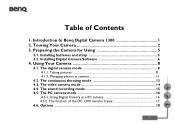
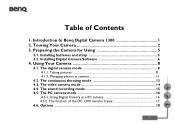
... batteries and strap 5 3.2. The video camera mode 14 4.4. Touring Your Camera 2 3. Installing Digital Camera Software 6
4. The PC camera mode 16
4.5.1. The continuous shooting mode 13 4.3. Using Digital Camera as a PC camera 16 4.5.2. Using Your Camera 8
4.1. Table of the DC 1300 monitor frame 17 4.6. Introduction to Benq Digital Camera 1300 1 2. The sound recording mode...
User Manual - Page 5


... mode for capturing motion clips with a PC Continuous shooting mode for taking photos continuously Sound recording mode for easy and quick connection to Benq Digital Camera 1300
1. 1. Introduction to Benq Digital Camera 1300
Benq Digital Camera 1300 is equipped with the following features: • Small size for easy carriage and convenience of use • High resolution: 1280 x 1024 pixels in...
User Manual - Page 7
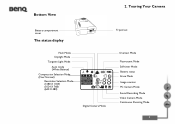
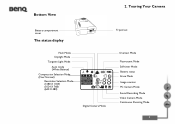
... cover
The status display
Tripod set
Flash Mode Daylight Mode Tungsten Light Mode Auto mode (White Balance) Compression Selection Mode (Fine/ Normal) Resolution Selection Mode (1280 X 1024) (1024 X 768) (640 X 480)
Digital Camera Mode
Overcast Mode
Fluorescent Mode Self-timer Mode Battery status Erase Mode Image counter PC Camera Mode Sound Recording Mode Video...
User Manual - Page 9


...feel comfortable to continue the installation process
when the below dialog box appears on the screen. (In Windows 2000/NT, the same dialog box may also occur. To install digital camera software: Insert the utility CD into the CD-ROM drive. If your camera contains the digital camera driver bundled with valuable image-editing software. The software installation menu will appear automatically...
User Manual - Page 10
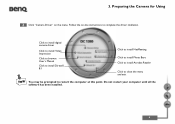
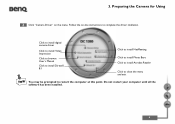
...Camera for Using
Click "Camera Driver" on -line instructions to restart the computer at this point. Click to install digital camera driver
Click to install Video Impression
Click to browse User's Manual
Click to install DirectX 8.1
Click to install NetMeeting
Click to install Photo Base Click to install Acrobat Reader
Click to close the menu and exit
You may be prompted to complete the driver...
User Manual - Page 11
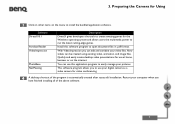
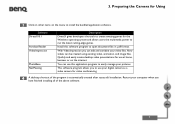
... the menu to open document files in .pdf format.
Restart your video files. Preparing the Camera for the Windows operating system and allows users the multimedia power to easily manage your digital camera as a video camera for video conferencing.
A desktop shortcut of the above software.
7 Install this application program to run the latest cutting-edge games. This...
User Manual - Page 12
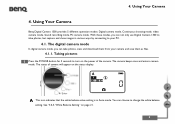
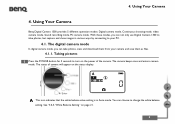
... the white balance setting. The status of the camera. You can choose to your camera and save them as files.
4.1.1. With these modes, you can not only use Digital Camera 1300 to take photos, view and download them from your PC.
4.1. 4. Using Your Camera
4. Using Your Camera
Benq Digital Camera 1300 provides 5 different operation modes: Digital camera mode, Continuous shooting...
User Manual - Page 13
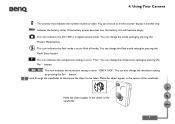
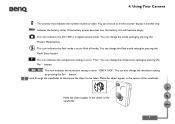
... icon indicates the DC 1300 is set to "1280 X 1024". You can choose to flash off mode. Make the object appear in the center of the viewfinder. You can change the mode setting by pressing the
Pix/ _ button. : This icon indicates the resolution setting is set to let the counter display in digital camera mode. You can change...
User Manual - Page 16


.... Downloading photos from camera to C drive and saved in camera memory, press the "Flash/ Enter" button.
Then the system will transfer all the photos saved in the file folder named "My Medias". Refer to the illustration below to connect the camera to delete all the images from camera Turn on Windows Taskbar and select "Setting" in camera memory...
User Manual - Page 20
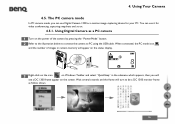
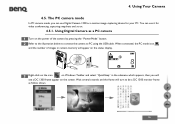
... pressing the "Power/Mode" button.
Right-click on the icon
on Windows Taskbar and select "QuickSnap" in camera memory will
see a DC 1300 frame appear on the screen. Using Your Camera
4.5. Refer to the illustration below to connect the camera to be a DC 1300 monitor frame as a motion image capturing device for video conferencing, capturing snapshots and so...
User Manual - Page 21
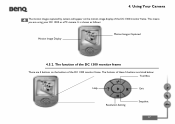
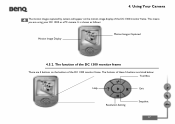
... on the motion image display of these 5 buttons are listed below: Tool Box
Help
Exit
Resolution Setting
Snapshot 17 Using Your Camera
The motion images captured by camera will appear on the buttom of the DC 1300 monitor frame
There are using your DC 1300 as follows:
Motion Image Display
Motion Images Captured
4.5.2. The fuctions of the...
User Manual - Page 25
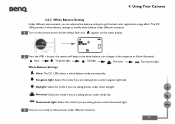
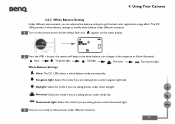
... if you are taking photos under direct daylight.
Fluorescent light: Select this mode if you are taking photos under different situations. 21 Using Your Camera
4.6.3. The DC 1300 provides 5 white balance settings to take pictures under fluorescent light. Tungsten light: Select this mode if you are taking photos under different situations. Turn on the...
User Manual - Page 29


... problem persists, download images in batches and store each batch in your hard drive before proceeding to PC. If not, turn it . 2. Cannot download all my images from your computer when the camera or driver is enough power in use.
25 In Windows 2000, when I unplug the camera from your computer while running Benq Dgitial Camera 1300 driver, the computer freezes. Troubleshooting...
User Manual - Page 30
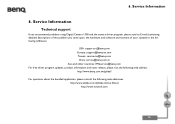
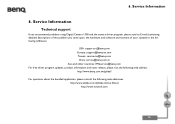
...
6. Service Information
Technical support
If you encountered problems using Digital Camera 1300 and the camera driver program, please send an E-mail (containing detailed descriptions of the problem you came upon, the hardware and software environment of your system) to the following addresses:
USA: support-sc@benq.com Europe: support@benq-eu.com Taiwan: service-tw@benq.com
China: service@benq.com...
BenQ DC1300 Reviews
Do you have an experience with the BenQ DC1300 that you would like to share?
Earn 750 points for your review!
We have not received any reviews for BenQ yet.
Earn 750 points for your review!

