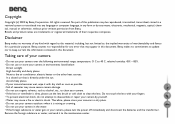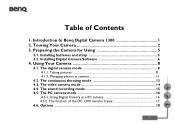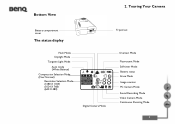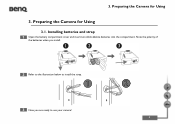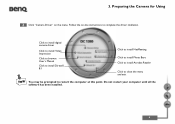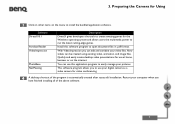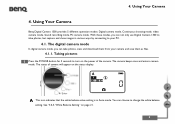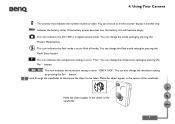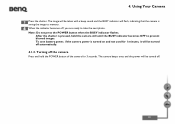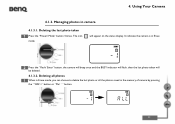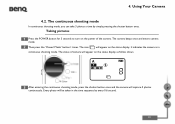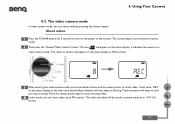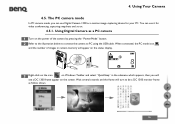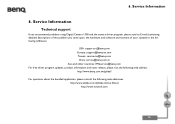BenQ DC1300 Support Question
Find answers below for this question about BenQ DC1300.Need a BenQ DC1300 manual? We have 1 online manual for this item!
Question posted by gopimadathjil55 on January 8th, 2016
My Operating Cd Was Xp
Dear Sir, Now I Am Using Windows 7, My Operating Cd Was Xp 2000.i Purchased From Dubai At 2002
Current Answers
Answer #1: Posted by TechSupport101 on January 8th, 2016 6:21 AM
Hi. There aren't Win 7 drivers for the camera, only XP. You should therefore instead try and connect the Camera via USB and run Windows Update.
Related BenQ DC1300 Manual Pages
Similar Questions
Operational Question Regarding Dc1500 Argus
I now have a new computer and apparently my DC 1500Argus camera is no longer operational with this v...
I now have a new computer and apparently my DC 1500Argus camera is no longer operational with this v...
(Posted by eik2 9 years ago)
Camera Benq Dc E41 Is Not Holding 'on'
As soon as open the shutter or to do any action display is showing like MODE DIAL ERROR ! 0004....
As soon as open the shutter or to do any action display is showing like MODE DIAL ERROR ! 0004....
(Posted by rmkadappan 13 years ago)