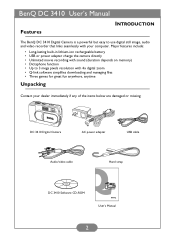BenQ DC 3410 Support Question
Find answers below for this question about BenQ DC 3410.Need a BenQ DC 3410 manual? We have 1 online manual for this item!
Question posted by edwardnaoum on December 1st, 2016
How Can I Replace The Battery Of Camera Benq Dc3410?
The person who posted this question about this BenQ product did not include a detailed explanation. Please use the "Request More Information" button to the right if more details would help you to answer this question.
Current Answers
Related BenQ DC 3410 Manual Pages
Similar Questions
How Can I Replace The Battry Please For Benq Dc3410
how can I replace the battry please for Benq DC3410
how can I replace the battry please for Benq DC3410
(Posted by mafikry1 10 years ago)
Camera Benq Dc E41 Is Not Holding 'on'
As soon as open the shutter or to do any action display is showing like MODE DIAL ERROR ! 0004....
As soon as open the shutter or to do any action display is showing like MODE DIAL ERROR ! 0004....
(Posted by rmkadappan 13 years ago)