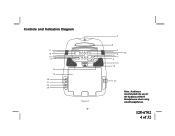Audiovox VOD808 Support Question
Find answers below for this question about Audiovox VOD808 - Overhead Mobile Video System.Need a Audiovox VOD808 manual? We have 1 online manual for this item!
Question posted by Jpayne89 on June 7th, 2017
I Need A New Dvd Drive For My Car
the screen and parts work other then the actual disk drive. It won't let dvds eject and sometimes it won't even let me insert a dvd.
Current Answers
Related Audiovox VOD808 Manual Pages
Similar Questions
Do You Offer And Dvd Drive Replacement
do you offer an dvd drive replacement for this model vod10
do you offer an dvd drive replacement for this model vod10
(Posted by Vongvang4 1 year ago)
I Have An Audiovox Mmdv70c Overhead Dvd Player I Need The Dvd Unit It Broken
DVD unit for mmdv70c need part number
DVD unit for mmdv70c need part number
(Posted by Vinnytt 10 years ago)
I Have An Audiovox Overhead Console Dvd Player - Will Not Eject Dvd
my toyota sienna has a overhead dvd player - Audiovox. will not eject dvd. have tried powering o...
my toyota sienna has a overhead dvd player - Audiovox. will not eject dvd. have tried powering o...
(Posted by jkparks5 11 years ago)
They Installed A Audiovox Overhead Dvd It Show Unknow Disc
(Posted by fina9146 11 years ago)
No Sound At All
I hooked my overhead in my van but for some reason there is no sound coming from the headphones nor ...
I hooked my overhead in my van but for some reason there is no sound coming from the headphones nor ...
(Posted by kushkush94 11 years ago)