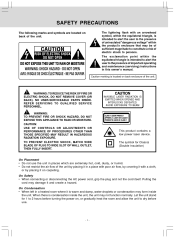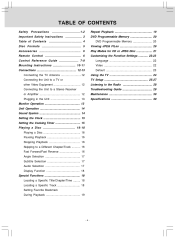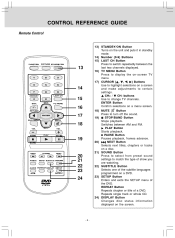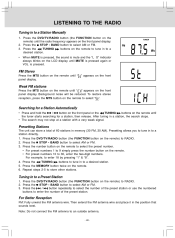Audiovox VE927 Support Question
Find answers below for this question about Audiovox VE927 - VE - 927.Need a Audiovox VE927 manual? We have 1 online manual for this item!
Question posted by slredbv on March 31st, 2013
Unit Works, But When Power On For Tv Function...
picture is only on a couple seonds then off but can hear story with no picture! Have moved screen both directions and then turn bTV back on and worked a couple times but now when turiong on a couple seonds and picture gone but sound good.
Current Answers
Related Audiovox VE927 Manual Pages
Similar Questions
Audiovox Ve 1510dv Tv Remote
The remote to our Audiovox VE 1510DV flat panel has been lost. The manual says universal remotes wil...
The remote to our Audiovox VE 1510DV flat panel has been lost. The manual says universal remotes wil...
(Posted by srshoemaker 7 years ago)
Turning On
Someone gave me this TV and at first it worked fine I get home today and try to turn it on the red l...
Someone gave me this TV and at first it worked fine I get home today and try to turn it on the red l...
(Posted by langleyk 8 years ago)
Tv And Radio Work Fine, Cd Stops Playing After 30 Seconds (cd Plays In Other El
(Posted by skeemomm 11 years ago)
Our Ve927 Unit Does Not Trun On.is There A Fuse Or Where Can We Find Wiring Diag
Our VE927 unit does not turn on?where can we find wring diagram? Is there a fuse insd the unit??
Our VE927 unit does not turn on?where can we find wring diagram? Is there a fuse insd the unit??
(Posted by mruj99 11 years ago)
Can You Make Headphones Work With The Audiovox Ve-927
I installed seven of these TV's in a bus and they want headphones. is it possible?
I installed seven of these TV's in a bus and they want headphones. is it possible?
(Posted by priderockk 12 years ago)