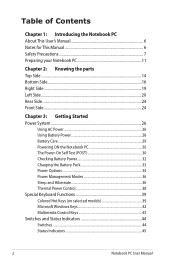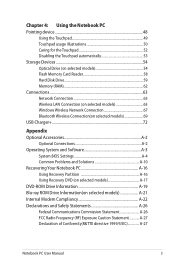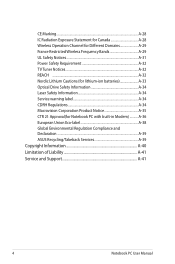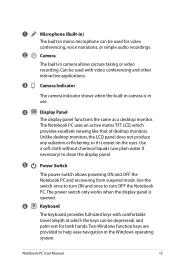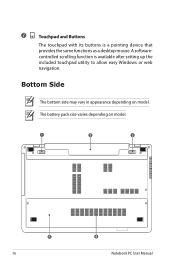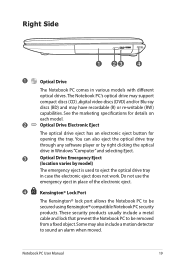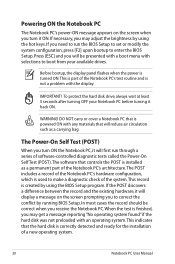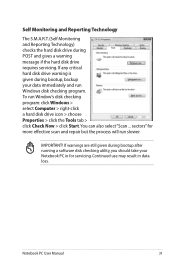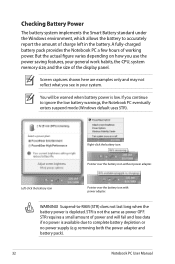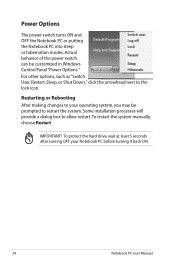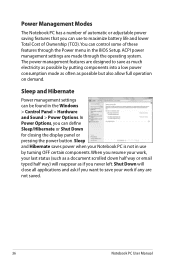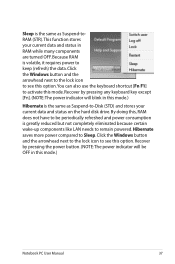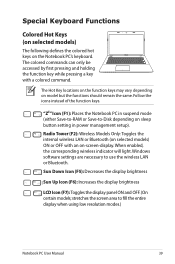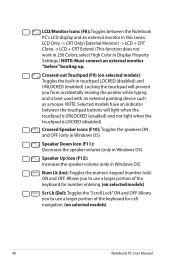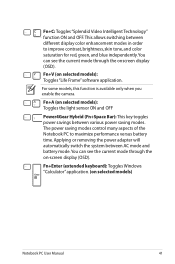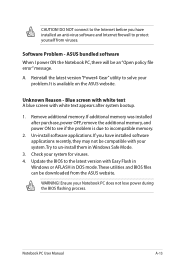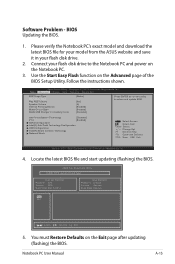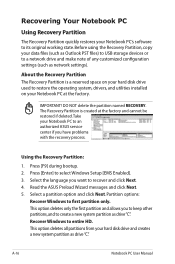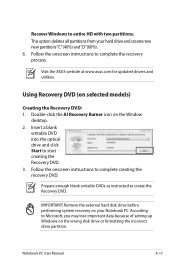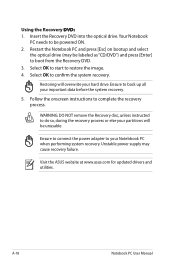Asus X55A Support Question
Find answers below for this question about Asus X55A.Need a Asus X55A manual? We have 1 online manual for this item!
Question posted by abejumel on April 26th, 2014
Asus X55a Laptop Windows Cannot Boot
Current Answers
Answer #1: Posted by freginold on May 15th, 2014 3:40 AM
You can rule out the battery easily by attaching the AC adapter and trying to turn the laptop on. If your AC adapter has an LED on it, you can often tell if the adapter isn't working because the LED won't light up. (However, just because the LED does come on doesn't mean the adapter is working as it should.)
The motherboard is the most expensive option to replace, so a good rule of thumb is to get a new AC adapter/charger and see if the laptop powers up with that. If it still won't power on, you may have a bad motherboard, in which case it might be cheaper to get a new laptop than have the motherboard repaired or replaced. If you can determine that it's the power board rather than the motherboard, replacing that board might be a more attractive option than replacing the whole computer.
Answer #2: Posted by freginold on May 15th, 2014 3:59 AM
You can rule out the battery easily by attaching the AC adapter and trying to turn the laptop on. If your AC adapter has an LED on it, you can often tell if the adapter isn't working because the LED won't light up. (However, just because the LED does come on doesn't mean the adapter is working as it should.)
The motherboard is the most expensive option to replace, so a good rule of thumb is to get a new AC adapter/charger and see if the laptop powers up with that. If it still won't power on, you may have a bad motherboard, in which case it might be cheaper to get a new laptop than have the motherboard repaired or replaced. If you can determine that it's the power board rather than the motherboard, replacing that board might be a more attractive option than replacing the whole computer.
Related Asus X55A Manual Pages
Similar Questions
After a windows update my computer restarted and i got this message. "Reboot and select proper boot ...