Asus X55A Support Question
Find answers below for this question about Asus X55A.Need a Asus X55A manual? We have 1 online manual for this item!
Question posted by Boazho on July 7th, 2014
How Do I Operate The Camera On My Asus X55a Laptop
The person who posted this question about this Asus product did not include a detailed explanation. Please use the "Request More Information" button to the right if more details would help you to answer this question.
Current Answers
There are currently no answers that have been posted for this question.
Be the first to post an answer! Remember that you can earn up to 1,100 points for every answer you submit. The better the quality of your answer, the better chance it has to be accepted.
Be the first to post an answer! Remember that you can earn up to 1,100 points for every answer you submit. The better the quality of your answer, the better chance it has to be accepted.
Related Asus X55A Manual Pages
User's Manual for English Edition - Page 3
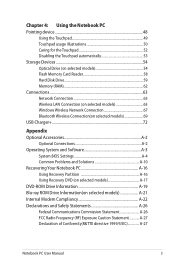
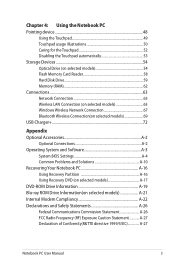
...Connection (on selected models 65 Windows Wireless Network Connection 67 Bluetooth Wireless Connection(on selected models 69 USB Charger+...72
Appendix Optional Accessories A-2
Optional Connections A-2 Operating System and Software A-3
System BIOS Settings A-4 Common Problems and Solutions A-10 Recovering Your Notebook PC A-16 Using Recovery Partition A-16 Using Recovery DVD (on selected...
User's Manual for English Edition - Page 4
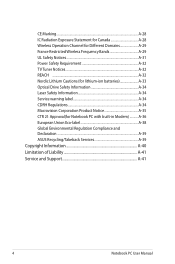
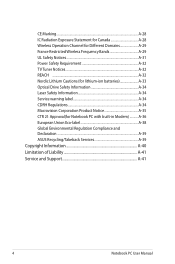
CE Marking A-28 IC Radiation Exposure Statement for Canada A-28 Wireless Operation Channel for Different Domains A-29 France Restricted Wireless Frequency Bands A-...European Union Eco-label A-38 Global Environmental Regulation Compliance and Declaration A-39 ASUS Recycling/Takeback Services A-39 Copyright Information A-40 Limitation of Liability A-41 Service and Support A-41
Notebook ...
User's Manual for English Edition - Page 6
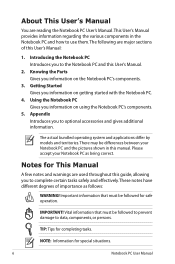
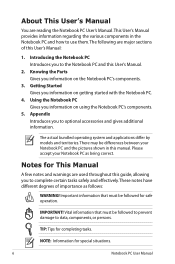
.... Using the Notebook PC Gives you information on the Notebook PC's components.
3. Appendix Introduces you to data, components, or persons. Notes for safe operation.
The actual bundled operating system and applications differ by models and territories. NOTE: Information for completing tasks. Important information that must be differences between your Notebook PC as...
User's Manual for English Edition - Page 7


... environments. DO NOT disassemble the battery. Seek servicing if the casing has been damaged. DO NOT expose to strong magnetic or electrical fields. DO NOT operate during electrical storms.
DO NOT leave the Notebook PC on your lap or any extra moisture with small items that may scratch or enter the...
User's Manual for English Edition - Page 15
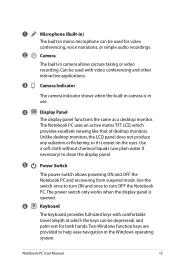
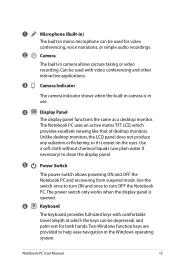
... full-sized keys with video conferencing and other interactive applications.
3
Camera Indicator
The camera indicator shows when the built-in camera is easier on the eyes. The Notebook PC uses an active ...Use the switch once to turn ON and once to help ease navigation in the Windows operating system.
Unlike desktop monitors, the LCD panel does not produce
any radiation or flickering, ...
User's Manual for English Edition - Page 17
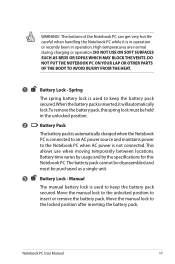
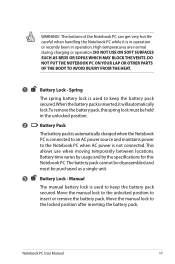
...is used to keep the battery pack secured.When the battery pack is inserted,it is in operation or recently been in operation.
The bottom of the Notebook PC can get very hot. Notebook PC User Manual
17 ... BLOCK THE VENTS. High temperatures are normal during charging or operation. Move the manual lock to the unlocked position to the locked position after inserting the battery pack.
User's Manual for English Edition - Page 22
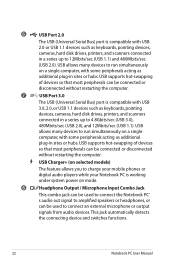
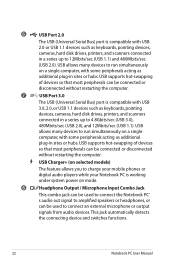
... Bus) port is compatible with USB 2.0 or USB 1.1 devices such as keyboards, pointing devices, cameras, hard disk drives, printers, and scanners connected in sites or hubs. USB supports hot-swapping of...power on a single computer, with some peripherals acting as keyboards, pointing
devices, cameras, hard disk drives, printers, and scanners
connected in a series up to 4.8Gbits/sec (USB ...
User's Manual for English Edition - Page 24
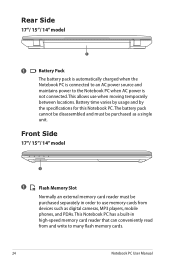
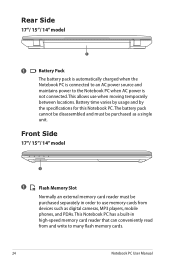
.... Battery time varies by usage and by the specifications for this Notebook PC.The battery pack cannot be disassembled and must be purchased as digital cameras, MP3 players, mobile phones, and PDAs. Front Side
17"/ 15"/ 14" model
1
1
Flash Memory Slot
Normally an external memory card reader must be purchased separately...
User's Manual for English Edition - Page 27
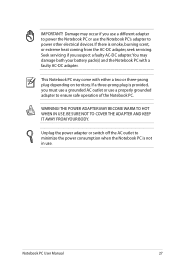
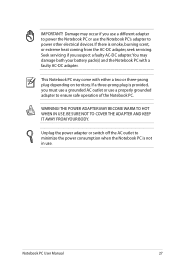
... power other electrical devices. If a three-prong plug is provided, you must use a grounded AC outlet or use the Notebook PC's adapter to ensure safe operation of the Notebook PC. BE SURE NOT TO COVER THE ADAPTER AND KEEP IT AWAY FROM YOUR BODY. This Notebook PC may damage both your...
User's Manual for English Edition - Page 29
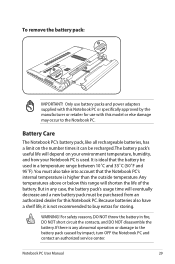
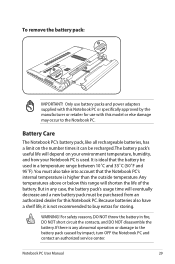
... approved by impact, turn OFF the Notebook PC and contact an authorized service center. For safety reasons, DO NOT throw the battery in any abnormal operation or damage to the battery pack caused by the manufacturer or retailer for use battery packs and power adapters supplied with this Notebook PC.
Notebook...
User's Manual for English Edition - Page 30
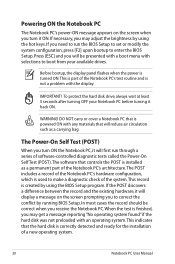
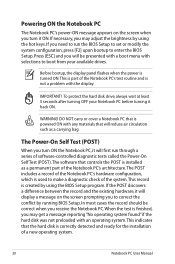
...the Notebook PC. In most cases the record should be presented with a boot menu with an operating system. IMPORTANT! WARNING! If the POST discovers a difference between the record and the existing hardware... materials that the hard disk is correctly detected and ready for the installation of a new operating system.
30
Notebook PC User Manual When the test is finished, you may adjust the ...
User's Manual for English Edition - Page 34
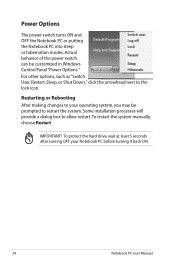
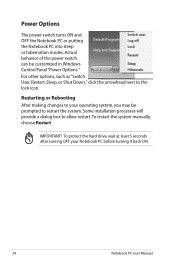
... behavior of the power switch can be prompted to the lock icon. To protect the hard drive, wait at least 5 seconds after turning OFF your operating system, you may be customized in Windows Control Panel "Power Options." IMPORTANT! Some installation processes will provide a dialog box to allow restart.To restart the...
User's Manual for English Edition - Page 35
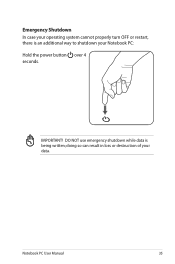
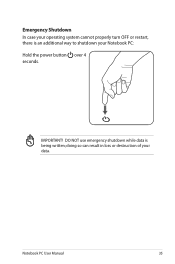
DO NOT use emergency shutdown while data is an additional way to shutdown your data. doing so can result in loss or destruction of your Notebook PC: Hold the power button over 4 seconds. Notebook PC User Manual
35 IMPORTANT! Emergency Shutdown In case your operating system cannot properly turn OFF or restart, there is being written;
User's Manual for English Edition - Page 36
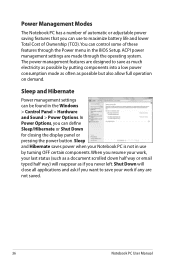
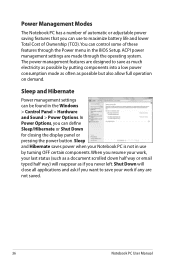
... want to maximize battery life and lower Total Cost of Ownership (TCO).You can control some of these features through the operating system. Sleep and Hibernate
Power management settings can define Sleep/Hibernate or Shut Down for closing the display panel or pressing ... use by putting components into a low power consumption mode as often as possible but also allow full operation on demand.
User's Manual for English Edition - Page 41
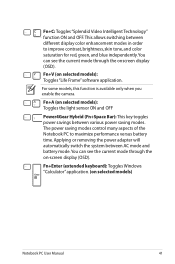
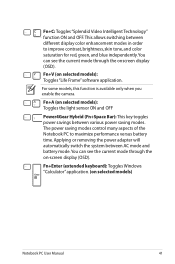
This allows switching between various power saving modes.
For some models, this function is available only when you enable the camera. Fn+A (on -screen display (OSD). Fn+Enter (extended keyboard): Toggles Windows "Calculator" application. (on selected models): Toggles "Life Frame" software application. You can see the ...
User's Manual for English Edition - Page 48


... button (zone outside the dotted-line) Left-click button (zone inside the dotted-line)
DO NOT use any objects in place of your finger to operate the touchpad.These objects can damage the touchpad's surface.
48
Notebook PC User Manual A device driver is pressure sensitive and contains no moving parts.
User's Manual for English Edition - Page 58
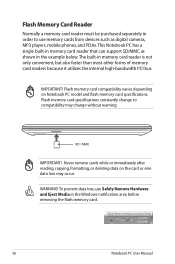
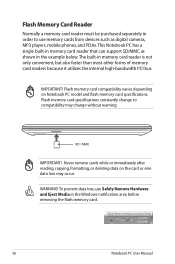
... flash memory card.
58
Notebook PC User Manual This Notebook PC has a single built-in memory card reader that can support SD/MMC as digital cameras, MP3 players, mobile phones, and PDAs. SD / MMC
IMPORTANT!
User's Manual for English Edition - Page 59


... Technology) to detect hard disk errors or failures before removing the hard disk cover.
IMPORTANT! Hard Disk Drive
Hard disk drives have higher capacities and operate at much faster speeds than floppy disk drives and optical drives. The hard disk drive is the most delicate component and will likely be empty...
User's Manual for English Edition - Page 83
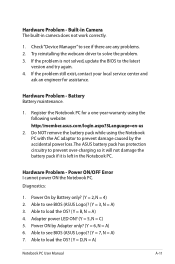
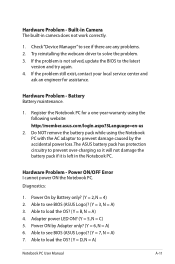
...? (Y = 6, N = A) 6. Adapter power LED ON? (Y = 5, N = C) 5. Hardware Problem - Built-in Camera The built-in the Notebook PC. If the problem still exist, contact your local service center and
ask an engineer for a one...the problem is left in camera does not work correctly.
1. Do NOT remove the battery pack while using the following website: http://member.asus.com/login.aspx?SLanguage=...
User's Manual for English Edition - Page 88
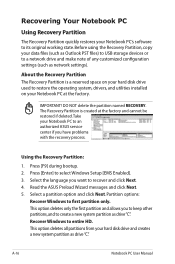
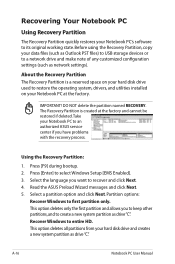
... click Next. 5. Partition options:
Recover Windows to an authorized ASUS service center if you have problems with the recovery process. A-16
Notebook PC User Manual About the Recovery Partition The Recovery Partition is created at the factory.
Press [Enter] to restore the operating system, drivers, and utilities installed on your hard disk...
Similar Questions
Asus X55a Screen Stays Dark, Charge Light On, Monitor Or Laptop Issue?
Had to charge with replacement cord from Office Depot, laptop very warm screen stays dark but I can ...
Had to charge with replacement cord from Office Depot, laptop very warm screen stays dark but I can ...
(Posted by martonl300 9 years ago)
What Is The Maximum Of Memory Update Of Asus Laptop X55a Rbk2
(Posted by gospru 10 years ago)

