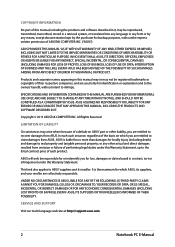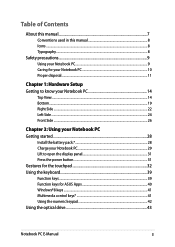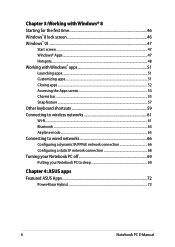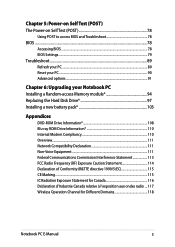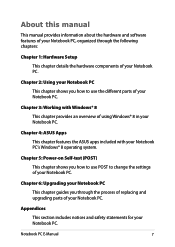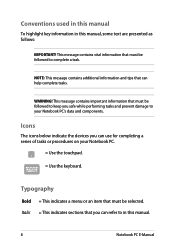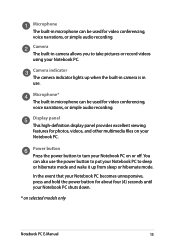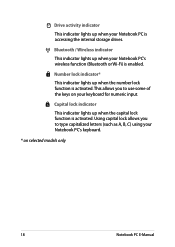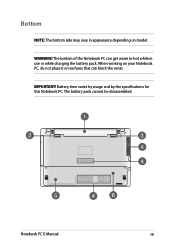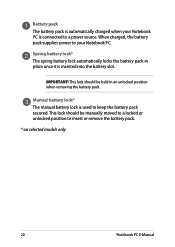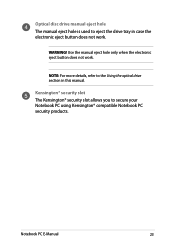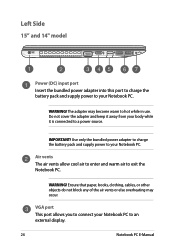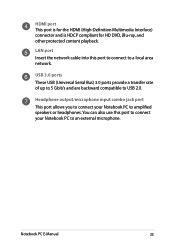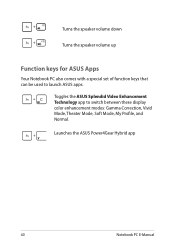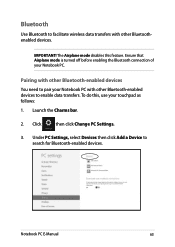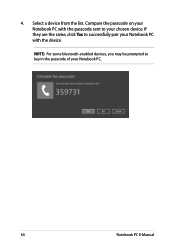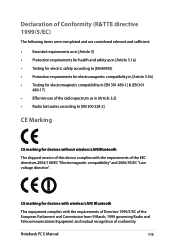Asus X552EA Support Question
Find answers below for this question about Asus X552EA.Need a Asus X552EA manual? We have 1 online manual for this item!
Question posted by chandwadkarparag on July 23rd, 2014
Bluetooth Transfer
How to use bluetooth transfer in Asus x552e with windows 8 os?
Current Answers
Related Asus X552EA Manual Pages
Similar Questions
My Laptop Is Not Detecting My Nvidia Geforce 745m Graphics Card ?
My Asus N550LF laptop will not detect the installed Nvidia GEForce 745M graphics card so when I try ...
My Asus N550LF laptop will not detect the installed Nvidia GEForce 745M graphics card so when I try ...
(Posted by rodgebreen 8 years ago)
I Have Asus K53s-k53sm Laptop..so I Need All Drivers On Windows 8.1!
Hi, I have Asus k53s-k53sm laptop..so i need all drivers on windows 8.1 64bit... Please provide driv...
Hi, I have Asus k53s-k53sm laptop..so i need all drivers on windows 8.1 64bit... Please provide driv...
(Posted by bhaskarbavundla 9 years ago)
Asus K43u Bluetooth Problem After Windows Setup, Can It Be Solved?
(Posted by Anonymous-117133 10 years ago)
Is Bluetooth On My Laptop I Cant See Any Icons Asus X54c
(Posted by johnrimmerdawson 11 years ago)
How Should I Do When I Forgot Asus Password?
I have an Asus laptop on Windows 7 OS, however there is one account on it, and I forget the password...
I have an Asus laptop on Windows 7 OS, however there is one account on it, and I forget the password...
(Posted by leogreen 11 years ago)