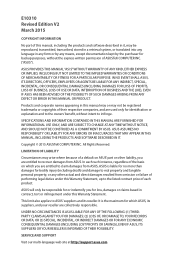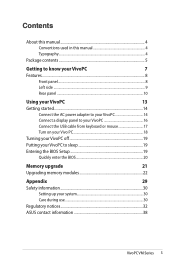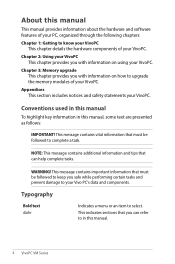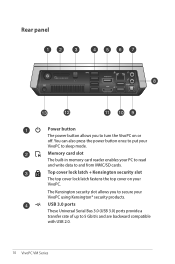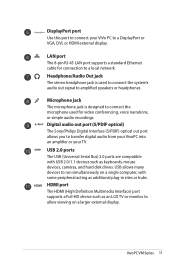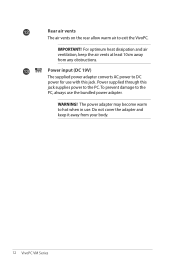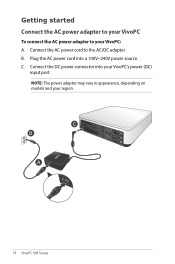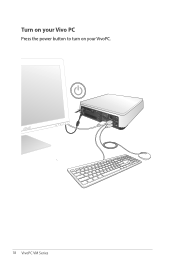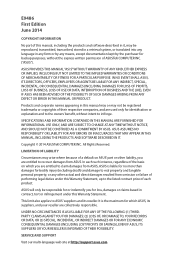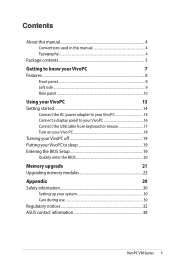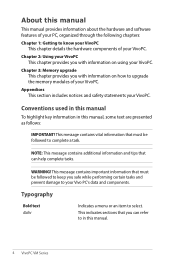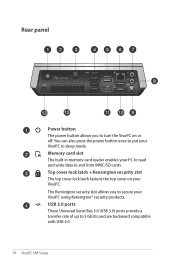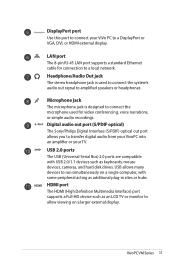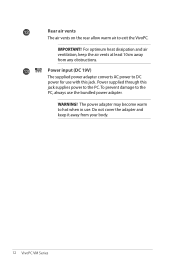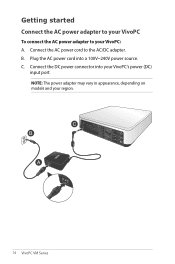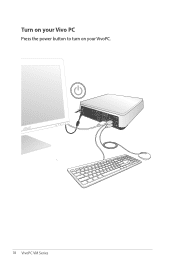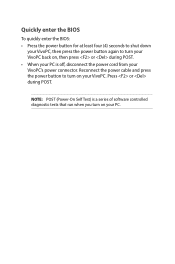Asus VivoPC VM42 Support Question
Find answers below for this question about Asus VivoPC VM42.Need a Asus VivoPC VM42 manual? We have 4 online manuals for this item!
Question posted by deewnogard on September 13th, 2023
Vivo Pc 42 Won't Start With Backup Battary Installed.
Current Answers
Answer #1: Posted by SonuKumar on September 13th, 2023 7:43 AM
Check the power cable to make sure that it is properly plugged into the laptop and the outlet.
Try starting the laptop without the backup battery installed. If the laptop starts without the backup battery, then the backup battery is likely defective.
If the laptop still does not start, then there may be a problem with the laptop's motherboard. In this case, you will need to take the laptop to a qualified technician for repairs.
Here are some additional tips:
Try resetting the laptop's BIOS. To do this, turn off the laptop and then hold down the Esc key while you turn it on. This will bring up the BIOS menu. Once in the BIOS menu, look for the option to reset the BIOS to default settings.
Update the laptop's BIOS. The BIOS is the software that controls the laptop's hardware. Updating the BIOS can sometimes fix problems with the laptop's startup.
If you have tried all of these things and the laptop still does not start, then you will need to take it to a qualified technician for repairs.
Please respond to my effort to provide you with the best possible solution by using the "Acceptable Solution" and/or the "Helpful" buttons when the answer has proven to be helpful.
Regards,
Sonu
Your search handyman for all e-support needs!!
Answer #2: Posted by waleq on September 13th, 2023 8:32 AM
1. Incorrect battery orientation: Double-check that the CMOS backup battery is installed correctly, with the positive side (+) facing up. Even though you mentioned the battery voltage is fine, it's worth verifying the orientation to rule out any possibility of a simple error.
2. Battery connection issue: Ensure that the CMOS backup battery is properly connected to the motherboard. Sometimes the battery may seem fine but may not be making a proper connection, resulting in the system not starting.
3. CMOS battery replacement: Although the battery voltage seems adequate, it's still possible that the CMOS backup battery is not providing sufficient power to the motherboard. Even if the voltage is within the normal range, it's worth considering replacing the battery with a new one to eliminate any potential issues.
4. BIOS settings reset: When removing and reinstalling the CMOS backup battery, the BIOS settings may reset to default values. It's worth accessing the BIOS settings after removing the battery to check if any settings need to be reconfigured or restored manually.
If none of these steps resolve the issue, it's advisable to contact Asus customer support or bring the PC to an authorized service center for further assistance. They will have the expertise to diagnose and address any underlying hardware or firmware issues that may be causing the problem.
I hope this helps, and I wish you the best of luck in getting your Asus Vivo PC VM42 up and running smoothly again!
Please respond to my effort for providing you with possible solution to your question by "accepting the answer" and clicking the "helpful"
Yours regard,
Waleq.
Related Asus VivoPC VM42 Manual Pages
Similar Questions
My PC restarts without warning. At times, when it shuts down the fan will "whoosh." Other times the ...
Hello, I faced several hard times power up : when I pressed the on/off button, the button, the scree...
we have tried inserting the windows 8 software and we get message : does not recognise the media. Wh...
what graphics card can be put into this pc