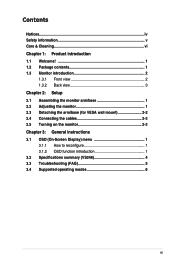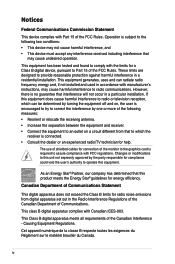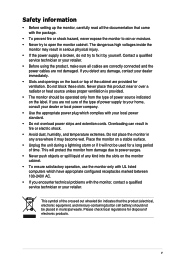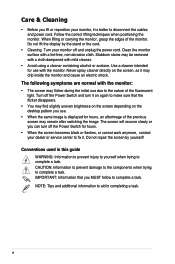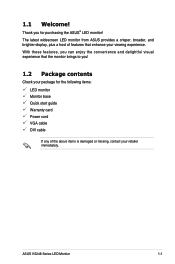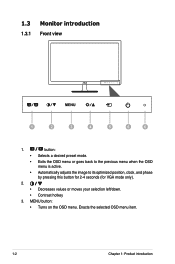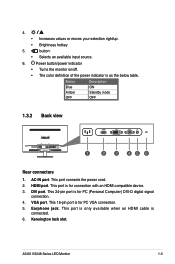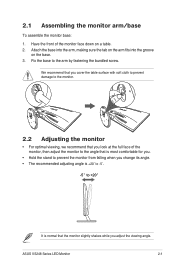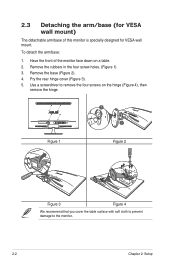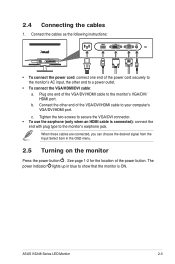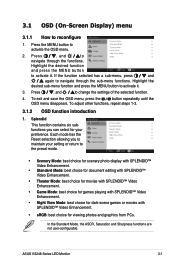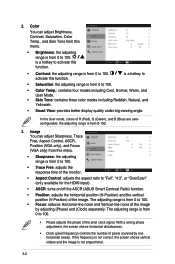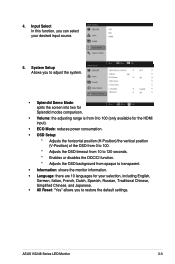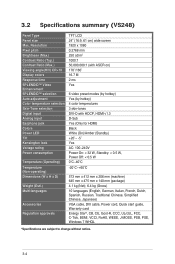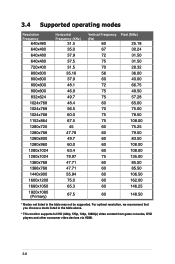Asus VS248H Support Question
Find answers below for this question about Asus VS248H.Need a Asus VS248H manual? We have 1 online manual for this item!
Question posted by n394tp on November 27th, 2012
Speaker Volume
How do you adust the volume level on the speakers in the VS248?
Current Answers
Answer #1: Posted by cljeffrey on December 4th, 2012 6:18 PM
You press Menu and press the down arrow key to go to system setup. Then you press menu again and make sure volume is highligted and you can adjust accordingly with the directional white arrows.
If you have any questions or comments you can email me at [email protected] which I reside in the U.S
ASUS strives to meet and exceeds our customer expectations within our warranty policy.
Regards,
Jeffrey
ASUS Customer Loyalty
ASUS strives to meet and exceeds our customer expectations within our warranty policy.
Regards,
Jeffrey
ASUS Customer Loyalty
Related Asus VS248H Manual Pages
Similar Questions
Adjust Volume
1) how adjust volume on ear phone output. 2) what kind of external speaker can I attach to listen to...
1) how adjust volume on ear phone output. 2) what kind of external speaker can I attach to listen to...
(Posted by awalshjr 9 years ago)
Volume Button
Volume button on monitor only turns it down, so how can I turn it louder?
Volume button on monitor only turns it down, so how can I turn it louder?
(Posted by karendeanartist 9 years ago)
Asus Ve228h 21.5-inch Full-hd Led Monitor With Integrated Speakers, How To
adjust volume
adjust volume
(Posted by bonlo 10 years ago)