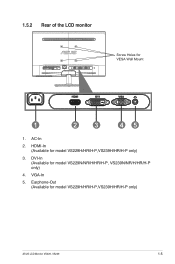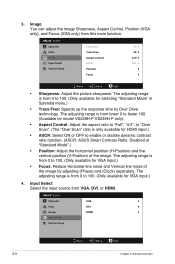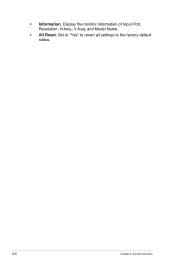Asus VS239N Support Question
Find answers below for this question about Asus VS239N.Need a Asus VS239N manual? We have 1 online manual for this item!
Question posted by awalshjr on September 17th, 2014
Adjust Volume
1) how adjust volume on ear phone output. 2) what kind of external speaker can I attach to listen to music saved on my dell pc
Current Answers
Answer #1: Posted by Brainerd on November 9th, 2014 10:15 PM
Hi, please refer to the downloadable user manual here:
http://www.helpowl.com/manuals/Asus/VS239N/159960
http://www.helpowl.com/manuals/Asus/VS239N/159960
I hope this helps you!
Please press accept to reward my effort or post again with more details if not satisfied.
Regards, Brainerd
Related Asus VS239N Manual Pages
Similar Questions
Asus Monitor Model Vk278q How Do I Adjust The Tilt Of Monitor Base
(Posted by gpa121848 10 years ago)
Asus Ve228h 21.5-inch Full-hd Led Monitor With Integrated Speakers, How To
adjust volume
adjust volume
(Posted by bonlo 10 years ago)
How Do I Adjust My Monitor From Side To Side? The Far Left Side Is Cutoff.
(Posted by js051759 11 years ago)