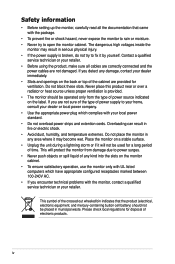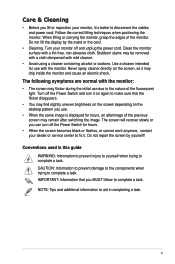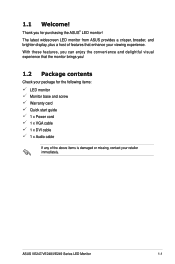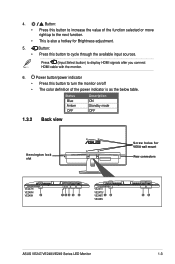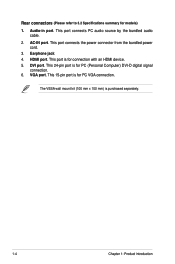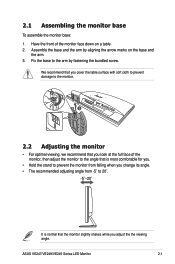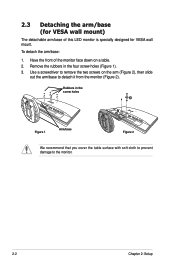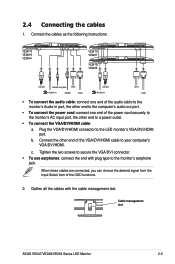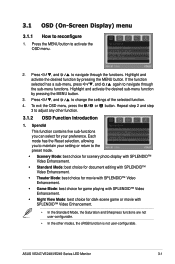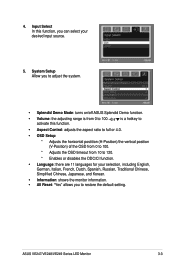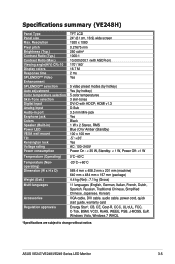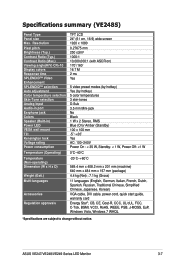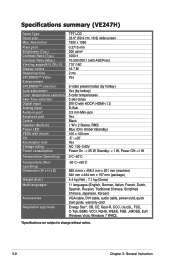Asus VE247H Support and Manuals
Get Help and Manuals for this Asus item

Most Recent Asus VE247H Questions
Does Ve247h Require A Driver?
(Posted by pkprroad 10 years ago)
How To Connect Ve247h
(Posted by joewoBOYSC 10 years ago)
How Do You Increase The Volume On The Ve247?
(Posted by erksr1 11 years ago)
Asus VE247H Videos
Popular Asus VE247H Manual Pages
Asus VE247H Reviews
We have not received any reviews for Asus yet.