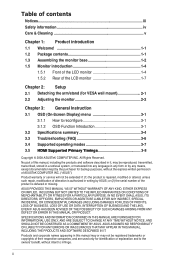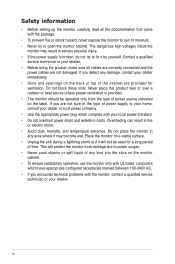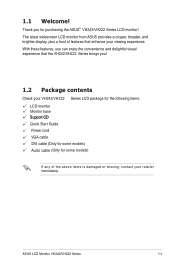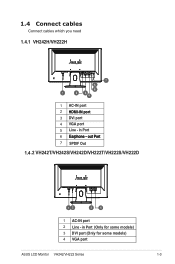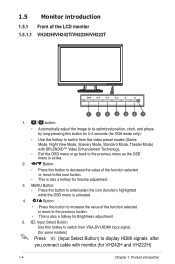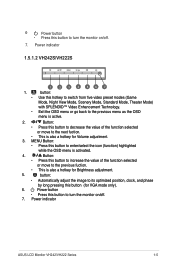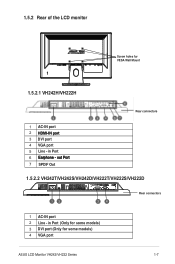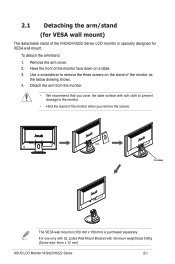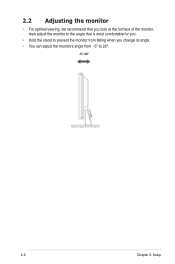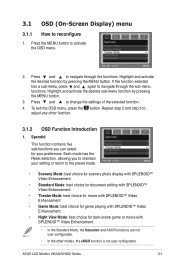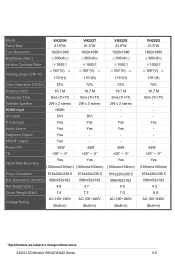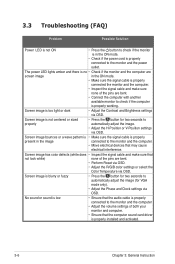Asus VH222T Support Question
Find answers below for this question about Asus VH222T.Need a Asus VH222T manual? We have 1 online manual for this item!
Question posted by bjr179 on November 10th, 2013
How Do I Download A Manual For My Computer
The person who posted this question about this Asus product did not include a detailed explanation. Please use the "Request More Information" button to the right if more details would help you to answer this question.
Current Answers
Answer #1: Posted by bengirlxD on November 10th, 2013 3:22 PM
You can view the manual for this product on this page.
Feel free to resubmit the question if you didn't find it useful.
Related Asus VH222T Manual Pages
Similar Questions
I Have Recently Moved And Cannot Find My Manual For My Asus Vh222 Version Vh222t
Am in Sydney Australia
Am in Sydney Australia
(Posted by bjr179 10 years ago)
Drivers For The Monitor Aus Mm19s
Best Regards
Juan Pamies
(Posted by jpamiesb1712 11 years ago)
How To Remove The Monitor Stand?
i was able to remove the base however the stand is still attached to the monitor. i cannot unscrew i...
i was able to remove the base however the stand is still attached to the monitor. i cannot unscrew i...
(Posted by lesliejerry 11 years ago)
Do I Need A To Download A Driver For Asus Vh192d Monitor
(Posted by redrockers 13 years ago)