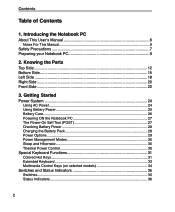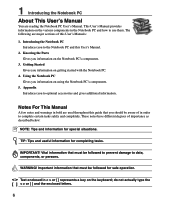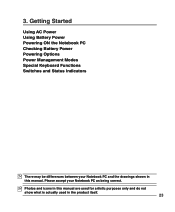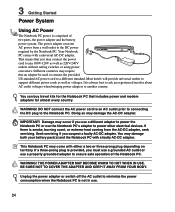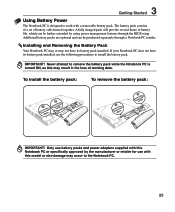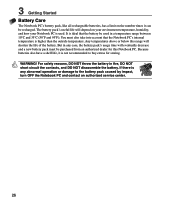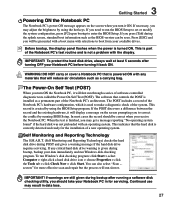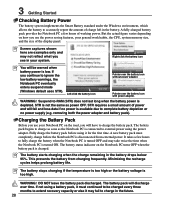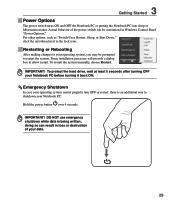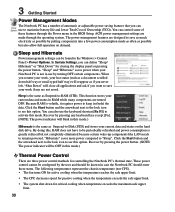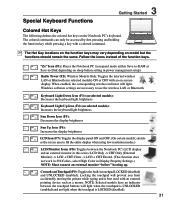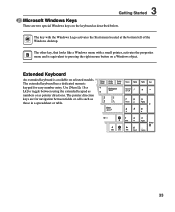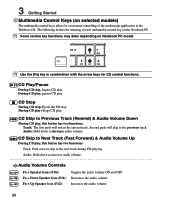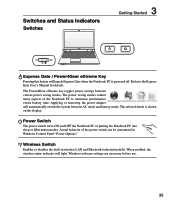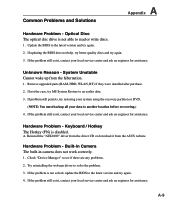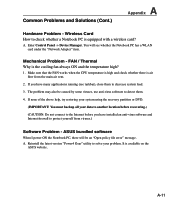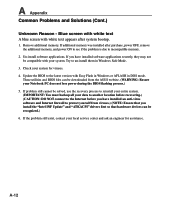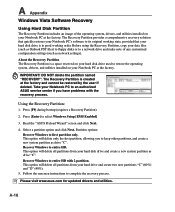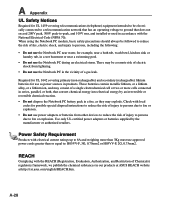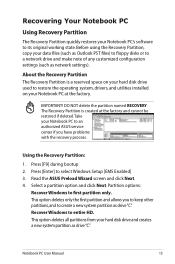Asus U50F Support Question
Find answers below for this question about Asus U50F.Need a Asus U50F manual? We have 2 online manuals for this item!
Question posted by dmnieman on March 16th, 2016
Camera Installed In My Asus Laptop
I have never used my installed camera and was needing help getting started on it, I have misplaced my manual so I do not know how to turn it on.
Current Answers
Answer #1: Posted by TechSupport101 on March 17th, 2016 6:38 AM
Hi. Find your manual here https://www.helpowl.com/manuals/Asus/U50F/157218
Related Asus U50F Manual Pages
Similar Questions
Updates Failed Laptop Froze Im In Safe Mode Troubleshoot Help Please
x55a failed to install updates laptop attempted to uninstall the updates froze. Im in safe mode how ...
x55a failed to install updates laptop attempted to uninstall the updates froze. Im in safe mode how ...
(Posted by Tyzhaun07 9 years ago)
How To Replace The Cmos Battery On The Asus Laptop Model U50f
(Posted by felikra1n1n 9 years ago)
I Have A Asus X52n Rt04 Laptop. What Replacement Screen Do I Need To Replace The
cracked screen on the laptop. Do I order a CCFL or LED backlit screen?
cracked screen on the laptop. Do I order a CCFL or LED backlit screen?
(Posted by richard21419 11 years ago)